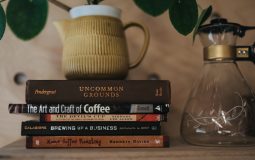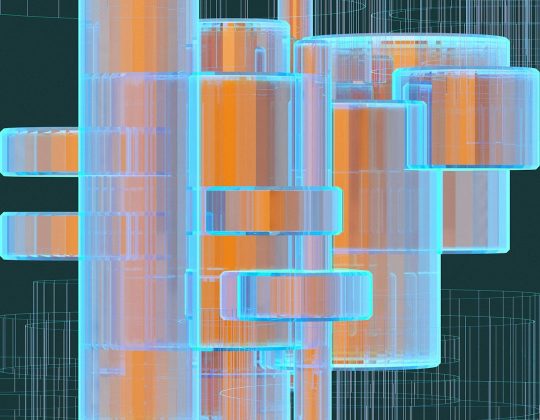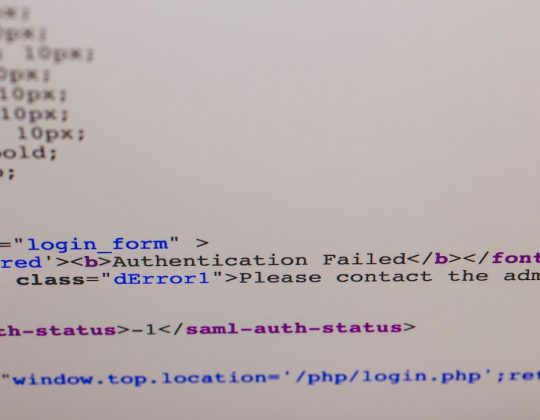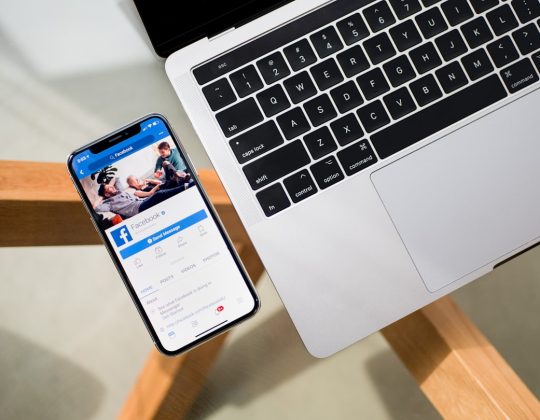Snapchat has grown into one of the most prominent platforms for sharing quick visual moments. A huge part of the app’s appeal lies in its seamless integration of selfie-focused features such as filters, lenses, beauty modes, and effects. Whether you’re a seasoned user or new to the platform, learning how to access and customize your Snapchat selfie settings can elevate your experience. This guide will help you understand where to find these settings and how to optimize them for your personal preference.
Why Snapchat Selfie Settings Matter
Snapchat’s selfie settings are more than just playful enhancements. They allow users to:
- Improve photo quality with enhancements and beauty filters
- Express creativity using fun lenses and bitmoji features
- Maintain privacy by controlling who sees your snaps and selfie content
Understanding how to manage and control these settings ensures that every snap captures you at your best and is shared exactly how you want.
Accessing Selfie Settings in Snapchat
Snapchat doesn’t label its settings specifically as “selfie settings,” but there are several areas within the app where you can configure options that directly impact your selfie-taking experience.
-
Open Your Snapchat App
Launch the app on your smartphone. If you’re not already logged in, enter your credentials to access your account. -
Access Your Profile
Tap on your Bitmoji or circle icon in the top-left corner of the screen to open your profile screen. -
Go to Settings
Tap the gear icon in the top right corner. This opens Snapchat’s main settings directory.
Adjusting Camera and Lens Preferences
Under the settings menu, you can control aspects that directly affect how your selfies appear. Here’s how:
- Camera Settings: Scroll down to find the ‘Permissions’ section. Ensure that the camera has full access. Without this, neither selfies nor lenses will function properly.
- Enable Front-Facing Flash: Turn this on if you often take selfies in low-light environments. It provides a white screen flash effect.
- Use Smart Backlighting: Some devices support this for better lighting while taking selfies, especially indoors.
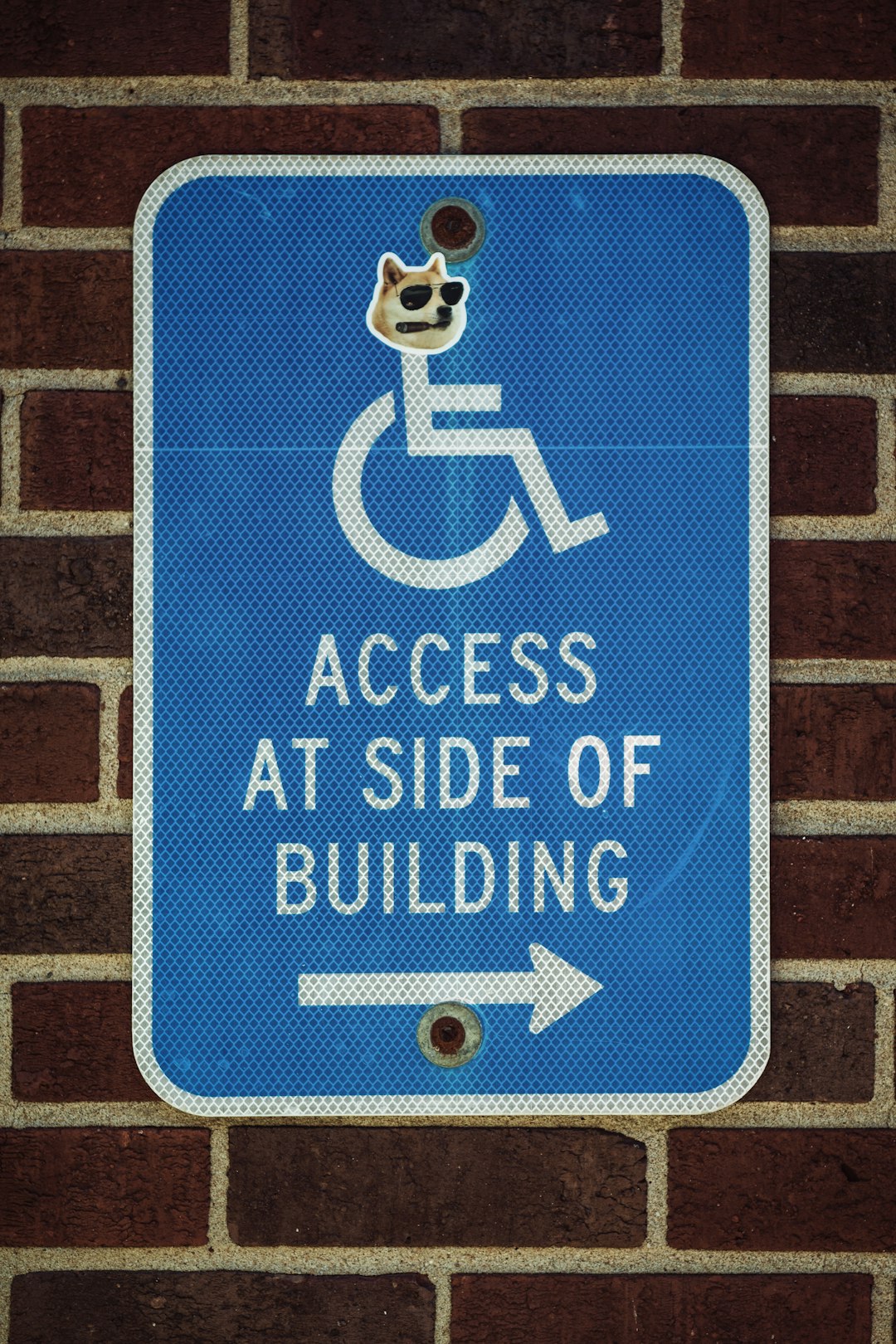
Customizing Lenses and Filters
The most notable features for selfies on Snapchat are the lenses and filters. These include face-altering lenses, virtual makeup, AR masks, and more. To access them:
- Launch the Camera: From the home screen, tap anywhere on your face within the camera view until the lens carousel appears.
- Choose Lenses: Swipe through available lens options. Tap on one to apply it in real-time.
- Favorites and Recently Used: Frequently used lenses appear earlier in the carousel for easier access.
You can also explore and manage more lenses by tapping the ‘Explore’ button in the bottom right of the carousel. This lets you search for new lenses, including trending or creator-made options.
Adjusting Beauty and Focus Modes
Snapchat includes subtle beauty enhancements built into its camera filters. While not labeled overtly, filters often soften skin, brighten eyes, or slim facial features. To make sure these are active:
- Select Soft-Focus Filters: Look for filters with smoothing effects. These usually include slight retouching and are available daily.
- Use the ‘Focus’ Option: On newer phones, this helps blur the background slightly, highlighting the subject. It’s ideal for selfies and can be activated from within the lens carousel.

Using Bitmoji and 3D Selfies
Snapchat allows you to create an animated version of yourself called a Bitmoji, which you can apply in various filters and lenses. To optimize this for selfies:
- Link Your Bitmoji: In Settings, scroll to Bitmoji and follow the prompts to connect or create yours.
- Try 3D Bitmoji Lenses: These place your avatar into AR environments that interact with the real world through your camera.
How to Save or Share Your Selfies Safely
After taking your selfie, you’ll get options to either Save, Send To, or Add to Story. Use these responsibly:
- Save to Memories: This keeps your photos private unless you decide to share them.
- Control Story Settings: Adjust who can view your stories by navigating to Settings > Who Can… > View My Story.
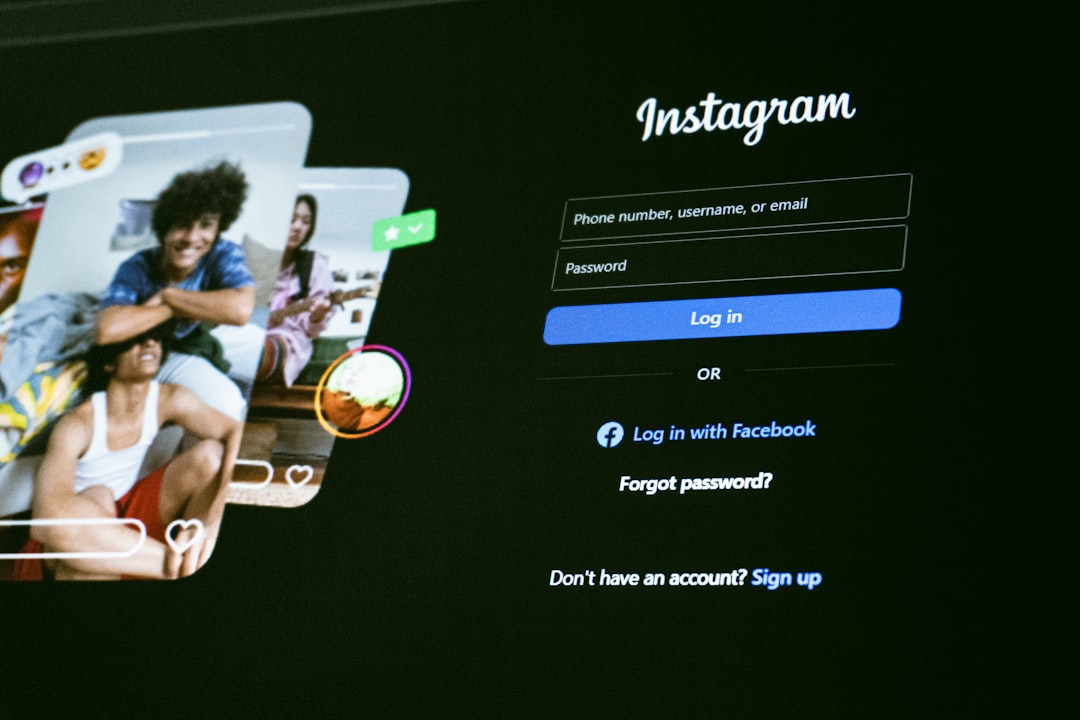
Final Thoughts
Snapchat offers a wide array of tools and features for enhancing your selfies. Whether you’re looking for fun filters or subtle enhancements, understanding how to access and adjust these options ensures you always capture your best angle. By following the steps outlined above and exploring regularly updated filters and lenses, you can stay in control of both your image and your privacy on the platform.