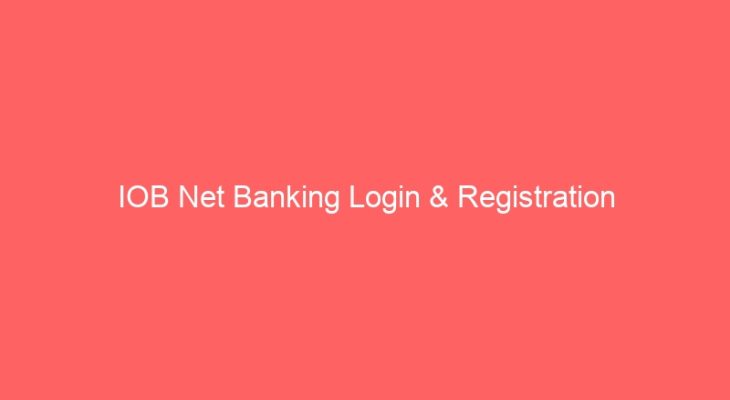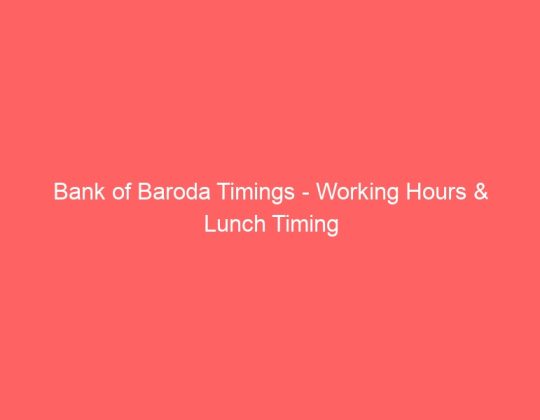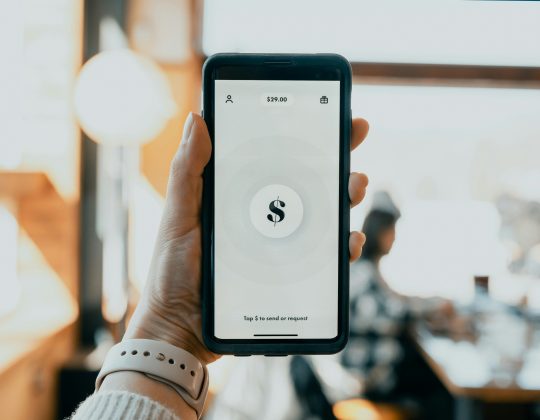Indian overseas bank or IOC is a major public sector bank which was founded way back in 1937. This bank is based in Madras city. The Indian Overseas Bank is one of the best public banks in India, that provides a digital banking system for its customers. The bank provides the latest way to transact without going to the bank.
Internet banking is an electronic payment system that lets its customers perform a variety of financial transactions through the bank’s portal. Earlier customers were required to visit the bank offices to avail each and every service that the banks can offer. But after the introduction of internet banking the customers are at ease as almost all the services can be easily accessed sitting at home and that to 24X7.
How To Register For IOB Net Banking?
In order to register for IOB net banking follow the steps below:
- Open the official website of Indian overseas Bank and click the register option.
- The user is then required to provide all the basic information like account number, email id, country name, mobile number in order to register for Indian overseas Bank net banking.
- After the validation is successful the customer is given option activation from the branch or self activation. In that he can select any.
- To register for IOB net banking case the customer choses self activation option.
- You will need to enter the following details:
- Debit Card number
- Expiry Date of the Debit Card.
- PIN of the Debit Card.
- However if the customer selection activation through the branch then and OTP will be sent to registered mobile number. When the verification has been successfully done download the form and fill in the required information.
- Apan submitting the above details and successful verification internet will be approved without fund transfer.
- If debit card validation fails then the customer would have to go through the registration process again.
- Upon successful validation, customer login ID will be activated.
Services offered by Indian overseas Bank net banking:
The Indian overseas Bank offers the following services:
-
Balance Enquiry:
IOB net banking let’s their customer you the account balance using their login ID and password.
The account holder can also place a missed call to the Indian overseas Bank balance check number through their register mobile number to check your balance.
- The customer need to call on 9289 922 2029 from there registered mobile number.
- The call will automatically disconnect after sometime.
- After that the customer would receive an SMS by IOB Bank having the accounts balance.
-
Transaction history:
The IOB net banking allows customers to have access to the last few transactions of their accounts.
Go the accounts tab and then to last few transactions in order to access the transaction details.
-
Account statement:
Through IOB net banking account holders can easily access their account statement.
-
Check book request:
IOB net banking allows it’s customers to place request to issue the cheque book with the help of internet banking.
- Go to the accounts tab and then click on cheque book request.
- Select the account for which cheque book is requested for and then click on submit.
-
Check the cheque paid status:
- After login into your accounts go to account section and then select cheque paid.
- Then select the account type, date and cheque number to get the status of the cheque.
-
Access civil pension account:
IOB net banking help ex-civil servicemen to get access to their civil pension accounts.
After logging into your account click on accounts and then on civil pension view to have access to pay slips etc.
-
Loans/ deposits:
One can get the details of the loans or deposits they made with the help of the IOB Internet banking.
Go to accounts and then click on view loans / deposits to see your loans and deposits.
-
Fund transfer services:
IOB net banking allows the account holders to easily transfer funds quickly in very less time while sitting at home. Customers can transfer their funds from either personal accounts or from any other account. It also allows you to make settlements as well.
-
Utility payments:
Customer can easily pay their direct or indirect taxes.
It allows to make payments like donations, mobile recharge, TV recharge, booking movie tickets, paying electricity bills, water bills, gas bills, etc.
Also read: BOI HRMS login
Features of Indian Overseas Bank:
- Access it gives you access to your bank account anytime and anywhere
- You can easily access your financial and non financial banking services.
- It provides a secure and convenient method banking.
- It provides a password protected banking service.
- You can process your bill payments at faster pace.
- You can track and manage your bank balance, last transaction, statements, etc.
- You can keep track of your payments, loans, credit cards, savings accounts, etc.
- You can channelise or cancel automatic payments.
- You can transfer funds online via NEFT, RTGS, or IMPS anytime.
Who can register for Indian Overseas Bank(IOB) Net Banking?
- Savings/ Current account holders
- Proprietary firms
- Societies/Trusts
- Limited Companies
- Deposit / Loan account holders
- HUFs
- Partnership companies
How to login into IOB net banking?
You can login into a IOB net banking website by following the steps below:
- Login using your customer ID and password.
- Remember that login password and transaction PIN are two different things full stop passwords are used for logging in and transaction PIN are used for transfer of funds.
- Account holders should keep in mind that they should remember the password of their online account that can be block if they put wrong passwords consecutively.
How to reset / recover IOB net banking password?
If you have forgotten your IOB net banking password then to retrieve it follow the steps below:
- Open the official IOB website.
- Click on forgot password.
- Enter your login ID, your account number, your email address and fill in the captcha.
- Now click on continue to reset your password.