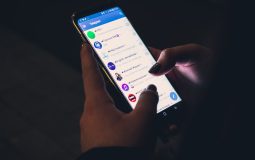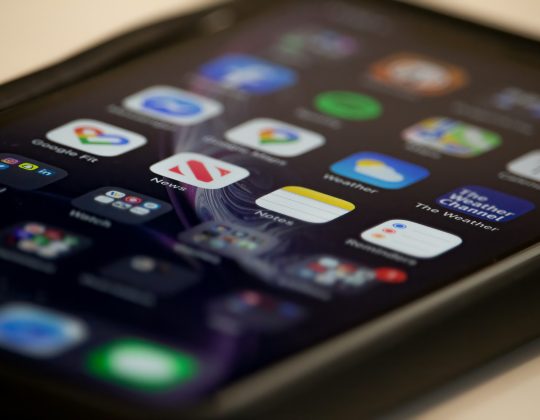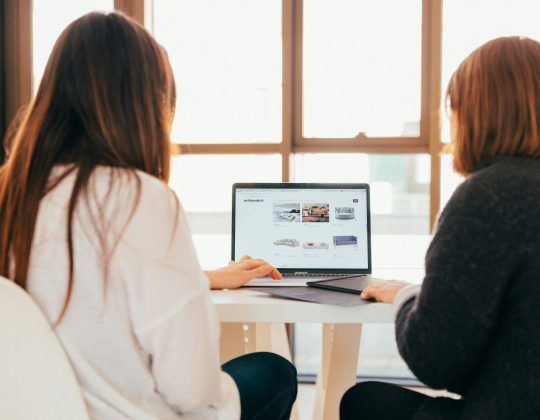Steam Remote People now connect through technology and share their some precious time with one another through different gaming platforms: therefore, the steam client a reputable gaming platform came with some amazing features to let people connect because what more could be amazing than having some quality time with the loved ones living far away.
Steam has become a very popular game client, especially for gaming PC players because of a phenomenal catalog ready to be purchased and played. Moreover, it has developed a tool that lets you play games on multiple devices while you stream the game from your computer. As the name remote in the term indicates something far away, it actually highlights the theme of the steam play. Steam Remote Play is a gaming platform where the games could be even launched on some remote computers just by getting a connection or invitation from any friend with a steam play account.
The steam remote play actually connects one person to a game on a computer while the process is running or the launcher exists in another computer somewhere else. In the steam remote play, one player owns or purchases an account for gaming, and then the others can join the fun for free to enjoy the Co-Op tool without having to leave the comfort zone. However, four other members can join the games in steam remote play to the maximum. The steam clients have updated the software and now the one with the steam account can invite anyone with just a link to play a game with you without purchasing any account or launching the game on the supported computer.
The steam remote play also means that it is not essential to play a game on the computer that specifically has the specifications. As long as the device is running: the game will cope up, no need to stick to your desk all the time now.
The Requirements of Steam Remote Play
This new feature of steam enabled the games to be much more accessible and fun; however, there are still some requirements of the steam remote play which need to be infilled in order to experience the most of this wonderful tool.
1. The game comes with some requirements for the computer which will run the game, from the manufacturer. The remote plays should have H264 decoding hardware.
2. An efficiently working and fast Wi-Fi connection.
3. The improvements in the game could be brought by reducing the resolution, in-game settings, and the bandwidth of the network.
4. The steam client will occupy about 21.5 MBs of your computer’s storage.
How to use the Steam Remote Play?
Even when every person likes to play games, not everyone knows about some advanced features of games because they lack access to it.
Therefore, we have stepped forward to explain the steps for the steam remote play more thoroughly so that you can connect to the people you like without any problem while not stepping out of your comfort zone. In order to use steam, remote play make sure you have at least one account with steam clients, if you do not have any account kindly go ahead and create an account first.
1. First of all turn your PC on.
2. Look for the game you want to play on your computer and make sure it is installed on your computer.
3. Do find whether the game supports the steam remote play or not.
3. Then log in to your steam client account with the game that you have selected earlier and wish to play it.
4. Log in to the Steam account through the installed steam app on any connected or linked computer. However, if the steam app is not installed yet: go ahead and install the app on your tablet, iPad, phone, or computer either from Google Play or the Apple play store.
5. Through the steam linked app you can launch the game and it will enable you to play the respective game streaming from the steam library.
6. If done with all this, you are all set to enjoy the steam remote play.
However, the process of using steam remote play will slightly differ if you want to play a game with other people or by inviting some of your friends to play with you from the different computers while they do not have access to any steam account.
Following are the steps, you need to follow if you want to send an invitation to your friends.
1. First of all make sure that your friend or anyone you want to play a game with, is logged in to the steam account from a supported computer, otherwise nothing would work.
2. Start playing your game that supports the steam remote play.
3. Kindly press shift+tab altogether in order to open the steam overlay for you.
4. Go to your friends’ list: right-click on the friend’s name with whom you want to play.
5. Select REMOTE PLAY TOGETHER.
6. Ask your friend to accept the game invitation in the chat window.
7. Once the application is accepted, you are all good to play.
How to invite a friend through URL?
Kindly follow us through the following steps:
1. Kindly start your game.
2. Press shift+tab altogether so that steam overlay will display for you on the screen.
3. Go to the friend list and look for INVITE ANYONE TO PLAY at the top of the list. Once found kindly click on it.
4. A window with an option of REMOTE PLAY will open along with an invitation link for another payer on your screen.
5. You can even invite some other player by clicking on the ADD ANOTHER GUEST.
6. Ask the player to install the steam client via the sent link.
7. Once the app is installed you can play together unless and until the app remains installed in the supported devices.
In addition please bear in mind that the steam remote play feature is now therefore it may cause some bugs or trouble sometimes. However, they would not be very serious therefore do not panic when some bugs appear.