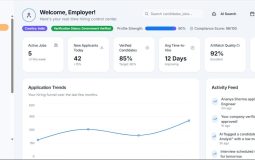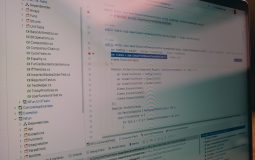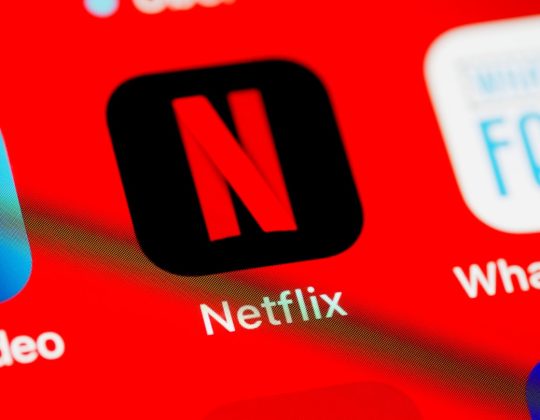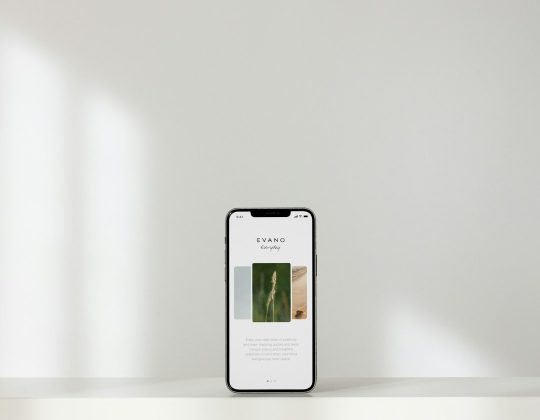Spotify is one of the most popular music streaming platforms in the world, offering millions of tracks at users’ fingertips. While its convenience is undeniable, not everyone realizes that the default settings might not offer the best sound quality. By tweaking a few simple settings, users can significantly enhance their listening experience. Whether someone’s using budget earbuds or premium headphones, optimizing Spotify’s settings can make all the difference.
Boosting Sound Quality Through Spotify Settings
Spotify offers several features that directly affect playback quality. Here’s how users can adjust these settings for the best possible sound experience:
1. Change Streaming Quality
Perhaps the most impactful setting is the streaming quality itself. Spotify categorizes audio quality into several tiers: Low, Normal, High, and Very High. These correspond to different bitrates:
- Low: 24 kbps
- Normal: 96 kbps
- High: 160 kbps
- Very High: 320 kbps (only for Premium subscribers)
To switch to higher quality:
- Open the Spotify app
- Go to Settings
- Select Audio Quality
- Set both WiFi Streaming and Cellular Streaming to Very High
It’s worth noting that higher quality streams consume more data, so users on limited mobile plans should adjust accordingly.
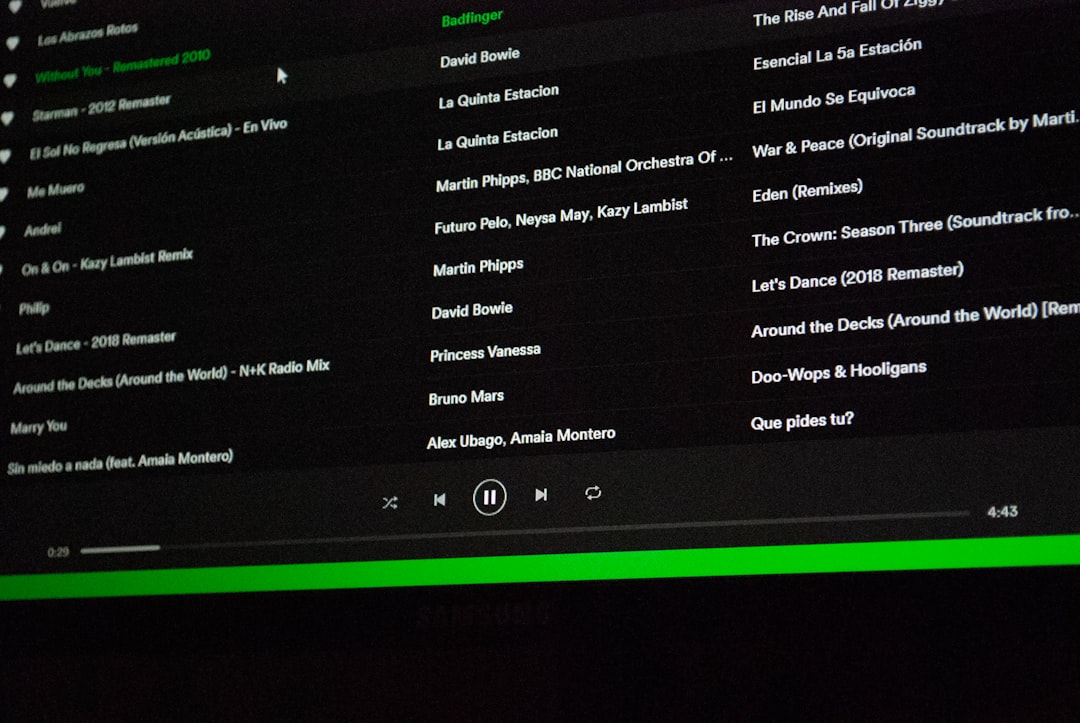
2. Enable “Normalize Volume”
Spotify uses volume normalization to maintain a consistent loudness level between tracks. While this is useful for casual listening, audiophiles may find that it slightly compresses the dynamic range—the difference between the softest and loudest parts of a song.
To toggle this feature:
- Go to Settings
- Find the Normalize Volume toggle
- Switch it off if you want more dynamic range and true-to-source sound quality
Alternatively, leave it on but adjust the Volume Level setting to Loud, Normal, or Quiet depending on the listening environment.
3. Use an Equalizer (EQ) for Personalized Sound
Spotify provides a built-in equalizer that lets users shape the sound according to their preferences or type of music being played. This is particularly useful for fine-tuning headphones or speakers that may not deliver a flat frequency response.
Steps to access Equalizer settings:
- Go to Settings
- Select Playback
- Tap on Equalizer
- Choose a preset like Bass Booster or create a custom curve
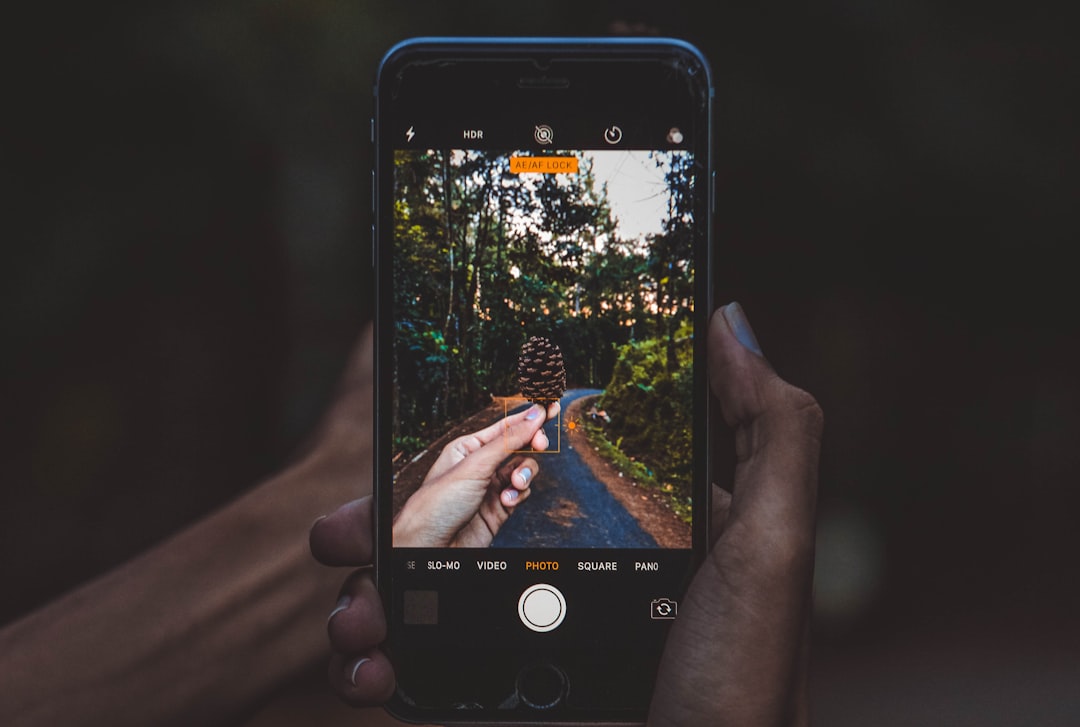
4. Download High-Quality Audio for Offline Listening
For users who frequently listen offline, it’s essential to ensure that downloads are also saved in the highest quality possible. This setting isn’t automatically enabled even for Premium users.
To change this:
- Navigate to Settings
- Under Audio Quality, locate Download
- Select Very High
This ensures that all downloaded playlists and albums retain the best sound quality for offline playback, useful for flights or data-free environments.
5. Turn Off Data Saver Mode
Spotify includes a Data Saver mode that reduces sound quality to save bandwidth. While helpful on the move, it significantly affects fidelity.
To turn it off:
- Tap on Settings
- Select Data Saver
- Toggle it Off
This simple tweak can unlock far better audio performance for Premium subscribers and free users alike.
Final Thoughts
Improving Spotify’s sound quality doesn’t require advanced knowledge—just a few tweaks in the settings menu can lead to a much richer auditory experience. Whether someone’s an everyday listener or a serious audiophile, adjusting these options ensures they’re getting the most out of Spotify’s extensive music library.
FAQ
- Q: Does higher sound quality drain more battery?
A: Yes, playing music at a higher bitrate may use slightly more battery due to increased data processing. - Q: Can free Spotify users access Very High quality?
A: No, the Very High quality tier is only available to Premium subscribers. - Q: What’s the difference between streaming and download quality?
A: Streaming quality affects real-time playback over the internet, while download quality impacts tracks saved for offline use. - Q: Is there a best EQ setting for all music?
A: Not really. Ideal EQ settings can vary based on the type of music, your headphones, and personal taste. - Q: Will turning off Normalize Volume cause volume spikes?
A: It could, especially if tracks are mastered at varying loudness levels. Use caution if using headphones.