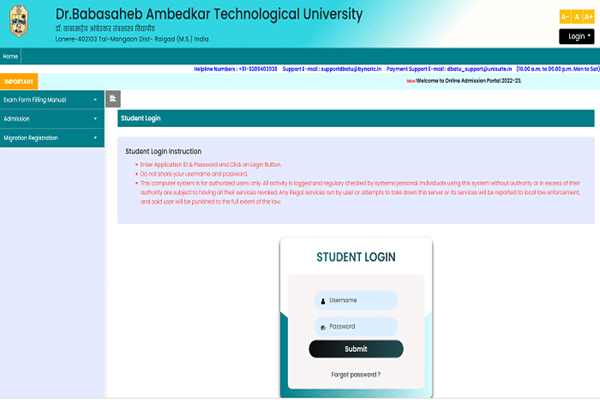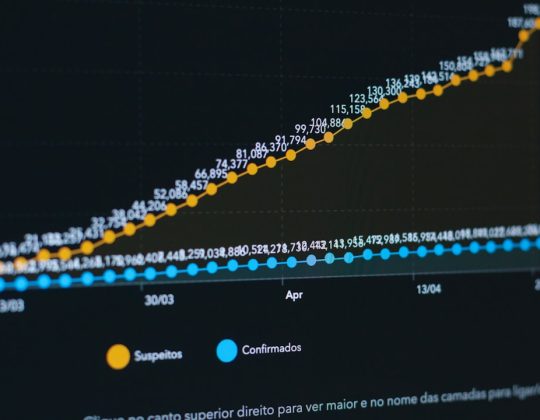Disk manager programs are powerful tools that allow users to partition, format, and maintain hard drives to ensure optimal performance. However, even experienced users can encounter issues when using these tools. Understanding how to recognize, diagnose, and resolve problems with disk management software is crucial for protecting your data and ensuring system reliability.
TL;DR
Using disk manager software can streamline hard drive maintenance tasks, but errors such as failed partitions, inaccessible drives, or data corruption can occur. Most common issues stem from file system errors, hardware incompatibilities, or incorrect user configurations. Properly identifying the problem and following structured troubleshooting steps can help resolve issues efficiently. Always back up your data before making major changes to your system’s drives.
1. Disk Not Detected by the Program
One of the most frustrating issues users face is when a disk manager fails to detect the drive entirely. This can occur for several reasons:
- Loose or faulty cables: A simple hardware issue such as a loose SATA or USB cable can prevent detection.
- Outdated drivers: The system may be using outdated or incompatible drivers that inhibit proper communication.
- BIOS/UEFI settings: Sometimes disks are disabled in the BIOS/UEFI menu, especially new or external ones.
How to troubleshoot:
- Check physical connections and swap cables or ports to rule out hardware failure.
- Update disk firmware and controller drivers via your manufacturer’s website.
- Enter BIOS/UEFI and ensure the affected drive is enabled and recognized.
- If it’s an external drive, try testing it on another machine.
2. Partition Creation or Resize Errors
Failed partitioning actions are common, especially when resizing partitions or converting file systems. Reasons include:
- Insufficient free space between partitions
- File system incompatibility (e.g., trying to resize dynamically allocated disk volumes)
- Ongoing read/write operations that clash with disk manager commands
Resolution steps:
- Ensure you have a backup of your data before resizing or creating partitions.
- Use disk management tools in Safe Mode or boot into recovery media to prevent conflicts with running services.
- Defragment the disk to make contiguous space available.
- Use built-in OS utilities (like Windows Disk Management) to cross-check partition layout.
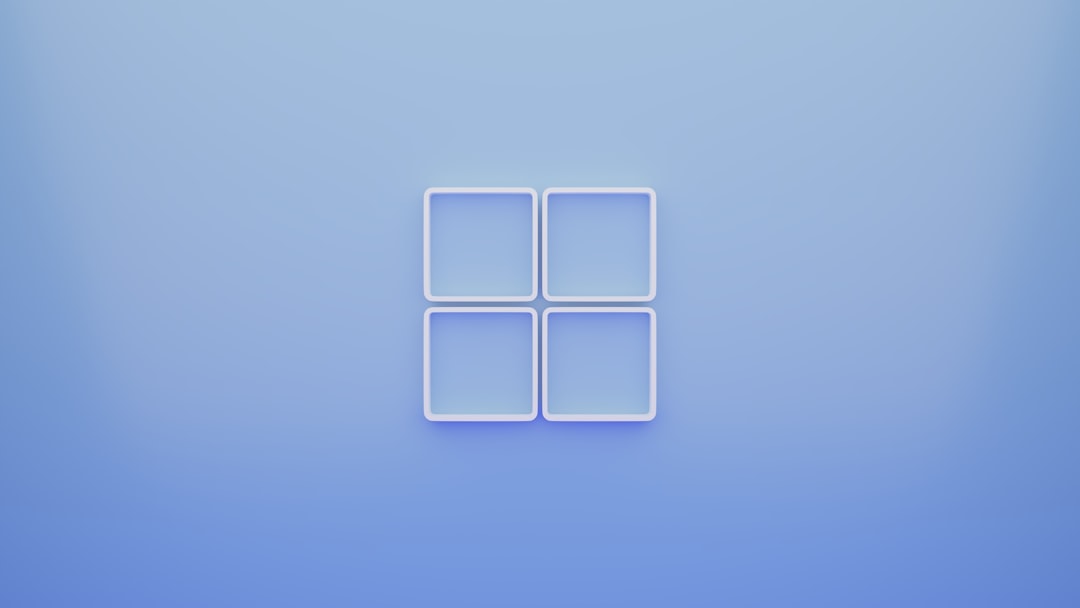
3. The Program Freezes or Crashes
Some users report that disk management programs freeze or crash during an operation. This is particularly risky if the crash occurs mid-process, potentially corrupting data.
Common root causes:
- Conflicts with antivirus or third-party monitoring software
- Insufficient system resources (RAM or CPU)
- Bugs or memory leaks in the software version
Troubleshooting advice:
- Temporarily disable non-essential background applications and services.
- Make sure your software is updated to the latest version released by the vendor.
- Run the application with administrator privileges and log error events in the system log for further analysis.
- If the issue persists, switch to an alternate disk management tool for specific tasks.
4. File System Errors after Partition Changes
In some cases, file systems become corrupted after resizing or formatting volumes. You may see error messages like “Drive not formatted” or “File system not recognized.”
Possible triggers include:
- Interruptions during formatting (e.g., power outage)
- Unsupported conversions (e.g., FAT32 to NTFS on a boot partition)
- Residual metadata from previous partitions that interfere with newly created structures
Steps to resolve:
- Use the chkdsk utility or a third-party repair tool to scan and attempt to fix corrupted file systems.
- Back up any recoverable files using data recovery software.
- If the disk is unreadable and you suspect format completion did not occur, reformat the drive and restore data from a backup.

5. System Won’t Boot After Disk Operations
More severe issues arise when the disk holding system files or the bootloader is affected. Improper resizing or deletion of the system-reserved partition can prevent the machine from booting.
Warning signs:
- “Operating System not found” error
- Blank screen after BIOS/UEFI POST
- Boot loop or automatic boot to recovery environment
How to respond:
- Use a Windows installation or recovery disk to access the Repair Your Computer menu.
- Within the Command Prompt, use bootrec /fixmbr, bootrec /fixboot, and bootrec /rebuildbcd.
- If these commands fail, restore the system using System Restore or a full disk image backup.
6. Drive Letter Conflicts
Sometimes, newly added partitions don’t appear in File Explorer due to a conflicting or missing drive letter assignment.
Resolution method:
- Open Disk Manager and locate the volume that is missing.
- Right-click the volume and select “Change Drive Letter and Paths.”
- Assign a new, unused drive letter and verify it appears in File Explorer.
This issue often comes up when connecting drives that were previously used in different computers with conflicting drive letter layouts.
7. Access Denied or Read-Only Mode
Users may find they are unable to write to a partition, often due to read-only mode being set by the system, the disk being locked by BitLocker, or user permission conflicts.
To fix this:
- Check protection settings and use diskpart to clear the read-only attribute if necessary:
- If BitLocker encryption is enabled, use the correct password or recovery key to unlock the drive.
- Ensure your account has full write permissions to the volume and try re-mounting it as an administrator.
diskpart list disk select disk X attributes disk clear readonly
Tips to Prevent Issues with Disk Management Software
Proactively managing your approach to disk utilities can avoid many common problems:
- Always create backups before making structural changes to your drive.
- Use reputable tools that are actively maintained and reviewed.
- Check compatibility with file systems and operating systems in multi-boot environments.
- Test any major changes on a virtual machine or secondary system first when possible.
Conclusion
Disk manager utilities offer immense potential for organizing, optimizing, and maintaining your drive structures. However, with power comes responsibility: incorrect operations or unexpected faults can lead to serious data loss or system errors. By understanding common issues and systematically troubleshooting them, users can safely and effectively use these utilities to their advantage.
Whether your disk isn’t being recognized or you’re dealing with boot failures, preparation, patience, and having a reliable backup strategy are your best defense. When in doubt, consulting your software’s documentation or technical support can often save time and data in the long run.