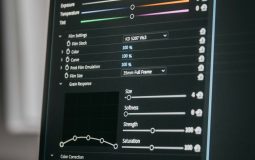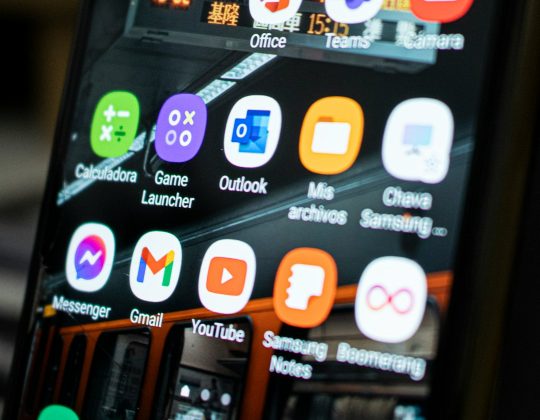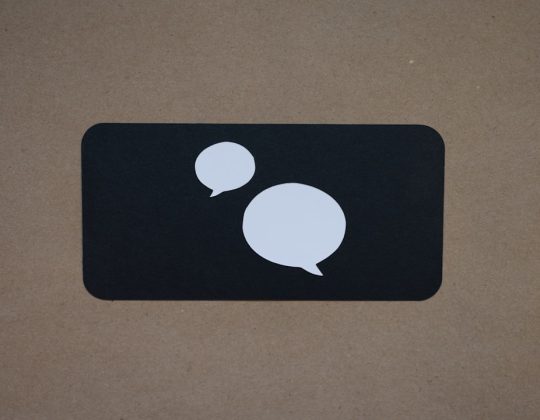So, you just tried to launch WSL and boom… error code 4294967295? Don’t panic. You’re definitely not alone. WSL sometimes throws this cryptic code, leaving users completely puzzled. But guess what? We’ve got a simple fix that’s worked for many people!
Let’s break this down, step by step, in a fun and easy way. Ready? Let’s go!
What Is WSL Again?
WSL stands for Windows Subsystem for Linux. It’s a way to run Linux on your Windows computer—no dual booting needed. It’s great for developers, tech enthusiasts, and pretty much anyone curious about Linux.
But sometimes, when you open WSL, it crashes. And instead of something clear, you’re hit with:
Process exited with code 4294967295Ugh. That number looks like some kind of alien math!
What Does Error Code 4294967295 Mean?
This code doesn’t actually tell us much. But in computer lingo, it basically means: “Something went wrong!”
Here are common things that trigger this mysterious number:
- Windows update mess-ups
- Corrupted WSL install
- Missing or outdated drivers
- WSL 2 kernel not installed
But let’s not dwell on the problem. Let’s fix it!
Quick Fix That Works for Most People
Okay, so here’s the hero move: Re-register your WSL distro. Sounds fancy, but it’s easy.
Follow these steps:
- Hit Start and type PowerShell. Right-click and choose Run as Administrator.
- Now enter this command:
wsl --unregister <YourDistroName>For example, if you use Ubuntu, you’d use:
wsl --unregister UbuntuThis removes your current WSL installation of Ubuntu. Don’t worry, you can reinstall it right away from the store!
Then do this:
- Go to the Microsoft Store
- Search for your Linux distro (like “Ubuntu”)
- Click Install
Once installed, your WSL should be working again! Ta-da!

Still Not Working? Try This
If re-installing didn’t help, double-check your WSL and virtual machine settings. You can do that by following these steps:
- Open PowerShell as Administrator
- Run this command:
wsl --set-default-version 2This makes WSL 2 your default. WSL 2 is newer, faster, and more full-featured than version 1.
- Make sure virtualization is enabled in BIOS
- Check that the “Virtual Machine Platform” feature is turned on in Windows
To turn it on:
- Open the Start Menu and search for Turn Windows features on or off
- Find and check Virtual Machine Platform
- Also check Windows Subsystem for Linux
- Click OK and restart your PC

Need the Kernel Update?
Sometimes Windows doesn’t install the WSL 2 kernel automatically. To fix that, just:
Go to this official page: Download WSL2 Kernel Update
Download and install the update. This helps WSL work properly with the latest features.
Bonus Tip: Try Resetting WSL
If things are still acting weird, reset the whole WSL system:
- Open Settings
- Go to Apps > Installed Apps
- Find your Linux distro (like Ubuntu)
- Click the three dots and choose Advanced Options
- Hit Reset
This erases everything inside that Linux distro, so use it only if you don’t mind starting fresh.
Wrap-Up
Error 4294967295 might look scary, but now you know it’s not a big deal. With just a few clicks, you can have your WSL back up and running.
Keep tinkering, keep coding, and most importantly—don’t fear the number monster!

Happy Linux-ing on Windows!