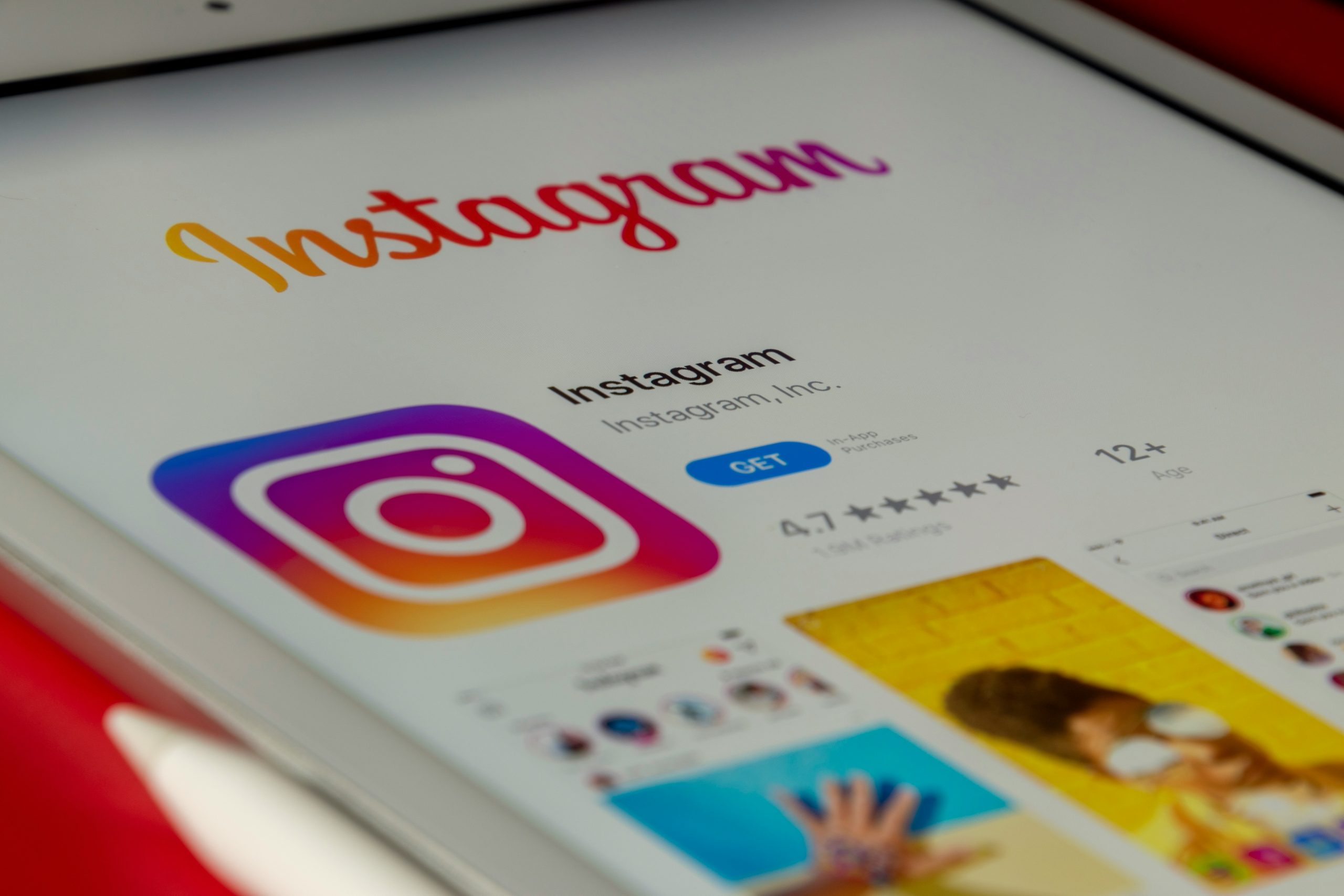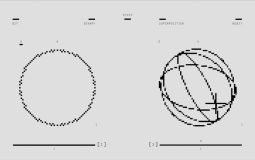Instagram has become a cornerstone of digital communication, allowing individuals and businesses alike to share moments, engage with audiences, and build online presence. As stable as it may seem, Instagram, like any other app, is not immune to occasional technical glitches. One common and frustrating issue users encounter is the Instagram Account Data Error, often accompanied by a message urging the user to “Check Internet Connection and App Updates.”
This error can result in disrupted usage, preventing access to certain features such as refreshing the feed, uploading content, or even logging in. If you’re experiencing this issue, rest assured that there are effective troubleshooting methods you can follow. This article will provide detailed, reliable steps to help you resolve this error and restore full functionality to your Instagram experience.
Understanding the Instagram Account Data Error
Before diving into the fixes, it is important to understand what this error might indicate. The error message typically signals a breakdown in communication between your device and Instagram’s servers, which could be due to:
- Poor or unstable internet connection
- An outdated app version
- Corrupt cache data
- Server-side issues
- Device-specific glitches
Arming yourself with this knowledge allows you to apply rectification methods more accurately and efficiently. Let’s explore step-by-step solutions that have proven effective for many users.
Step 1: Verify Your Internet Connection
This might sound basic, but it is the first and most crucial step. Instagram heavily relies on a stable and high-speed internet connection to function smoothly.
- Switch between Wi-Fi and mobile data: If you’re on Wi-Fi and experiencing issues, try switching to mobile data, or vice versa. This helps identify if the issue lies with your internet source.
- Run a speed test: Use a speed test tool to assess your connection’s performance. Instagram requires a reasonably fast connection to upload photos or videos efficiently.
- Restart your router or mobile data: Power cycling your router or toggling airplane mode on and off can sometimes rectify hidden network delays.
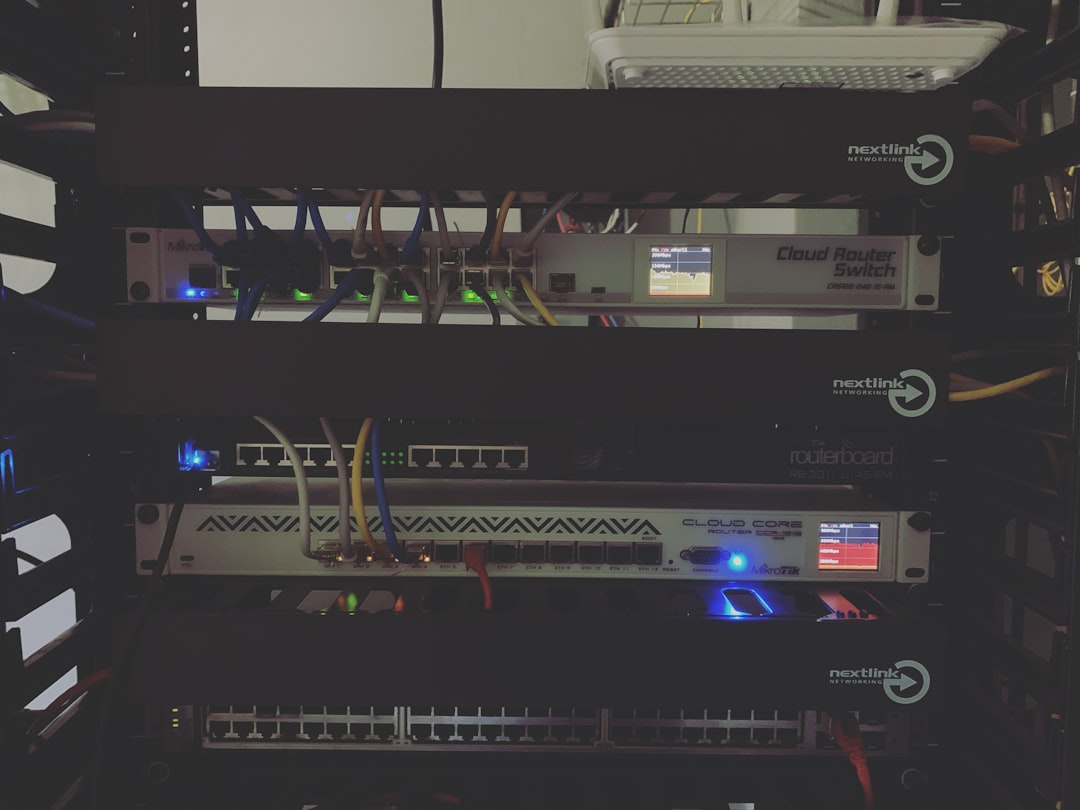
Step 2: Update Your Instagram App
An outdated app can often be the culprit. Instagram consistently rolls out updates to improve performance, eliminate bugs, and update security protocols.
- For Android: Go to the Google Play Store > My Apps and Games > Updates. Look for Instagram and tap Update.
- For iOS: Open the App Store > Go to your profile icon > Scroll down to see pending updates. Update Instagram if listed.
After updating, close all background apps and restart Instagram to check if the issue persists. Keeping your app updated reduces the risk of incompatibility errors and exposes your device to the most recent improvements.
Step 3: Clear the App Cache and Data
Over time, app cache can accumulate and potentially lead to corrupted files, which can trigger data errors. Clearing the cache can refresh Instagram’s temporary files without affecting your account information.
- For Android: Go to Settings > Apps > Instagram > Storage and then tap Clear Cache. If necessary, tap Clear Data as well.
- For iOS: iOS does not provide a direct option to clear cache. You can offload the app via Settings > General > iPhone Storage > Instagram and then reinstall it.
After clearing cache/data, reopen the app and log in again. This simple step can resolve persistent glitches related to account data retrieval.
Step 4: Restart Your Device
Although it might seem simplistic, restarting your device can eliminate minor internal glitches or memory issues that may interfere with app performance. This allows your mobile device to establish a fresh network session and closes background processes that might be disrupting Instagram specifically.
After restarting, relaunch the Instagram app to inspect whether the error message still appears.
Step 5: Check Instagram Server Status
Sometimes, the issue isn’t on your side at all. Instagram experiences periodic outages that affect large batches of users simultaneously. This can manifest as account data errors, failed updates, or login issues.
- Visit a third-party monitoring site like Downdetector to check real-time Instagram status.
- Check official communication from Instagram’s Twitter account or blog for known issues and expected resolution times.
If the platform is experiencing a global outage, all you can do is wait for the fix to be implemented on Instagram’s end.

Step 6: Reinstall the Instagram App
If all else fails, reinstalling the app can be your final savior. This action ensures a clean installation, removing any corrupted files or incorrect configurations that might be causing the error.
- Uninstall the Instagram app from your device.
- Download the latest version from the Google Play Store or Apple App Store.
- Log in again with your credentials.
Reinstallation is particularly useful when cache clearing and restarts do not resolve the error. Many users report significant improvements after a clean install.
Additional Tips and Considerations
While the above steps cover standard troubleshooting, there are alternative measures and best practices that may help avoid or solve the data error:
- Avoid third-party apps: Avoid using unofficial Instagram-enhancing apps as they may conflict with regular app operations.
- Use a VPN cautiously: If you are using a VPN, it could interfere with your account’s region-sensitive settings—try turning it off and observe the changes.
- Free up storage: Insufficient storage can prevent apps from functioning properly. Ensure your device has enough space for Instagram to perform its tasks efficiently.
- Check for system updates: Operating system updates may include fixes that improve app compatibility and reduce malfunction.
When to Contact Instagram Support
If the issue lingers despite trying the aforementioned solutions, it might be time to escalate the matter:
- Go to Instagram settings and select Help > Report a Problem.
- Describe the issue clearly, mentioning the troubleshooting steps you’ve already taken.
- Attach screenshots if possible to support your report.
Instagram’s support usually responds within a few business days. While their response may vary, multiple reports on the same issue often accelerate patch deployment by their developer team.
Conclusion
The “Instagram Account Data Error: Check Internet Connection and App Updates” message can be inconvenient and disruptive. However, it is often triggered by correctable issues like unstable connectivity, outdated applications, or corrupted cache files. By following our structured troubleshooting guide, you can resolve the error in most cases, often without requiring professional support.
If the problem does persist, rest assured that Instagram’s engineering team regularly updates their systems to resolve internal errors over time. Keeping your app and device up to date, along with a few maintenance habits, can prevent such issues from reoccurring.