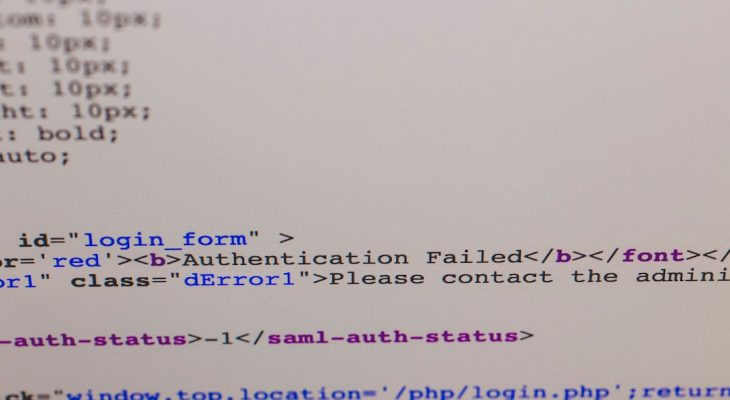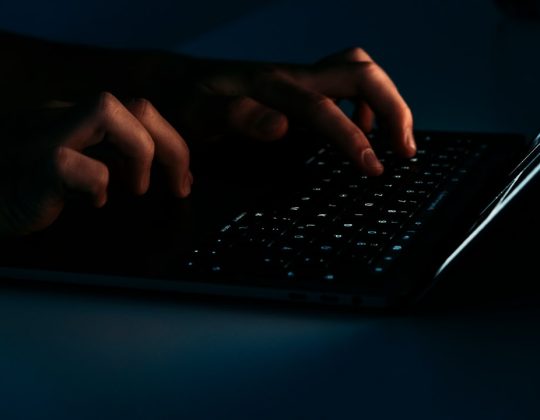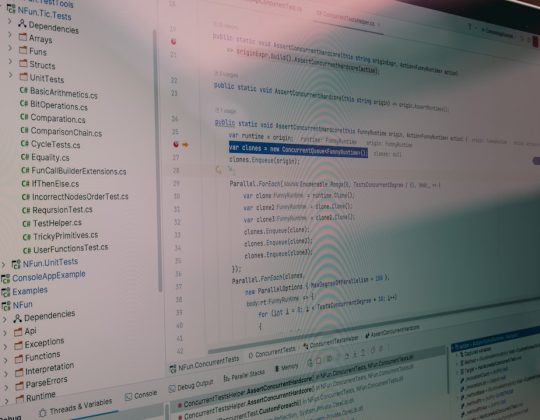The Cisco Systems VPN Client software has long been a cornerstone for users aiming to establish secure remote connections. Designed primarily for connecting to enterprise networks over the internet, it offers critical functionality for remote workers, IT administrators, and partners requiring access to private resources. However, despite its robust design and strong security framework, users frequently encounter connectivity and compatibility issues, especially on modern systems and dynamic network environments. Understanding how to diagnose and remedy these common problems can ensure smooth, uninterrupted VPN performance.
Understanding the Cisco VPN Client Architecture
The Cisco VPN Client operates by creating an encrypted tunnel between the user’s computer and the corporate network. This requires proper configuration, internal coordination with system services, and compatibility with the underlying operating system. Any disruption in these components can lead to failed connections, security warnings, or abrupt disconnections.
Common Issues in Cisco VPN Client Software and Their Solutions
1. Installation Fails or Crashes
One of the primary challenges users encounter is installation failure, especially on newer operating systems such as Windows 10 and 11, which are not natively supported by the older Cisco VPN Client versions.
- Problem: Error messages like “Reason 443: Failed to Enable Virtual Adapter” during installation.
- Solution: Install the client in compatibility mode or use unofficial wrappers like the Cisco VPN Compatibility Fix. Users may also consider migrating to Cisco AnyConnect Secure Mobility Client, which supports newer OS environments.
2. Virtual Adapter Errors
Problems related to the Cisco Virtual Adapter are common and usually occur after Windows updates or system adjustments reset or disable the virtual interface.
- Problem: VPN connection drops with system event logs referring to the Cisco Virtual Adapter.
- Solution: Ensure that the Cisco Virtual Adapter is enabled in the network settings. If it appears with a yellow exclamation mark, uninstall and reinstall it via Device Manager.
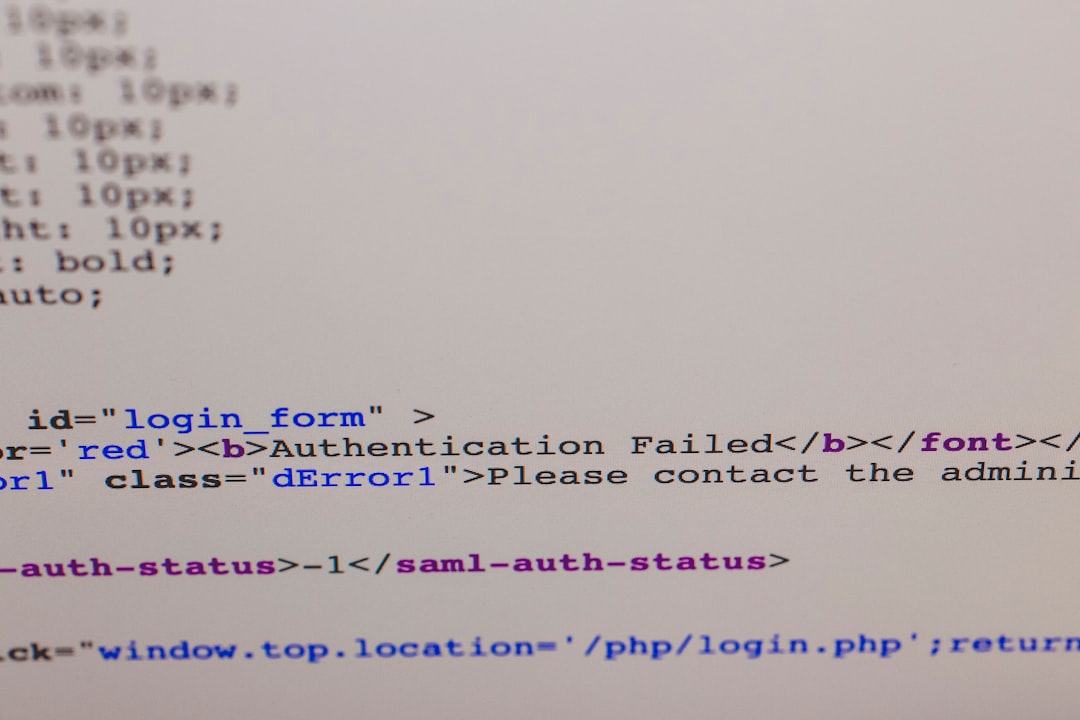
3. Unexpected Disconnections
Users often experience abrupt VPN session terminations, especially during long sessions or when switching between network interfaces (e.g., from Wi-Fi to Ethernet).
- Problem: VPN disconnects after a few minutes or upon network switch.
- Solution: Disable power-saving settings that switch off the network adapter. Check firewall rules and antivirus software that may interfere with the VPN tunnel.
4. Authentication Failures
This issue usually relates to incorrect credentials, server misconfiguration, or certificate errors.
- Problem: Connection fails with authentication errors despite correct credentials.
- Solution: Check the pre-shared key (PSK), verify the group name, and ensure that the server’s authentication method matches the client’s. Renew or reinstall security certificates if needed.
5. Split Tunneling Problems
Split tunneling allows access to the internet and VPN resources simultaneously. If misconfigured, it may result in failed access to either the local internet or internal resources.
- Problem: Users can access the VPN network but not the internet.
- Solution: Adjust the VPN client configuration file (PCF) to allow split-tunneling, if permitted by the server policies. Otherwise, communicate with the network administrator for proper routing rules.
6. DNS Resolution Issues
Sometimes, VPN clients can connect successfully, yet hostnames on the internal network do not resolve correctly.
- Problem: Unable to resolve internal domains even though VPN is connected.
- Solution: Manually configure DNS servers specific to the enterprise network. Edit hosts file if needed for static entries or adjust TCP/IP settings post-VPN connection.
Optimization and Best Practices
Beyond troubleshooting, maintaining consistent performance in Cisco VPN Client usage requires proactive optimization. Users should consider the following best practices:
- Keep Software Updated: Though the Cisco VPN Client is deprecated, maintain the latest available supported version or transition to Cisco AnyConnect.
- Monitor System Compatibility: Windows feature updates may disable aspects of the VPN client. Always verify compatibility after major OS patches.
- Use Administrator Access: Running the VPN client with admin rights reduces privilege-related errors, especially those involving registry or network interface changes.
- Leverage Logs and Event Viewer: The application log files and Windows Event Viewer can provide detailed error codes and messages relevant to tunnel failures or adapter issues.

Migrating to Cisco AnyConnect
Given the Cisco VPN Client’s lack of support on newer operating systems, many organizations are migrating to the Cisco AnyConnect Secure Mobility Client. This VPN solution offers:
- Built-in support for current OS versions
- Automatic reconnection capabilities
- Full support for SSL-based VPNs, alongside IPsec
- Granular access control based on policy
Migration might be the best long-term solution for organizations struggling with compatibility and inconsistent behavior from the legacy VPN client. Backup old PCF configuration files, then work with the system administrator to re-import settings into the AnyConnect platform.
Conclusion
While Cisco Systems VPN Client served as a robust VPN solution in its time, its decreasing compatibility has made troubleshooting more crucial than ever. By understanding its architecture, recognizing patterns in common connectivity problems, and adhering to best practices, users can maintain reliable and secure remote access. Future-proofing connectivity, however, involves preparing for migration to modern VPN platforms that align with today’s network environments and security standards.
Frequently Asked Questions (FAQ)
- Q: Is Cisco VPN Client supported on Windows 10 or later?
A: No, the original Cisco VPN Client is not officially supported on Windows 10 or 11. Use Cisco AnyConnect or third-party compatibility patches to make it work. - Q: What is the difference between Cisco VPN Client and AnyConnect?
A: Cisco VPN Client is an older IPsec-based solution. AnyConnect supports both SSL and IPsec, offers better OS compatibility, and provides advanced security features. - Q: How do I fix the “Reason 442: Failed to Enable Virtual Adapter” error?
A: This is a common issue on Windows 10. A known fix involves editing the registry key for Cisco VPN adapter display name or using compatibility scripts to amend registry inconsistencies. - Q: Is split tunneling secure?
A: Split tunneling has risks as it allows simultaneous access to public and private networks. Organizations should evaluate their use based on specific security policies. - Q: What are alternatives to Cisco VPN Client?
A: Alternatives include Cisco AnyConnect, OpenVPN, Shrew Soft VPN, and built-in Windows VPN client, depending on your organization’s infrastructure and security requirements.