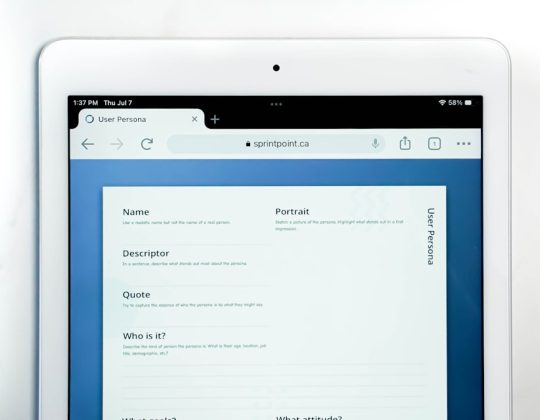When you’re trying to attend an important meeting or interview via Microsoft Teams, discovering that your camera isn’t working can be both frustrating and stressful. Fortunately, this issue can usually be resolved by following a series of clear troubleshooting steps. Whether you’re using a Windows or macOS device, this comprehensive guide will walk you through diagnosing the problem and restoring your camera functionality efficiently and safely.
Step 1: Check the Basics
The first and simplest step is to rule out common hardware and permission issues. Here’s what you should verify:
- Is your camera physically connected? If you’re using an external webcam, ensure it is securely plugged in and powered.
- Is your camera turned on? Some laptops and external devices have physical switches or function keys to enable/disable the webcam. Check for these switches.
- Is another app using the camera? Close any applications such as Zoom, Skype, or photo apps that may be using or blocking the camera.
If your camera is physically working and you’ve verified the basics, proceed to system-specific steps below.
Step 2: Grant Camera Permissions (Windows and macOS)
For Windows Users:
- Click on the Start menu and open Settings.
- Navigate to Privacy & security > Camera.
- Ensure that the setting Camera access is turned On.
- Scroll down to find the Microsoft Teams option under “Let apps access your camera” and confirm it is toggled on.
For macOS Users:
- Click on the Apple logo and choose System Settings.
- Go to Privacy & Security and select Camera.
- Ensure that the checkbox next to Microsoft Teams is checked.

After making sure that Teams is allowed to use your camera, restart Microsoft Teams to apply the changes.
Step 3: Use the Right Camera in Teams
Microsoft Teams may default to another camera device, especially if you have more than one installed. To choose the correct camera:
- Launch Microsoft Teams and click on your profile picture at the top-right corner.
- Select Settings and open the Devices tab.
- Under Camera, use the drop-down menu to select the appropriate camera.
- Use the Preview pane to test the camera view.
Step 4: Restart or Update Microsoft Teams
Sometimes, the application itself might need a refresh:
- Fully close Microsoft Teams, including from the system tray.
- Reopen Teams and verify camera functionality again.
If the issue persists, update the app:
- Open Microsoft Teams.
- Click on your profile picture and choose Check for updates.
- Teams will download and install updates automatically if available. Restart the app afterward.
Step 5: Update Camera Drivers or macOS Settings
For Windows:
- Right-click on the Start menu and select Device Manager.
- Expand the Cameras category.
- Right-click your camera and choose Update driver.
- Select Search automatically for drivers.
For macOS:
macOS manages most drivers automatically, but you can still reset system components if the issue continues:
- Ensure you’ve updated to the latest version of macOS from System Settings > General > Software Update.
- If issues still persist, consider resetting the SMC (System Management Controller) on Intel-based Macs or conducting a system scan using Apple Diagnostics.
Step 6: Check Antivirus and Firewall Settings
Some security programs may mistakenly block webcam usage. To resolve this:
- Temporarily disable your antivirus program and check if the camera works in Teams.
- Adjust firewall settings to ensure Teams has internet access and permissions to use I/O devices.
Always re-enable your antivirus and firewall after making these checks.
Step 7: Clear Microsoft Teams Cache
Corrupted cache files can cause functionality delays or issues like camera malfunction.
On Windows:
- Close Microsoft Teams completely.
- Press Windows + R and enter the following path:
%appdata%\Microsoft\Teams - Delete all files in this folder (this will only clear cache and won’t affect your Teams data).
- Restart Teams and verify your camera status.
On macOS:
- Quit the Microsoft Teams application.
- Open Finder and press Command + Shift + G.
- Type and go to:
~/Library/Application Support/Microsoft - Delete the Teams folder and restart the application.
Step 8: Use Teams Web Version as a Temporary Fix
If the desktop app continues to have camera issues, using the web version of Teams may be a helpful workaround:
- Go to https://teams.microsoft.com using Google Chrome, Microsoft Edge, or Safari.
- Sign in with your Microsoft account.
- When prompted by the browser, grant permission to use your camera.

This approach can help determine if the issue is exclusive to the desktop application.
Step 9: Perform a System Restart or Update
System updates often include performance improvements and bug fixes that can resolve peripheral device issues:
- Make sure Windows Update or macOS Software Update is fully up to date.
- Reboot your system to apply any pending configurations or driver updates.
Final Thoughts
Resolving camera issues in Microsoft Teams doesn’t need to be complicated if you follow a structured troubleshooting process. From checking permissions to updating drivers and clearing caches, each step helps eliminate possible causes systematically. If none of the above methods resolves the problem, consider reaching out to your IT department or Microsoft support for further diagnosis.
Maintaining an updated system and application version is crucial for avoiding such problems in the future. Also, it’s a good practice to test your camera before important meetings using the Teams Device Settings menu.
By understanding both your operating system and Microsoft Teams’ settings, you can quickly restore your camera’s functionality and communicate with confidence in any professional or academic setting.