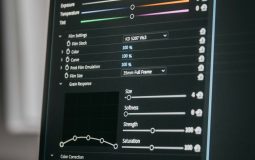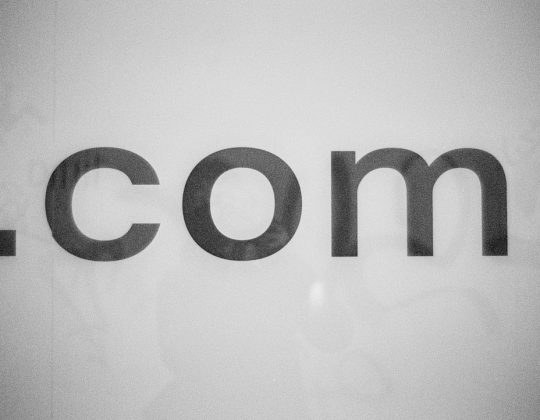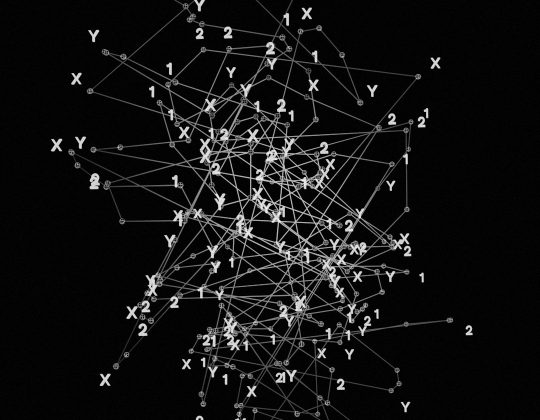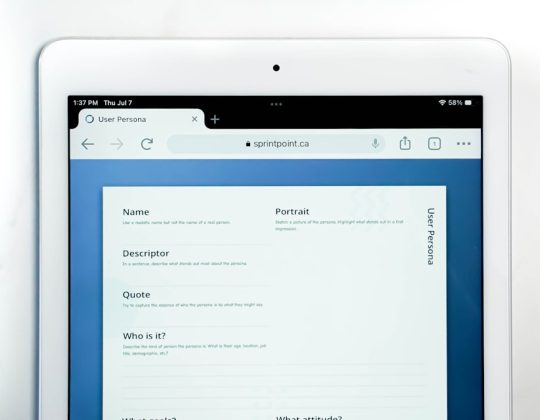Setting up your new Jumper EZBook 95 Max 16 laptop for the first time is an essential process that ensures optimal performance, security, and usability right from the start. Whether you’re using it for work, study, or everyday use, properly configuring your device will help you avoid issues in the long run and get the most out of its features.

Step 1: Unbox Your Laptop Carefully
Begin by unboxing the Jumper EZBook 95 Max 16. Inside the box, you should find:
- The laptop itself
- Power adapter and charging cable
- User manual and warranty documentation
Inspect all items to ensure there is no physical damage. It’s recommended to keep the packaging in case you need to return or repair the device under warranty.
Step 2: Fully Charge the Battery
Before turning on the laptop, connect the power adapter and allow the battery to fully charge. This helps calibrate the battery meter and ensures you can proceed with setup uninterrupted.
Step 3: Power On and Begin Initial Setup
Press the power button located above the keyboard. The system will begin the initial Windows setup process. Follow these instructions carefully:
- Select your language, region, and keyboard layout.
- Connect to Wi-Fi – Choose a secure network and enter the password correctly.
- Create or sign in with a Microsoft account. This step is essential for accessing the Microsoft Store and enabling OneDrive cloud backups.
- Set up a secure password or PIN.
Step 4: Install Necessary Drivers and Updates
Once Windows has started, it’s crucial to check for system updates. Go to:
- Start Menu > Settings > Windows Update
Download and install all available updates. Jumper laptops typically ship with generic drivers, so ensure compatibility by also visiting the official Jumper website to download the latest drivers for the EZBook 95 Max 16 model.
Step 5: Adjust Display and Performance Settings
To make the most of the 1080p FHD screen and Intel CPU performance:
- Right-click on the desktop and choose Display Settings to adjust resolution and scaling.
- Open Power & Sleep Settings and select a power plan suited to your usage (e.g., Balanced or Performance).
Step 6: Install Critical Software
Every new laptop needs a set of core applications tailored to your needs. At a minimum, consider installing:
- Antivirus software – Windows Defender is built-in, but additional protection is recommended.
- Office suite – Install Microsoft Office or LibreOffice if you require document editing.
- Web browser – Beyond Edge, you may want Chrome, Firefox, or Brave.

Step 7: Set Up Cloud Backup Options
To safeguard your data, enable OneDrive or another backup service such as Google Drive or Dropbox. Ensure important folders such as Documents, Pictures, and Desktop are included in your backup plan.
Step 8: Customize for Security and Privacy
Adjust your system’s privacy settings for better control over data sharing:
- Navigate to Settings > Privacy
- Limit data collection, microphone, and camera access to trusted apps
- Enable Windows Firewall and configure basic security protocols
Step 9: Create Recovery Media
If your Jumper EZBook 95 Max 16 does not include a recovery partition, it’s wise to create one. Use Windows’ built-in Recovery Drive Tool to back up your system installation to a USB stick. This step can save you in the event of a system failure or corruption.
Final Thoughts
The Jumper EZBook 95 Max 16 offers a solid budget-friendly laptop experience. Taking the time to properly configure the software, drivers, and preferences significantly enhances your user experience and ensures long-term reliability and performance.

By following this comprehensive setup guide, you can be confident that your new laptop is ready for daily use — whether you’re attending online classes, managing business tasks, or browsing the internet with ease.