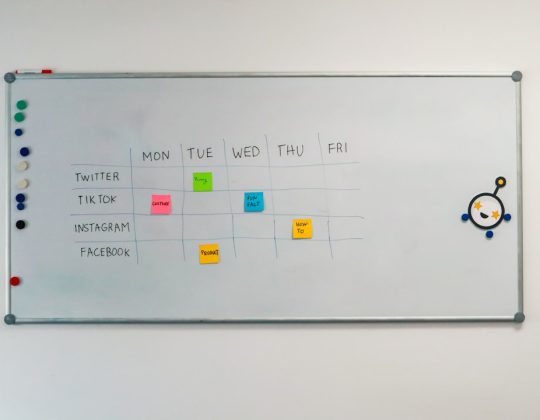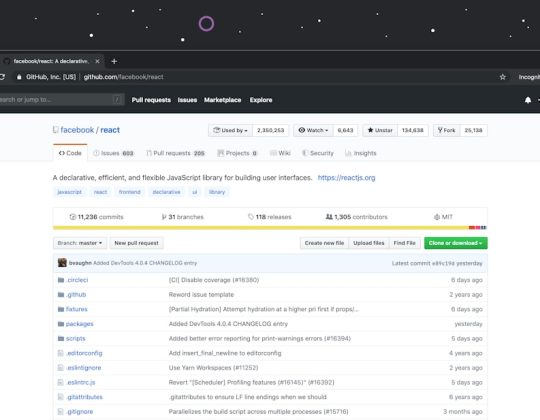Logitech webcams are favored by professionals and casual users alike for their high-quality video performance and reliable design. However, users occasionally encounter situations where their Logitech webcam stops working correctly. Whether it fails to display video, isn’t detected by the computer, or has sound issues, there are various solutions that can help resolve these issues efficiently.
Let’s explore several proven fixes to get your Logitech webcam back up and running.
Common Causes of Webcam Malfunctions
Before jumping into the solutions, it’s helpful to understand what might be causing the issue. Several factors can cause a Logitech webcam to stop functioning properly, such as:
- Outdated or corrupt webcam drivers
- Incompatible software updates
- Privacy settings blocking access
- Hardware issues or poor USB connections
- Conflicts with other video-based programs
Step-by-Step Troubleshooting Guide
1. Check the USB Connection
Sometimes the simplest fixes are the most effective. Ensure that the USB cable is properly plugged into an active port. Try plugging the webcam into a different USB port or connecting it to another computer to rule out port issues.
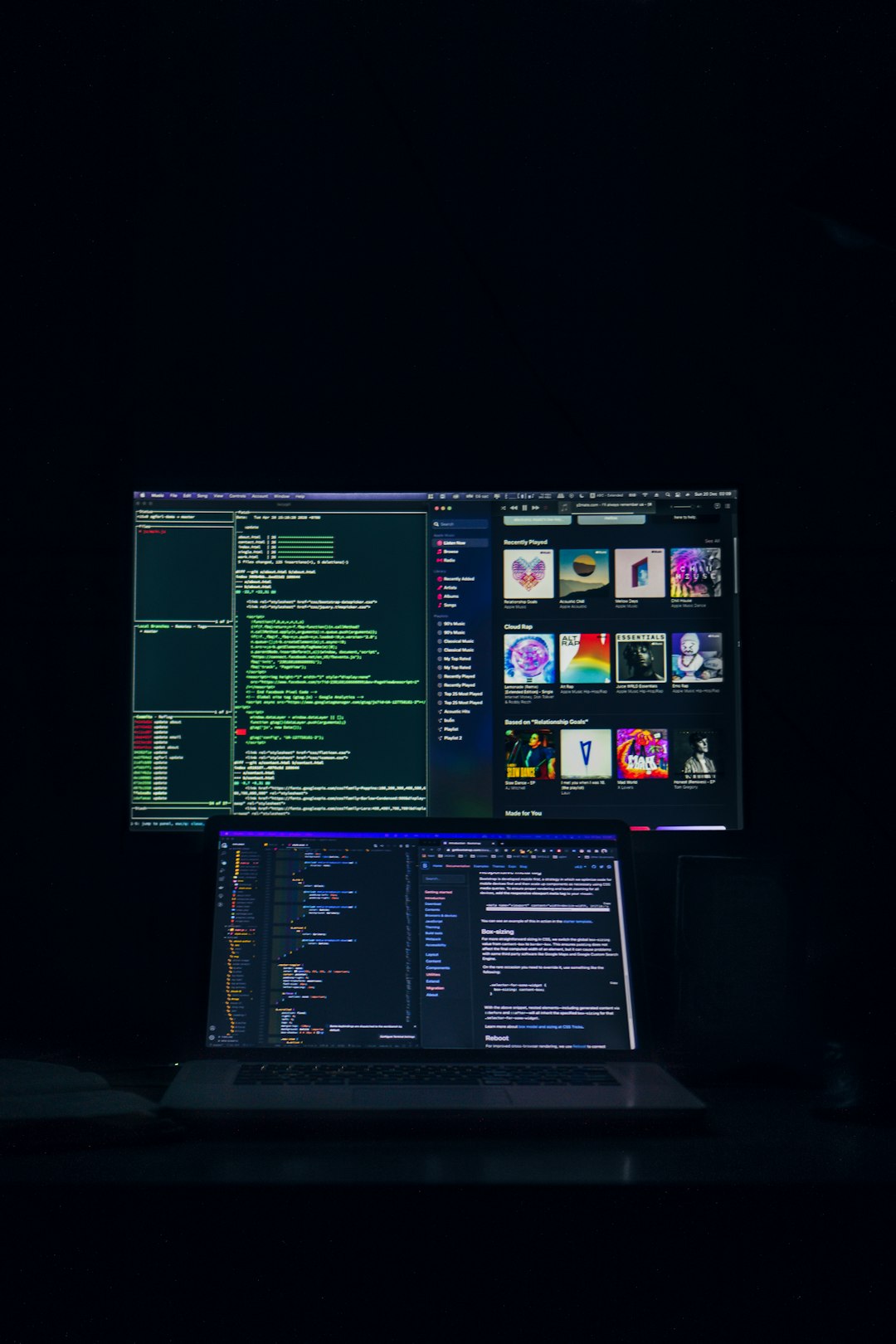
2. Confirm Privacy Settings
Both Windows and macOS have built-in privacy controls that could unintentionally block your webcam. Go to your device settings and examine camera permissions under Privacy Settings. Make sure the camera access toggle is turned on and that apps like Zoom, Microsoft Teams, or Skype are allowed to use your camera.
3. Update or Reinstall Webcam Drivers
Outdated or corrupted drivers are one of the leading causes of webcam issues. Take the following steps to update or reinstall your drivers:
- Open Device Manager and find your Logitech webcam under Imaging devices or Cameras.
- Right-click the device and select Update driver.
- Choose Search automatically for updated driver software.
- If updating doesn’t help, click Uninstall device, then restart your computer.
- Windows should automatically reinstall the driver. If not, download it from the Logitech website.
4. Install Logitech Capture or G HUB Software
Logitech provides companion software like Logitech Capture and G HUB, which can often improve functionality and resolve detection issues. Download and install the latest version of these apps and ensure that they recognize your webcam.
5. Disable Conflicting Applications
Check if any other video or conferencing apps are currently using the webcam. Only one application can access the webcam at a time. Close unnecessary background programs by pressing Ctrl + Shift + Esc to open Task Manager and then end tasks for apps like Zoom, Discord, Skype, or OBS.

6. Test the Webcam Online
To test if your webcam is functional, visit a trustworthy webcam testing site such as webcamtests.com. These tools can help determine if the camera is working independently of installed applications.
When to Contact Logitech Support
If none of the above solutions work, the issue might be hardware-related. Visit the official Logitech Support website to check your webcam’s warranty status and request a replacement or repair.
Frequently Asked Questions (FAQ)
-
Q: My Logitech webcam is not showing up in Zoom. What should I do?
A: Make sure camera permissions are enabled in your operating system, and no other application is using the camera. Restart Zoom and reselect the webcam in the video settings. -
Q: How do I check if my drivers are up to date?
A: Use Device Manager on Windows. Right-click your webcam and choose “Update driver.” You can also manually download the latest drivers from Logitech’s official site. -
Q: Why does my webcam work on one app but not another?
A: The issue could be due to app-specific permissions or another app locking access to the webcam. Ensure no conflicting applications are running in the background. -
Q: Can I use a Logitech webcam without installing its software?
A: Yes, most Logitech webcams are plug-and-play, but using Logitech Capture or G HUB enhances functionality and compatibility. -
Q: How do I reset my webcam settings?
A: Open the Logitech webcam software and look for a reset or default settings option. Alternatively, uninstall and reinstall the software or drivers to restore defaults.
With these comprehensive steps, your Logitech webcam should be back in working condition in no time. Keeping drivers updated and managing permissions regularly can prevent future issues and maintain webcam performance.




![[Solved] Logitech Webcam Not Working [Solved] Logitech Webcam Not Working](https://www.digitalways.org/wp-content/uploads/2025/04/white-usb-cable-plugged-in-white-electric-socket-workflow-automation-apps-connection-ai-assistant-730x400.jpg)