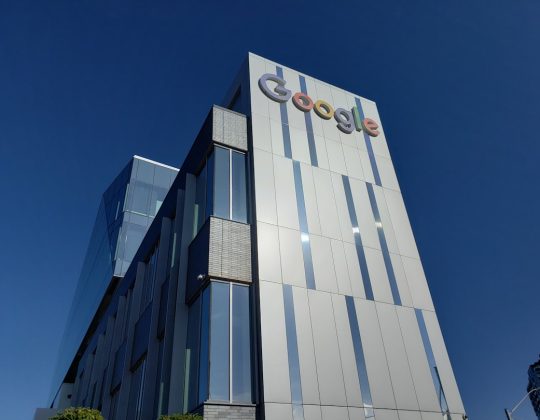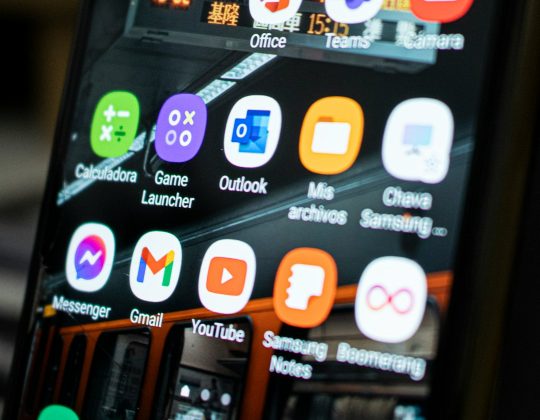Users of Paramount+ on Roku and Fire TV may occasionally encounter frustrating error codes that interrupt their streaming experience. One common issue is the Error Code 3005, which typically indicates a playback problem. This error can occur for various reasons ranging from network issues to device cache problems, incorrect system date/time, or DNS configuration conflicts.
In this guide, we’ll walk you through what causes Error 3005 on Roku and Fire TV streaming devices and how to fix it by focusing on four essential troubleshooting areas: Cache Clearing, Date and Time Settings, DNS Adjustments, and Streaming Device Optimization.
What Is Paramount+ Code 3005?
The Paramount+ Code 3005 error typically appears when users try to play a video and the app is unable to establish a continuous and stable connection with its servers. This could be due to corrupted cache files, conflicting DNS settings, incorrect device date/time, or outdated firmware on the streaming device.
The error might be displayed in a message that reads something like:
“We’re having trouble playing this video. Please try again later. (Code 3005)”
This issue can affect live streaming, on-demand video playback, and even account access depending on its root cause.
1. Clear Cache on Your Fire TV or Roku
Corrupted or outdated cache data is often the main culprit behind streaming errors like Code 3005. Clearing the cache can help resolve playback issues by forcing the app to fetch updated configuration and content from the server.
Steps to Clear Cache on Fire TV:
- From the Fire TV home screen, go to Settings.
- Select Applications, then choose Manage Installed Applications.
- Locate and select Paramount+ from the list.
- Click on Clear Cache and then Clear Data.
- Restart your Fire TV and launch the app to see if the issue persists.
Steps to Clear Cache on Roku:
Roku does not allow individual app cache clearing but you can clear the entire device’s cache:
- Go to the Roku home screen.
- On your remote, press the following key combination in quick succession:
Home (5x), Up (1x), Rewind (2x), Fast Forward (2x) - Wait for the Roku to clear cache and automatically restart.
After clearing the cache, retry launching the Paramount+ app to check if video playback resumes normally.
2. Verify and Correct Date and Time Settings
One overlooked cause of streaming app errors like Code 3005 is incorrect date and time settings on your device. These settings need to be accurate to authenticate your connection with secure servers and access your account.
Fire TV Date and Time Settings:
- From the Fire TV Main Menu, navigate to Settings.
- Choose Preferences then click on Time Zone.
- Ensure the correct time zone is selected. If not, update it accordingly.
Roku Date and Time Settings:
- Navigate to Settings from the Roku home screen.
- Go to System > Time.
- Ensure the time and time zone are correctly set or select Set Automatically.
Restart your device after adjusting the time settings. In many cases, this small fix can immediately eliminate the error.
3. Configure and Troubleshoot DNS Settings
Although Fire TV and Roku devices don’t allow you to directly modify DNS settings within the interface, your network’s DNS configuration can have a significant impact on app behavior, including streaming services like Paramount+.
If your ISP’s DNS servers are unresponsive or poorly optimized for video streaming, forcing all device traffic through an alternative DNS (such as Google DNS or Cloudflare DNS) may resolve persistent errors.
Steps to Configure DNS on Your Router:
- Login to your router’s admin interface (typically via http://192.168.1.1 or 192.168.0.1).
- Locate the DNS settings under your WAN or Network section.
- Change the Primary DNS to: 8.8.8.8 and Secondary DNS to: 8.8.4.4 (Google DNS), or try 1.1.1.1 and 1.0.0.1 (Cloudflare).
- Save settings and reboot the router.

After the router restarts, reconnect your Roku or Fire TV to the network, reboot the device, and check if the issue persists when you access Paramount+ again.
4. Additional Optimization Tips
If the Paramount+ Code 3005 error still appears after clearing cache, verifying time settings, and adjusting DNS, try the following additional steps.
Update the Paramount+ App:
- On Fire TV: Go to the app library, select Paramount+, press the options button, and choose Check for Updates.
- On Roku: Navigate to Paramount+ channel, press the ‘*’ button on your remote, and select Check for updates.
Update Your Device’s OS:
Outdated firmware can cause compatibility issues. Make sure your streaming device is running the latest system software.
- Fire TV: Settings > My Fire TV > About > Check for Updates
- Roku: Settings > System > System Update > Check Now
Uninstall and Reinstall the Paramount+ App:
Sometimes a complete reinstall of the app is more effective than a simple cache reset.
- Uninstall Paramount+ from your device.
- Restart the device.
- Reinstall the app from the official app store.
Test With Another Network:
If possible, switch your device to a different Wi-Fi network or even a mobile hotspot to see if the error persists. This can help isolate whether the issue is device-based or network-related.
Disable VPN or Proxy Services:
Paramount+ often detects and blocks access via VPN or proxy servers, which can trigger error codes like 3005. Disable any such services and try streaming again.

When to Contact Paramount+ Support
If none of the above steps resolve the issue, you may need to contact Paramount+ customer support. Be ready to provide the following information:
- Your device model and version.
- Your ISP and router configuration if DNS changes were applied.
- Error messages and error codes you’ve seen (mention Code 3005 specifically).
- Steps you’ve already attempted to troubleshoot.
Contacting support via their official website, chat feature, or dedicated help center can often yield personalized assistance and potential fixes for your specific setup.
Final Thoughts
The Paramount+ Error Code 3005 can be disruptive, but it’s often fixable with the right troubleshooting approach. By addressing cache problems, verifying date/time settings, and optimizing your DNS configuration, you can usually restore normal streaming functionality on your Roku or Fire TV device.
Always ensure your apps and operating systems are up to date and pay attention to network settings that might interfere with common streaming services. Persistent errors may signal an underlying ISP or device issue that requires additional investigation.
Thankfully, with these systematic steps, most users are able to resolve Error 3005 and return to uninterrupted streaming on Paramount+.