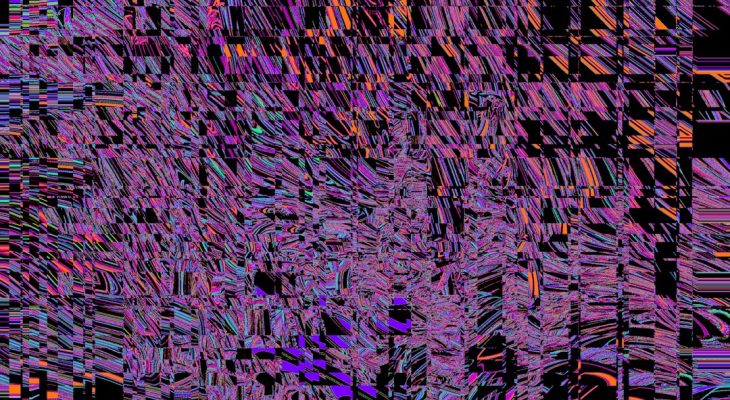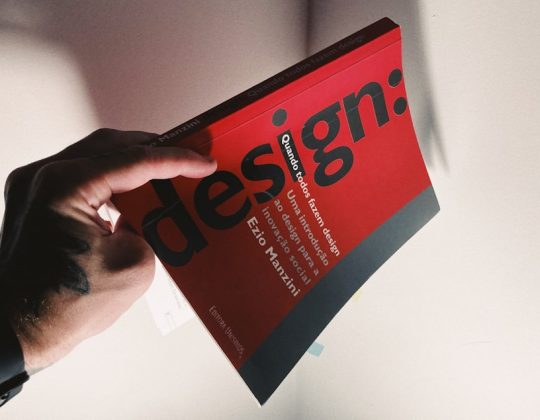In the world of digital content creation, stability and performance are paramount. Professionals working with Creative Suites such as Adobe Photoshop, After Effects, and Premiere Pro rely heavily on GPU acceleration, particularly through OpenGL, to maintain a smooth and efficient workflow. However, users frequently encounter a cryptic and frustrating error labeled as OpenGL error 1282. This error code often stems from shader state issues and context mismatches, leading to crashes, rendering glitches, and non-responsive application behavior.
This article explores what OpenGL 1282 means, the causes behind the error, practical fixes, and best practices to prevent it. Whether you’re a designer, video editor, or 3D artist, understanding how to fix and avoid these issues can significantly enhance your productivity and system reliability.
What is OpenGL Error 1282?
OpenGL error 1282 corresponds to GL_INVALID_OPERATION, indicating that a command in the application was not allowed in the current state. In Creative Suites, especially during shader-intensive tasks like 3D effects, lighting adjustments, or real-time previews, this error is often generated due to inconsistencies in the OpenGL state machine.
Shader code, framebuffer mismatches, texture bindings, and improper context switching are some of the prevalent reasons behind this error. When an OpenGL API call is made out of the valid rendering context or when the shader pipeline is misconfigured, the error 1282 is typically thrown.
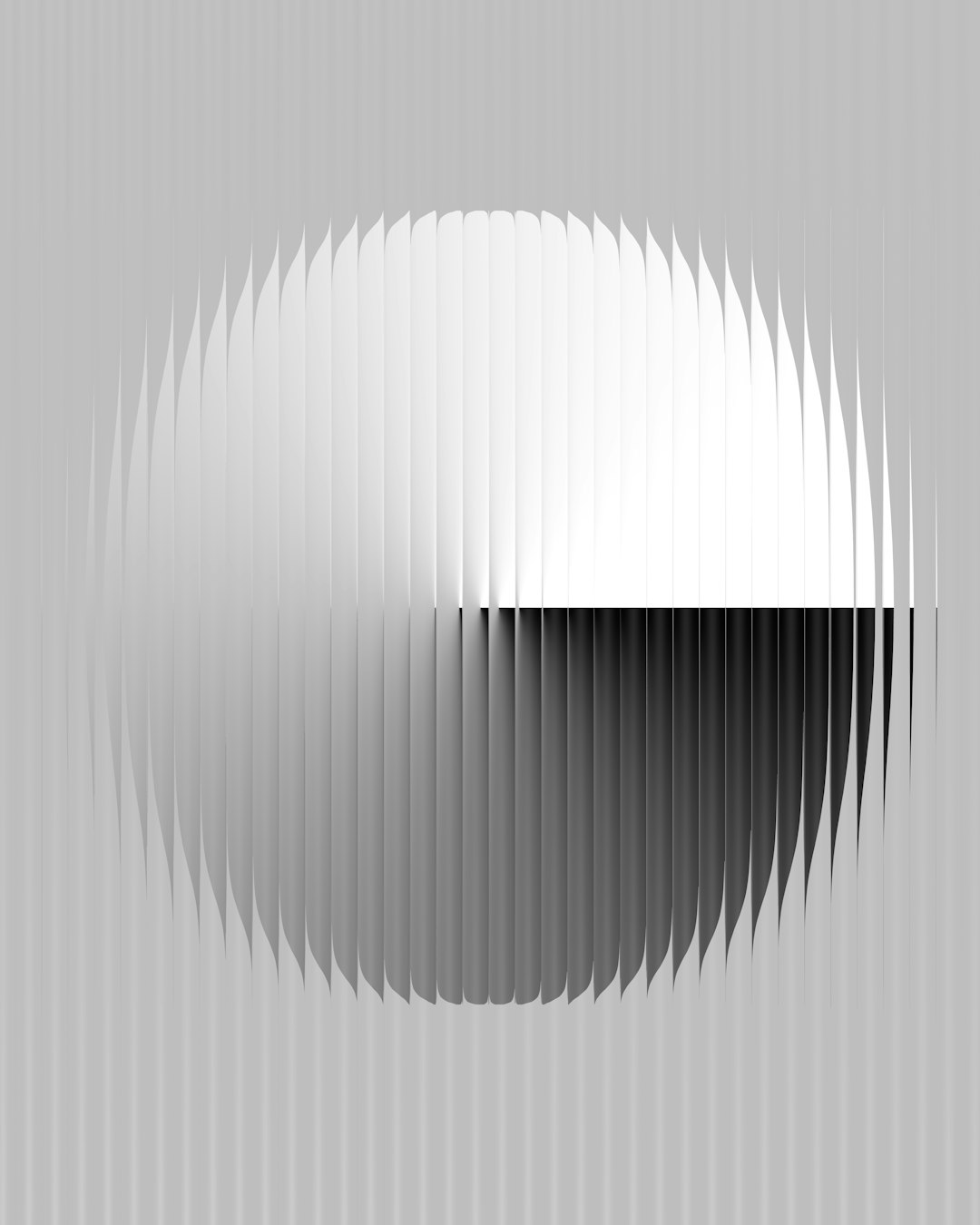
Common Symptoms Associated with Error 1282
- Application crashes during dynamic rendering tasks
- Live previews show partial or corrupted visuals
- Layers or adjustment filters failing to render properly
- Sporadic system freezes while switching between GPU-heavy processes
These symptoms may also be silently logged in the application console or terminal, making them hard to catch for casual users. Developers and technical support teams frequently reference OpenGL logs to trace such errors post-crash.
Shader State Inconsistencies
Shaders are pivotal for rendering images, effects, and transformations in real-time. Creative Suites rely on vertex, fragment, and compute shaders to perform enhancement operations on media. A shader state inconsistency occurs when:
- A shader is compiled and linked but not correctly bound to the pipeline
- Uniform variables are missing or mismatched in format
- Buffer objects expected by shaders are not properly initialized or bound
Errors in the shader pipeline configuration can manifest as rendering failures or the 1282 error. Tools like RenderDoc and OpenGL Profiler assist developers in identifying these mismatches by visualizing draw calls and GPU state transitions.
Context Mismatch Issues
OpenGL contexts are environments that hold all the states associated with the rendering process. Applications in Creative Suites may generate multiple contexts during multi-window or multi-threaded operations. A mismatch can occur when:
- Commands are issued to an inactive or invalid context
- Resource sharing between contexts is not properly configured
- Contexts are destroyed mid-operation due to GPU resets or power-saving features
These issues become especially prominent in laptop systems using integrated and discrete GPUs simultaneously, under technologies like NVIDIA Optimus or AMD Switchable Graphics.
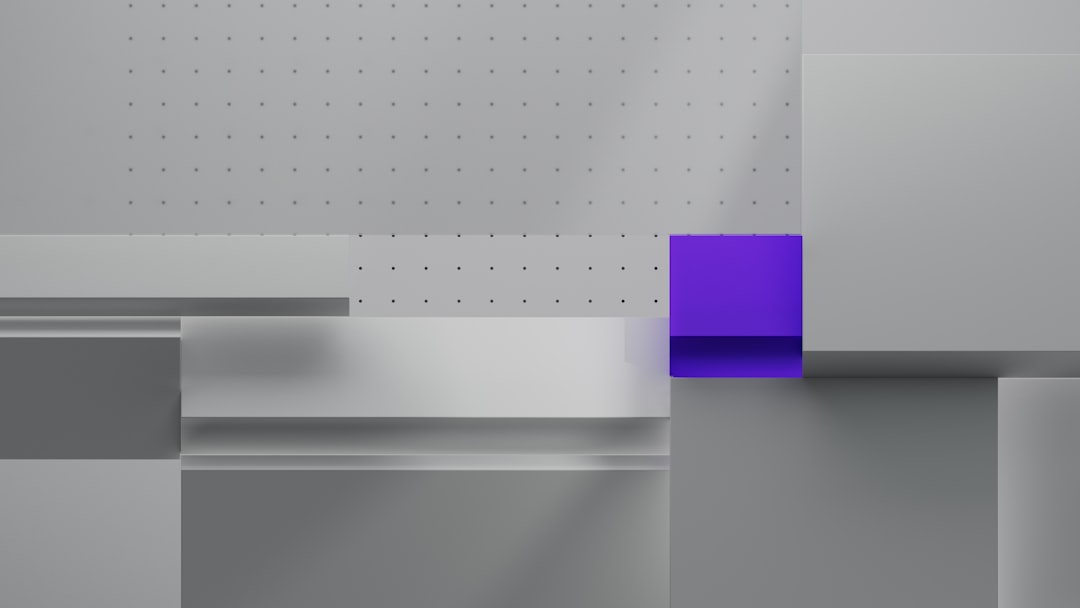
Fixes and Workarounds
Addressing OpenGL error 1282 requires a combination of driver updates, application settings, and hardware configuration. Below are some tried and tested solutions:
1. Update Graphics Drivers
The first step should always be to ensure that the latest stable GPU drivers are installed. OpenGL support evolves with each driver release, and newer versions may fix previous bugs related to state handling and shader compilation.
2. Disable GPU Acceleration Temporarily
If the error persists, temporarily disabling GPU acceleration in the Creative Suite application preferences can act as a stopgap solution. While this may reduce performance, it allows users to continue working without application crashes.
3. Clean Shader and Cache Files
Corrupted or outdated shader cache files can also trigger error 1282. Clearing them resets the shader environment. This can be done using built-in mechanisms (e.g., Preferences → Performance → Purge Cache) or manually by navigating to application cache directories.
4. Use Compatibility Rendering Mode
Some Creative Suite applications include a “Compatible Drawing Mode” or “Software Render Only” toggle that forces OpenGL to use a more conservative, error-resilient rendering path.
5. Monitor System Resource Usage
Overloading GPU memory can contribute to context loss. Using tools like Task Manager or GPU-Z, users can monitor VRAM usage and close memory-intensive applications that run in parallel with Creative Suites.
6. Set Explicit GPU for Application
On dual-GPU systems, forcing Creative Suite apps to use a dedicated GPU can resolve many OpenGL context mismatches. This can be done via NVIDIA Control Panel or AMD Radeon Software, specifying the preferred graphics processor for each application.
7. Check Developer Console Logs and Plugins
Inspecting logs and disabling third-party plug-ins that modify render behaviors may eliminate hidden causes of 1282 errors introduced by poorly integrated extensions.
Developer-Level Recommendations
For plugin developers or advanced users who dive into OpenGL within Creative Suites SDKs, observing best practices is critical. Recommendations include:
- Use robust error-checking mechanisms after each OpenGL call using glGetError()
- Ensure proper context synchronization when using multithreading
- Validate shader programs thoroughly and use explicit binds
- Minimize state changes between draw calls to avoid pipeline confusion
By adhering to these principles, developers can significantly reduce the incidence of shader-related bugs and enhance the compatibility of their features with various system environments.
Conclusion
OpenGL error 1282 in Creative Suites is a manageable issue if approached with the right mix of technical awareness and system configuration. Through proactive GPU management, adherence to shader standards, and maintaining driver hygiene, creators and developers alike can ensure smoother workflows, reduced crashes, and enhanced rendering accuracy.
As GPU technology advances and software suites become more sophisticated, these kinds of low-level graphic errors may become even more complex. Staying informed and utilizing stability-focused settings ensures that creativity is not disrupted by preventable technical roadblocks.
Frequently Asked Questions (FAQ)
- Q: What does OpenGL error 1282 mean?
A: It signifies a GL_INVALID_OPERATION error, meaning a call was made that was not allowed in the current OpenGL state or context. - Q: Why does Creative Suite keep crashing with this error?
A: The error is often caused by shader state mismatches, context mismanagement, or driver-related issues during GPU-accelerated operations. - Q: Can I bypass GPU acceleration permanently?
A: Yes, most Creative Suite applications include an option to disable GPU acceleration under Preferences → Performance. - Q: Is this error OS-specific?
A: No, error 1282 can occur on Windows, macOS, and Linux alike, but the underlying cause may differ based on system drivers and hardware. - Q: Should I reinstall the Creative Suite to fix this?
A: Reinstallation is a last resort. Start by updating GPU drivers, clearing cache, and adjusting settings.