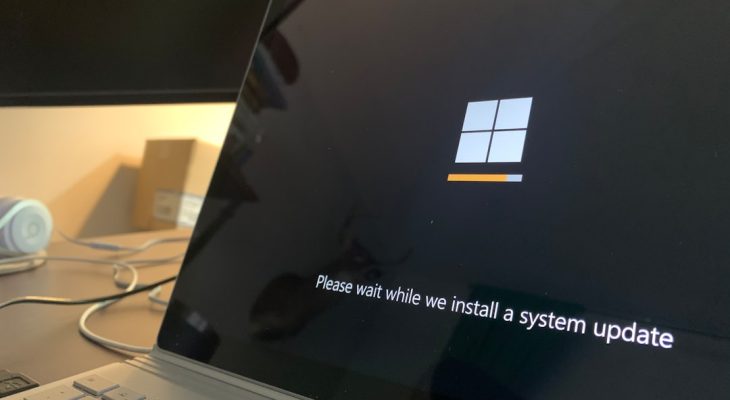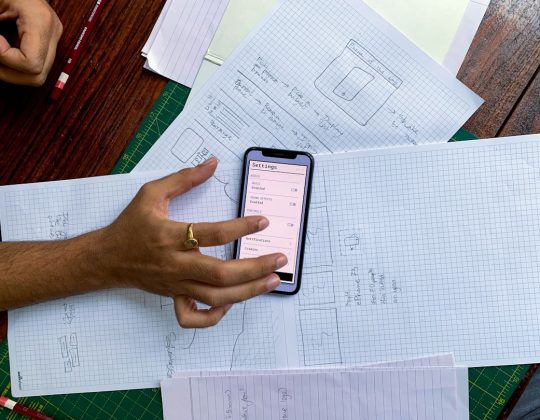Imagine this. You’re sipping your morning coffee, checking emails, when suddenly—you see it. A warning from Microsoft: “Unusual Sign-In Activity.” Your heart skips a beat. Are you being hacked? Should you panic? Don’t worry! We’re here to make sense of it all and guide you through it—step by step.
What Exactly Is “Unusual Sign-In Activity”?
Microsoft watches your logins very closely. If it sees something different—like someone logging in from another country or device—it sends you a warning. This alert is meant to protect you from unauthorized access.
Here’s what this alert might say:
- “We detected something unusual about a recent sign-in to your Microsoft account.”
- “Sign-in attempt from an unfamiliar location.”
- “Was this you?”
It may sound scary, but in most cases, it’s just Microsoft being cautious. Let’s break it down together.
Why Did I Get This Alert?
There are quite a few reasons Microsoft might flag your sign-in:
- You logged in from a new device (like a friend’s laptop or your new phone).
- You used a different internet connection (maybe at a coffee shop or airport).
- Your VPN made it seem like you were in another country.
- Someone else actually tried to log into your account.
So yes, sometimes it’s just you—in disguise! But other times, it could be someone else trying to access your info. Always check it out.

How to Respond Safely (And Stay Cool)
Here’s what to do when you see the alert. Don’t click links without thinking. Let’s go step by step:
1. Go to Microsoft’s Official Site
Don’t click any suspicious links in the email. Open your browser and go directly to
account.microsoft.com.
Log in to your account manually. That’s the safest way.
2. Review the Recent Activity
Once logged in, click “Security” and then “Review Activity.” You’ll see a list of sign-ins—including:
- Date and time
- Device type
- Location (this could be approximate)
- IP address (cool for techies!)
Look for anything you don’t recognize. Is there a login from a phone you don’t own? Or from a city you’ve never been to? If something seems off—more action is needed.
3. Secure Your Account
If you spot a suspicious entry—or you just want to be safe—take these steps:
- Change your password immediately.
- Enable Two-Step Verification. This adds an extra layer of security.
- Update your recovery options. Make sure your recovery phone and email are up-to-date.
Still freaked out? That’s okay. It means you care about safety!
Tips to Avoid Future Alerts
Sometimes getting flagged is just annoying. Want to avoid unnecessary alerts? Try this:
- Use the same device and browser regularly.
- Don’t clear cookies too often—Microsoft uses them to remember it’s you.
- If you use a VPN, stick to the same country or city.
- Mark your device as “trusted” after logging in.
By doing this, you help Microsoft learn your pattern. Real threats still get flagged—but you won’t be bothered for every innocent login.
What If Someone ELSE Tried Logging In?
This is the part where things get serious—but not scary. If the activity really wasn’t you, take these steps:
- Follow the “This wasn’t me” option in your activity log.
- Change your password ASAP.
- Look for other accounts tied to your Microsoft login. Someone might try to get in those too.
- Scan your devices for malware or keyloggers.
Think of this as a digital “health check-up.” If a bad guy tried entering your account, stamping them out early keeps your data safe.
Don’t Fall for Fake Alerts!
This one’s important: Scammers know about the Microsoft alert too—and they try to trick people with fake versions.

Here’s how you know it’s fake:
- The sender’s email looks weird (like support123abc@hotmail.com).
- There are bad grammar or spelling mistakes.
- They ask for personal information directly.
- The links don’t lead to microsoft.com.
If you’re not sure, do this old-school tip: Don’t click anything. Just type account.microsoft.com in your browser and go check yourself.
Should I Be Worried?
In most cases, no. Microsoft sends these alerts to prevent problems. It’s usually just a cautious flag—like your bank calling after you buy a new gadget online.
But it’s always smart to check. Spend just five minutes reviewing and possibly updating your security settings. It’s worth it.
The Takeaway
Getting a Microsoft “Unusual Sign-In Activity” alert doesn’t mean disaster. Think of it as your digital smoke alarm. Always check, stay calm, and act quickly if needed.
Here’s a quick cheat sheet:
- Don’t click suspicious email links
- Visit account.microsoft.com directly
- Review your login activity
- Change your password if needed
- Report anything suspicious as “Not Me”
- Enable Two-Step Verification
Stay sharp, stay safe—and never mess with a good password!