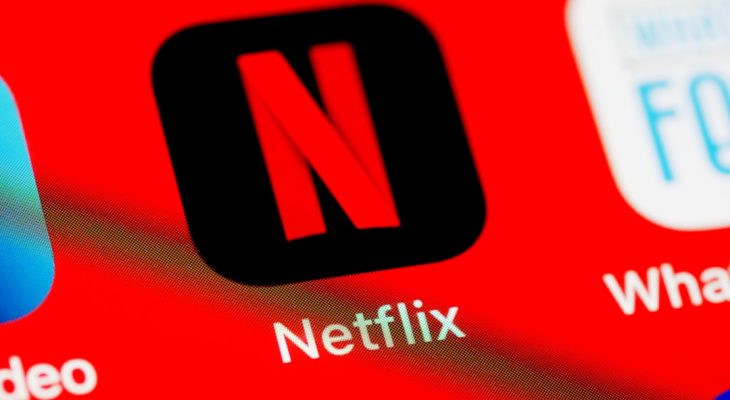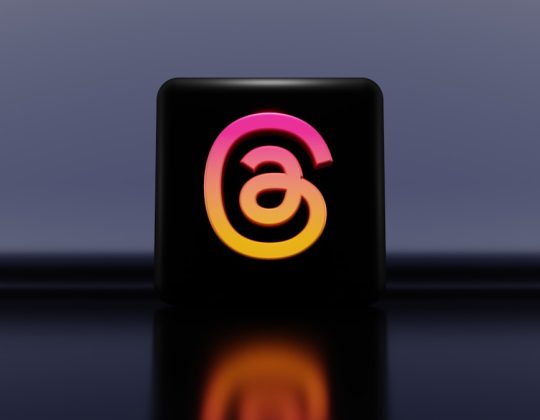If you’ve ever tried to switch from your college account to a personal Microsoft Teams account, you may have found yourself in an annoying loop where Teams keeps reconnecting to your college or university login. While this may be helpful in an academic setting, it can become frustrating once you’ve graduated, changed institutions, or simply want to separate your professional and educational life. If you’re struggling with this ongoing issue, you’re not alone. Many users report Teams defaulting back to academic accounts without prompting—leading to issues with syncing, message histories, and even restricted access to features available only on non-educational accounts.
This guide will walk you through why this happens, how to stop Teams from auto-connecting to your college account, and how to manage accounts more effectively going forward.
Why Microsoft Teams Connects to Your College Account Automatically
To understand the root cause of this automatic connection, it’s important to break down how Microsoft’s services are integrated. Microsoft Teams is part of the Microsoft 365 ecosystem, which is often administered by educational institutions for enrolled students. When you use your college-issued email address (typically ending in .edu), your credentials are authenticated via your college’s identity provider (IdP), which integrates with Microsoft’s Azure Active Directory.
Here are a few reasons Teams may auto-connect to your college account:
- Persistent credentials: Your system stores login tokens or cookies, causing Teams to reconnect automatically.
- Single Sign-On (SSO): If you’re logged into your college account on your browser or device, Teams recognizes it and auto-populates login data using SSO.
- Default account settings: If your college account was the first used when setting up Microsoft Teams, it often becomes the default login.
Whether you’re on Windows, macOS, or even using the web version of Teams, the syncing behavior often stays the same unless explicitly changed.
Step-by-Step Guide to Stop Auto-Connecting
Here are the most effective methods to prevent Microsoft Teams from auto-connecting to your college account:
1. Clear Cached Login Credentials
Teams uses stored data to streamline logging in. To break this loop, it is essential to delete the cache or stored credentials tied to your college account.
On Windows
- Close Microsoft Teams completely.
- Press Windows Key + R to open the Run dialog, then type
%appdata%\Microsoft\Teamsand press Enter. - Delete everything in this folder. Don’t worry—Teams will regenerate necessary files when it restarts.
- Next, go to
Control Panel > User Accounts > Credential Manager. - Look for any credentials associated with Microsoft Teams or your college domain and remove them.
On macOS
- Quit Microsoft Teams.
- Open Finder, then use
Cmd + Shift + Gand go to~/Library/Application Support/Microsoft/Teams. - Delete all contents of the folder to clear local cache.
- Open Keychain Access, search for login items related to Microsoft Teams or your college account, and delete them.
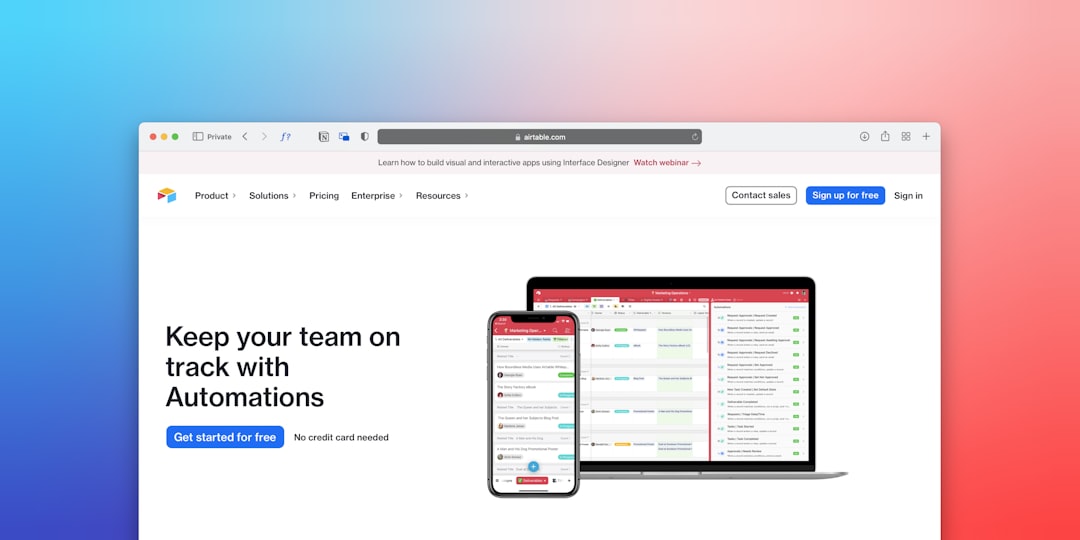
2. Reset or Manage Account Connections
Microsoft Teams might still recognize your college account through other Microsoft apps like Outlook, Word, or even your system settings.
- Windows: Go to
Settings > Accounts > Email & accountsand remove the college account from the list. - macOS: Navigate to
System Settings > Internet Accountsand remove any unwanted Microsoft accounts. - Browsers: Log out of your Microsoft accounts from the browser, clear cookies, and choose the account you want marked as default the next time you sign in.
By doing this, you can help ensure that your intended account is used by default when launching any Microsoft 365 product.
3. Use the Web Version Strategically
If you’re using different Microsoft Teams accounts for different purposes, consider separating them on your browser instead of the desktop app.
- Chrome or Edge: Create a separate browser profile. Use one for your college account, and another for your personal account. This helps isolate credentials and cookies.
- Incognito Mode: While not a long-term fix, using Incognito windows temporarily can prevent Teams from accessing stored credentials.
4. Sign in Properly After Reset
After clearing caches and removing stored credentials, run the Teams app again. You’ll be prompted to sign in. At this point, you should:
- Select the correct Microsoft account carefully—especially if multiple are listed.
- Use the personal login you want to set as default to prevent the college account from taking over again.
- Enable two-factor authentication if the account supports it to reinforce that it’s a separate identity.

Advanced Tip: Stop Auto-Login via Registry (Windows Only)
If the problem persists, and you’re comfortable modifying system settings, you can use Windows Registry Editor to turn off automatic login for Teams:
- Press Windows + R, type
regedit, and press Enter. - Navigate to
HKEY_CURRENT_USER\Software\Microsoft\Office\Teams\. - Look for a key named
AutoStartor similar, and set its value to “0”. - Additionally, check for
AutoLoginEnabledunder any related entries and also set it to “0”.
Important: Editing the registry improperly can cause system instability. Be sure to back up your registry before making any changes.
Prevent It from Happening Again
After you’ve resolved the issue, the last thing you want is for it to return at the next restart or update. Follow these ongoing best practices:
- Use separate devices or user accounts on your OS if possible.
- Do not save login credentials for Microsoft accounts on shared or school-issued systems.
- Clear browser history and cache periodically to avoid accidental login switches.
- Stay signed out of accounts you’re not actively using.
When to Consider Contacting IT Support
In some cases, Microsoft Teams may be managed under administrator policies via your college’s IT department. This means certain auto-login or sync behaviors cannot be overridden manually unless the administrator changes them. Here are signs that you may need IT assistance:
- Your account reappears after every reboot, even after deleting credentials.
- Teams restricts certain login options completely.
- You receive admin-enforced messages or security policy errors.
In these instances, reach out to your former institution’s helpdesk or request that your account be disabled or removed from their directory if you’re no longer enrolled.
Conclusion
Microsoft Teams is a powerful collaboration tool, but its tight integration with Microsoft 365 and Single Sign-On systems can lead to unintended behaviors—especially for students and alumni. If Teams keeps auto-connecting to your college account, don’t panic. A combination of clearing cached data, managing connected accounts, and using browser-based best practices can usually resolve the issue effectively.
Taking a few simple precautions now can save you many hours of frustration in the future. Whether you’re moving on to your career, taking on a side project, or simply establishing digital boundaries, managing your Microsoft Teams identity is an essential part of maintaining productivity and privacy.