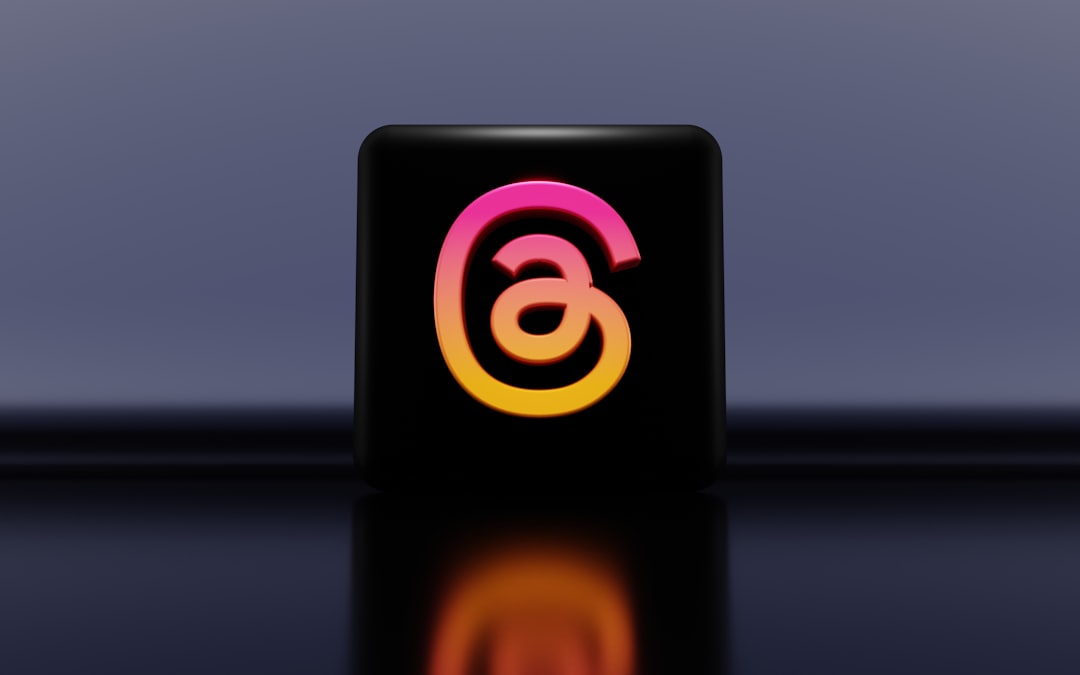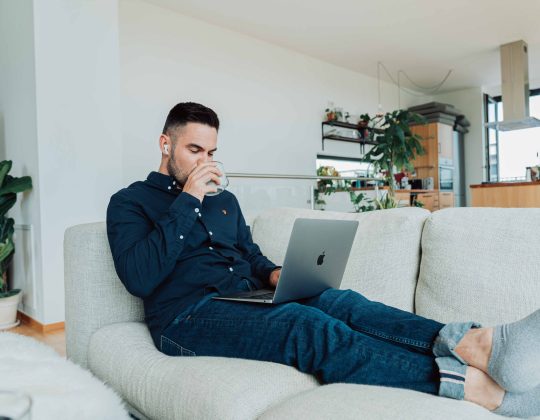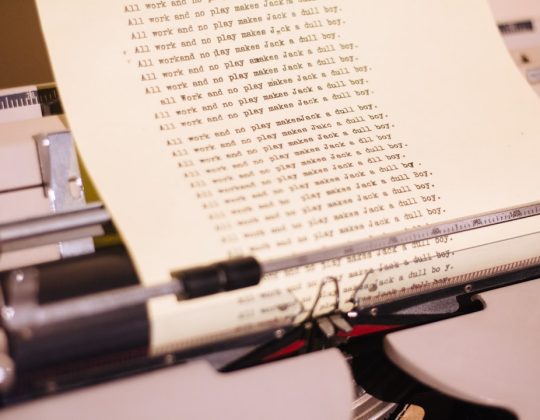Want to make your own snazzy circular badge for Alight Motion? One that is crisp, transparent, and looks amazing in your edits? You’re in the right place! We’re going to learn how to go from an SVG (Scalable Vector Graphic) to a beautiful transparent PNG badge. Let’s make it fun, simple, and satisfying!
TL;DR – Too Long, Didn’t Read
Need to make a circular transparent badge for Alight Motion? Start with an SVG, make sure it’s clean and circular. Use a vector program like Inkscape or Figma to adjust it. Export it as a transparent PNG (not JPEG!). Finally, import it into Alight Motion and enjoy! Easy peasy.
🎨 What You’ll Need
First, let’s round up the tools:
- An SVG file – This is your design or logo.
- A vector editor – Try Inkscape (free) or Figma (online).
- A transparent PNG export option.
- Alight Motion app – For importing your finished badge.
🥇 Step 1: Choose or Design Your SVG Badge
An SVG is a vector file. That means it scales without getting pixelated – super useful! You can create your own SVG using tools like:
- Figma – Drag, drop, curve, and color.
- Inkscape – 100% free and powerful.
- Boxy SVG – A neat browser-based editor.
Make sure your design is circular or fits well within a circular crop. Avoid square corners unless that’s the look you’re going for.
🧼 Step 2: Clean That SVG!
SVGs sometimes come with extra stuff – hidden layers, unnecessary shapes, or borders. We need a clean, centered, circular design.
Open your SVG in your editor and make sure of the following:
- Your badge is centered on the canvas.
- The canvas is either square or circular.
- There’s no background color (important!).
Delete any layers you’re not using. Cleaner file = cleaner badge!
📐 Step 3: Crop It Right
If your design isn’t centered or has a lot of empty space, it might look off in Alight Motion. Here’s how to fix it:
- Set your canvas size to something like 1000 x 1000 pixels for a square.
- Center your design in the middle of the canvas.
- Use guides or grids if your editor has them.
Now you’re ready to export it as a PNG – but not just any PNG!
🧊 Step 4: Export As Transparent PNG
Here comes the magic: exporting! This turns your SVG into a simple image you can use in Alight Motion. But not all images are equal.
Make sure to:
- Select PNG as your file type
- Enable transparency (should say something like “transparent background”)
- Keep resolution high, like 1000×1000 or 2000×2000 for crispness
DO NOT export as JPEG – JPEG doesn’t support transparent backgrounds and your badge will look bad in your video!
📱 Step 5: Import Into Alight Motion
Now for the fun part – using it in your project!
- Open Alight Motion
- Create a new project
- Import your PNG using the “Image” option
- Resize, rotate, and place it where you like
It should show up clean, round, and with no background – like a pro badge!
✨ Bonus Tip: Add Animation!
Want to spice it up with motion? Here are a few fun ideas:
- Spin it like a record with a simple rotation tween
- Pop it in with a scale-in animation
- Glow it using inner shadows and blur effects
Badges don’t have to be boring. Make it yours!
❓ Common Issues & How to Fix Them
Problem: Badge appears with a white box background
Fix: You probably exported as JPEG. Try PNG with transparency instead.
Problem: Badge is off-center in your video
Fix: Recenter the design in your vector editor canvas and re-export.
Problem: Blurry image when scaled
Fix: Export at a higher resolution (1000×1000 or higher).
🧪 Want to Get Fancy?
If you want to level up your badge game, try these:
- Use gradients in your SVG for a cool iridescent effect
- Add blur or shadows in Alight Motion for depth
- Layer multiple badges together to form a complex emblem
Experimentation is the heart of creativity!
📚 Summary Workflow
Let’s recap the full workflow in five simple steps:
- Design or pick your SVG
- Clean and center it in a vector editor
- Export a transparent PNG (not JPEG!)
- Import into Alight Motion
- Add motion, effects, and make it shine!
🛠 Tools & Links
Here are some useful tools to get you started:
- Inkscape – Free vector editor
- Figma – Collaborative, online design tool
- Boxy SVG – Browser-based editor
- Alight Motion – The animation app you’re using
🚀 Final Thoughts
Making a transparent circular badge sounds hard, but it’s actually super fun once you get the hang of it. With a good SVG and a clean PNG export, you’ll have something professional-looking in no time.
So go ahead – design something epic, make it spin, and stamp your videos with your cool custom badge. Happy creating!