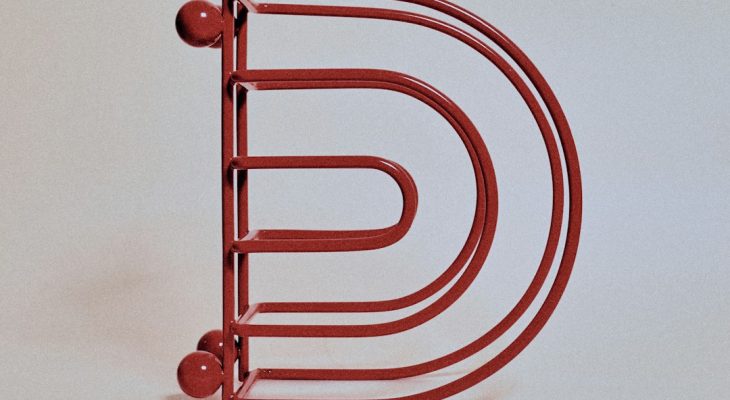When it comes to printing logos, what you see on screen isn’t always what you get on paper. Colors shift. Edges blur. Important parts get chopped off. Yikes! To make logos look amazing in print, we need to check some key things: DPI, bleed, and safe zones. It might sound technical, but don’t worry. We’ll break it all down and even have a little fun along the way.
TL;DR
When preparing a logo for print, three big things matter: DPI, bleed, and safe zones. DPI ensures your logo isn’t blurry. Bleed allows for clean edges after trimming. Safe zones protect important stuff from being cut off. Get these right, and your logo will shine in all its printed glory.
What is DPI, and Why Should You Care?
DPI stands for dots per inch. It’s how many dots fit in an inch of printed paper. More dots = better quality.
On screens, we usually see 72 DPI. That’s fine for websites and social media, but not for print. For printing, we aim for 300 DPI.
- 72 DPI – Great for web.
- 300 DPI – Must-have for print.
Imagine zooming in on a logo in your favorite magazine. If it looks sharp, it’s probably 300 DPI. If it’s fuzzy like an old TV channel? Someone used a web-sized logo to print. Oops.
So, always start with a high-resolution file. If you can, work with vector files like AI, EPS, or PDF. Vectors scale without losing quality. That means they don’t care about DPI.
Quick Tips:
- Never use a screenshot of a logo for print.
- Always send the original vector version to the printer.
- Check your export settings. Make sure it’s at 300 DPI.
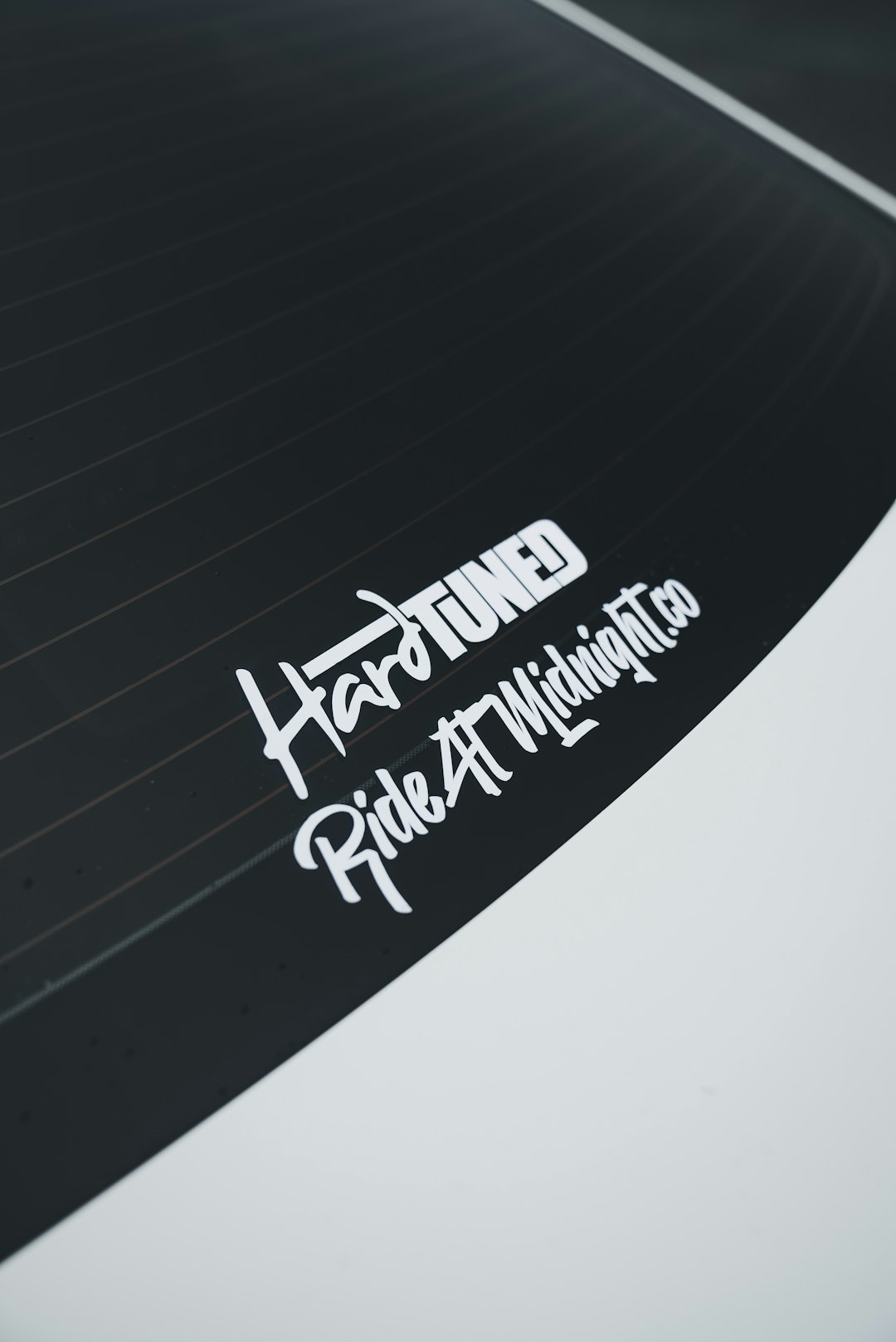
Bleed: The Safety Net You Didn’t Know You Needed
Imagine printing hundreds of flyers. Now imagine every single one has a tiny white edge because your logo didn’t stretch far enough. Sad, right? That’s where bleed saves the day.
Bleed is a small area (usually 0.125 inches) outside the final size of the paper. It’s extra space with color or image that gets cut off. It prevents ugly white borders when the paper is trimmed.
Let’s say you’re printing a 5″x7″ postcard:
- Main Design Size: 5″x7″
- With Bleed: 5.125″x7.125″
That 0.125 inch around each edge gives the printers room to trim without disaster.
Rules of Bleed:
- Extend background colors or images beyond the final cut edge.
- Never place text or logos in the bleed area.
- Set up your document with bleed from the start.
If you’re using Adobe Illustrator or InDesign, you’ll find a setting to add bleed when creating a new document. Use it!

Safe Zones: Your Logo Needs Its Bubble
Ever seen a business card where the phone number got chopped off? Enter the safe zone.
The safe zone (also called the margin or live area) is a buffer area inside the trim line. It’s where all important stuff like text and logos should live. Anything outside might get cut off or look too close to the edge.
How Much Is Enough?
- Keep all vital elements at least 0.25 inches from the edge of the final size.
This ensures they stay safe during trimming and look balanced on the page.
Safe Zone = Peace of Mind
- Put all logos, text, and key visuals inside it.
- Avoid crowding the corners.
- Use grid lines or guides in your design software to mark it.
Common Mistakes to Avoid
Okay, let’s recap with a few don’ts:
- Don’t use images pulled from websites for print.
- Don’t forget to add bleed—even on small items like stickers.
- Don’t cram your logo too close to the edge.
- Don’t assume the printer will fix things for you.
Printers are magical, but they’re not mind readers. Always double-check your files before sending them out.
Best Practices for Sending Logos to Print
Ready to hand off your logo for printing? Sweet! Here’s how to do it right:
- Use the correct file type – Send an AI, EPS, or high-res PDF when possible.
- Double-check resolution – Make sure raster images are at 300 DPI.
- Add proper bleed – Usually 0.125 inches on all sides.
- Respect the safe zone – Keep important elements 0.25 inches inside the trim line.
- Outline fonts – This makes sure nothing changes if a printer doesn’t have your fonts installed.
- Embed links or images – Don’t forget to include any placed files if you’re sending an editable file.
Even better—ask your printer what they need. They might have their own specs. And if you’re ever unsure, send a proof version first to test the waters.
Do I Need Special Software?
Not always, but it helps. Here are some tools pros use for logo and print prep:
- Adobe Illustrator – Great for vector logos and adding bleed.
- Adobe InDesign – Ideal for multi-page print layouts.
- Canva Pro – Adds bleed, but be cautious with DPI.
- Affinity Designer – A modern, affordable tool with print features.
Free tools can do the basics, but if you print often, investing in pro software is worth it.
Real-World Example
Let’s say you’re designing a flyer for a local coffee shop. Their logo has a tiny bean icon and their name in script. You drop it into your design as a PNG pulled from their website. You print it. And… it’s blurry and off-center.
Now let’s fix that:
- Use the vector logo directly from the coffee shop.
- Set your design to 300 DPI, with 0.125″ bleed.
- Keep the logo and text within the safe zone—0.25″ from the edges.
Result? Crisp logo, smooth color edges, and a professional-looking flyer.
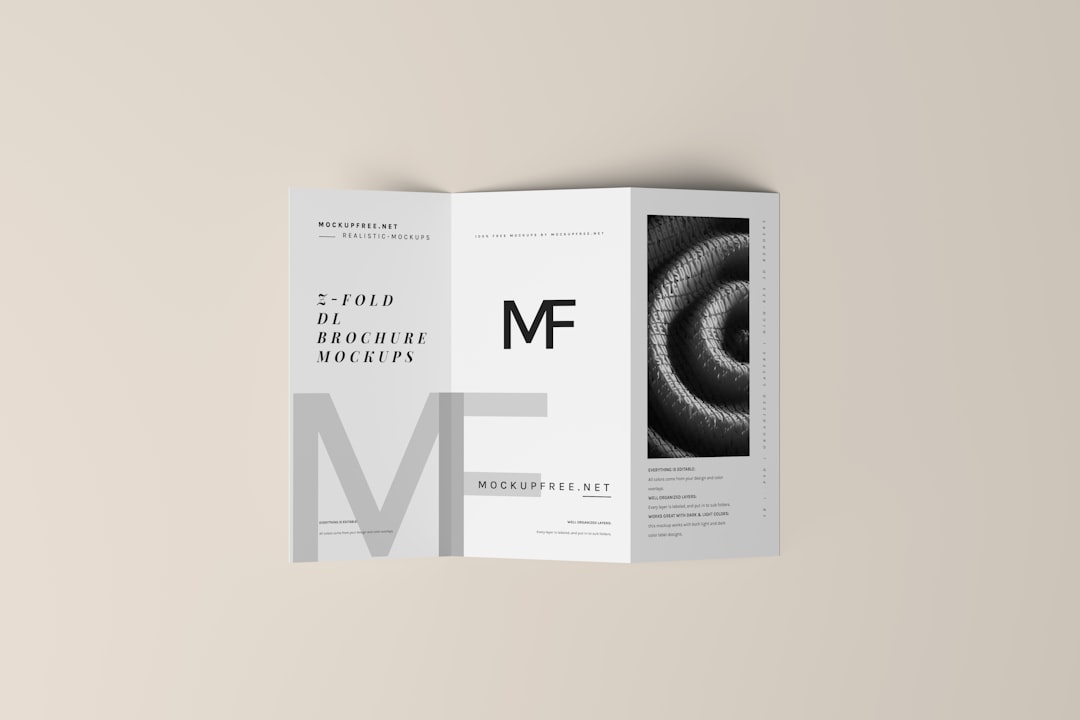
Conclusion: Master the Print Game
QA-ing a logo for print isn’t rocket science. It just takes a few smart moves and a little patience.
Always remember:
- DPI = sharpness.
- Bleed = no white borders.
- Safe zones = happy, unharmed logos and text.
Do a final check before sending that file to the printer. It saves time, money, and panic down the road.
With these tips, your logo will be ready to print—and stand out—in style!