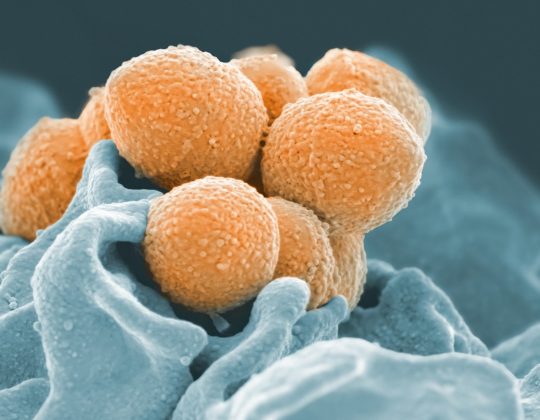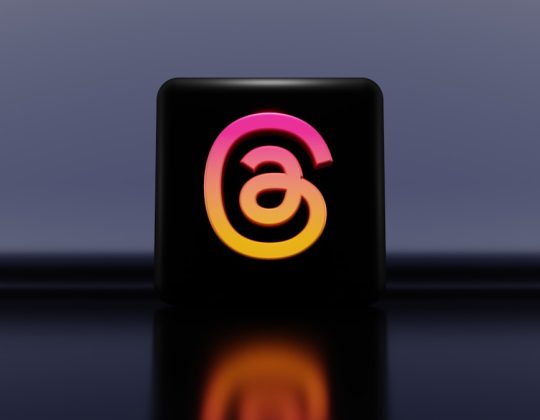Ever noticed a mysterious process called dwm.exe running in your Task Manager? Wondering if it’s safe or if it’s slowly melting your CPU? You’re not alone, and don’t worry—you’re in the right place.
Let’s break down what dwm.exe is, how it works, and what to do if it’s causing trouble. And we’ll do it in plain language, step by step!
What Is dwm.exe?
dwm.exe stands for Desktop Window Manager. It’s a core part of Windows, not a virus or some shady malware hiding in your PC.
This process manages all the pretty stuff you see on your screen—like visual effects, translucent windows, 3D animations, and high-resolution scaling. So yeah, it’s kind of the artist in the Windows behind-the-scenes crew.
Without it, your desktop would look like it teleported from 1995. Not cool.
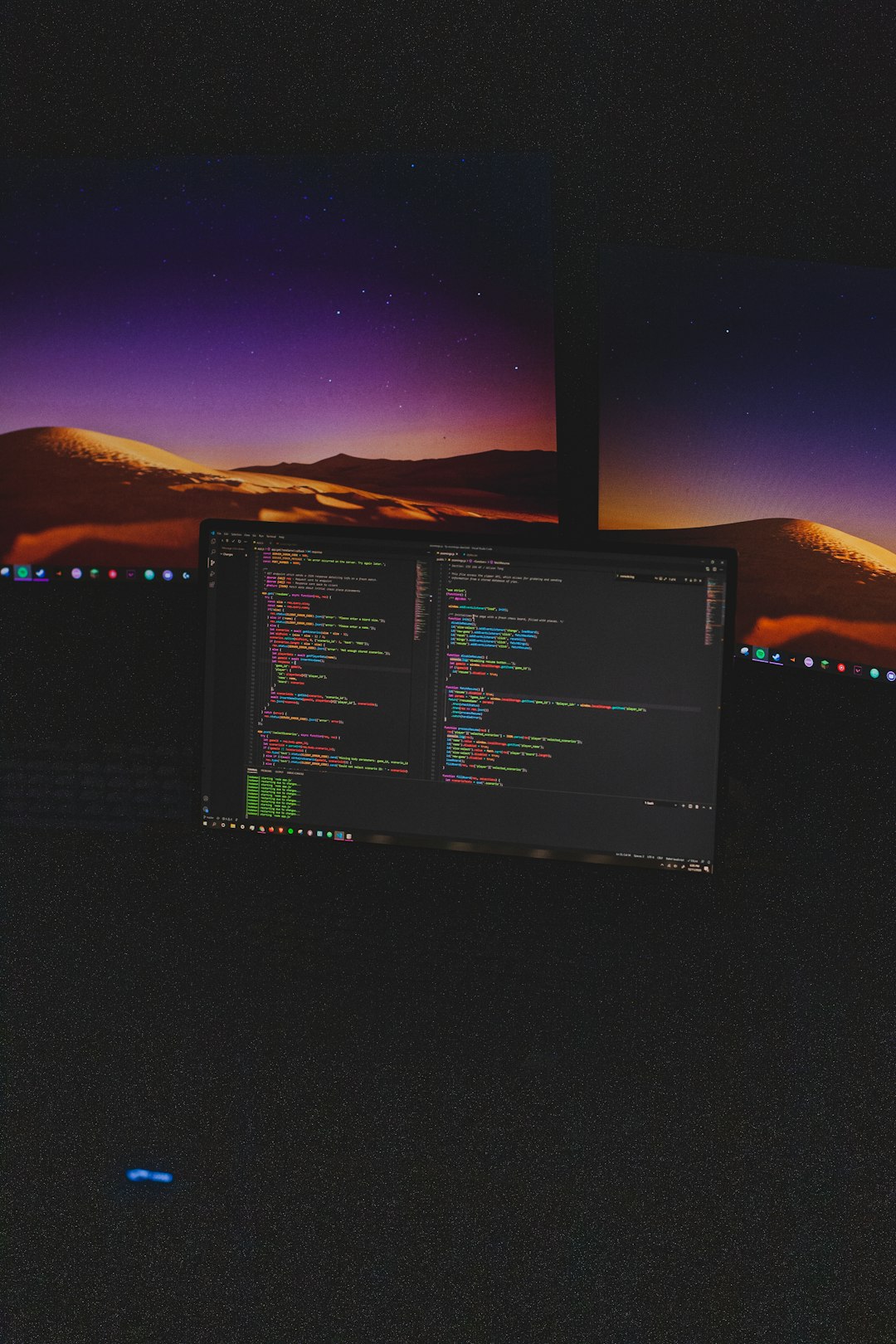
Is dwm.exe Safe?
In most cases, yes! If the dew.exe file is located in the C:\Windows\System32 folder, then it’s totally safe and legit.
However, if you find it hanging out somewhere else (like a Downloads folder), then something’s fishy. That might be a malware impersonator trying to sneak snacks from your CPU.
How to Check if dwm.exe Is Legit
- Open Task Manager (press Ctrl + Shift + Esc).
- Find dwm.exe in the Processes tab.
- Right-click on it, and then click Open File Location.
If it sends you to the C:\Windows\System32 folder, you’re all good!
But Why Is dwm.exe Eating My CPU?
Good question. Normally, dwm.exe should sip only a small amount of your CPU and RAM. Like a polite guest.
But in some cases, it goes rogue and slurps down resources like a thirsty camel. That’s when you start to see high CPU or memory usage.
Here are a few possible reasons:
- Outdated graphics drivers
- Too many visual effects
- Malware pretending to be dwm.exe
- Multiple monitors or high-resolution settings
- Buggy Windows updates
Luckily, we’ve got fixes for all of these. Let’s dive into them!
Fix #1: Update Your Graphics Drivers
Old or glitchy graphics drivers can send dwm.exe spinning out of control.
Steps:
- Right-click the Start Menu and select Device Manager.
- Expand Display adapters.
- Right-click your GPU and choose Update driver.
- Select Search automatically for drivers.
Still using manufacturer drivers? You can also go to the AMD, NVIDIA, or Intel websites to grab the latest version manually.
Fix #2: Reduce Visual Effects
Windows has lots of fancy visual bells and whistles. But they take power. If your system is older, cutting back on effects can help.
How to turn them off:
- Search for Advanced system settings and open it.
- Go to the Performance section and click Settings.
- Choose Adjust for best performance, or manually disable specific options.
Test it out and see if dwm.exe calms down.
Fix #3: Scan for Malware
Just to be safe, let’s run a virus scan to make sure some imposter isn’t wearing dwm.exe’s name tag.
You can use:
- Windows Security (built-in)
- Malwarebytes
- Any trusted antivirus program
Better safe than sorry, right?
Fix #4: Check for Windows Updates
Windows updates fix bugs, including ones that make dwm.exe misbehave. Sometimes, an update might even be the reason it’s buggy in the first place!
To update Windows:
- Click Start and go to Settings.
- Choose Windows Update.
- Click Check for updates.
A fresh update could be just what your system needs to get things back on track.
Fix #5: Restart dwm.exe
A classic “turn it off and on again” move—sometimes restarting the process clears out whatever’s stuck.
Here’s how:
- Open Task Manager.
- Find dwm.exe.
- Right-click and click End task.
Don’t worry—Windows will restart it automatically. Like magic.

Fix #6: Adjust Display Settings
Using multiple monitors? Or running on ultra-high resolution? That can add extra load to dwm.exe.
Try these tips:
- Reduce your screen resolution a bit.
- Set both monitors to the same refresh rate.
- Use cables that support your chosen resolution and refresh rate.
If things improve, your display setup was probably too demanding.
Fix #7: Create a New User Profile
Sometimes, the problem is unique to your user account.
To test this:
- Go to Settings > Accounts > Family & other users.
- Add a new user account.
- Log in with the new account and check if the dwm.exe issue happens there too.
If it doesn’t, something in your original user profile might be corrupted.
Fix #8: Use System Restore
If everything else fails, roll back to a system restore point.
To do this:
- Search for System Restore in the Start Menu.
- Select Choose a different restore point.
- Pick a date before the issue started.
This will undo system-level changes without touching your files. Like a time machine for your computer.
Still Having Issues?
In rare cases, hardware problems can make it seem like dwm.exe is the culprit. This includes dying RAM, overheating GPUs, or even just dusty fans!
Use tools like HWMonitor or Speccy to check your temps and health stats.
Also, consider booting into Safe Mode to see if the issue goes away. If it does, a third-party program might be the real troublemaker.
Final Thoughts
dwm.exe is usually your friend, not your enemy. It makes the Windows interface smooth and beautiful.
But if it starts hogging resources, it’s just a sign that something else is off. With these simple fixes, you can usually settle it down quickly.
Keep your system updated, scan for baddies, and treat your computer like the gadgety treasure it is.

Now go forth—and may your CPU stay cool and your windows stay crispy!