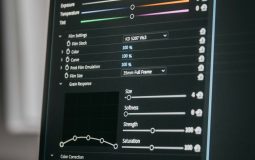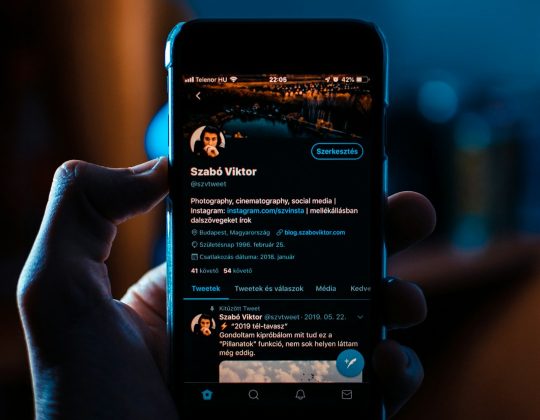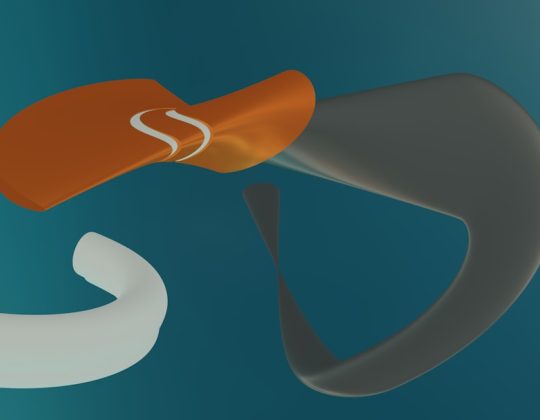Setting up email on your iPhone doesn’t have to be a confusing or frustrating process. Whether you’re a new iPhone user or simply someone who hasn’t tackled mobile email before, this guide will walk you through the process in a clear and easy-to-follow way. With just a few taps, you’ll be reading and sending emails from your mobile device, staying connected no matter where you are.
Why Set Up Email on Your iPhone?
Having mobile access to your email means being productive on-the-go. Want to check a quick work update while waiting in line for coffee? Or need to respond to an RSVP immediately? With your email set up on your iPhone, you can do all that and more—without needing to boot up your computer.
Most email providers like Gmail, Yahoo, Outlook, and iCloud are compatible with the Mail app that comes preinstalled on every iPhone, making the setup process both straightforward and secure.
Before You Begin: Information You’ll Need
Before setting up your email, make sure you have the following details handy:
- Your email address (e.g., example@gmail.com)
- Your password
- (Optional) Incoming and outgoing mail server settings—this is usually auto-filled, but some email accounts may require you to input this manually
Once you’ve got everything ready, follow these step-by-step instructions tailored for beginners.
Step 1: Open the Settings App
From your iPhone’s home screen, tap on the Settings icon. Scroll down and locate Mail, and then tap it. Under the Mail settings, you’ll see an option called Accounts. Tap here to begin the process of adding your email address.
Step 2: Tap “Add Account”
Inside the Accounts menu, tap on Add Account. You’ll then see a list of common email providers such as:
- iCloud
- Microsoft Exchange
- Yahoo!
- AOL
- Outlook.com
If your provider is listed, simply tap on the name and proceed. If it’s not listed, no worries—you can tap Other and enter your details manually.
Step 3: Enter Your Login Information
You’ll now be prompted to enter your full email address and password. If you’re setting up a Gmail account, you may be redirected to Google’s login page within the app—this is completely normal and secure.
After logging in, you may be asked which features you’d like to sync with your iPhone. Options typically include:
- Contacts
- Calendars
- Notes
You can toggle these on or off depending on your preference. When you’re done, simply tap Save.
Step 4: Using the Mail App
Now that everything is set up, return to your home screen and tap on the Mail app. Your mailbox will begin to sync immediately. Once finished, you’ll see your inbox along with any new messages waiting for you.
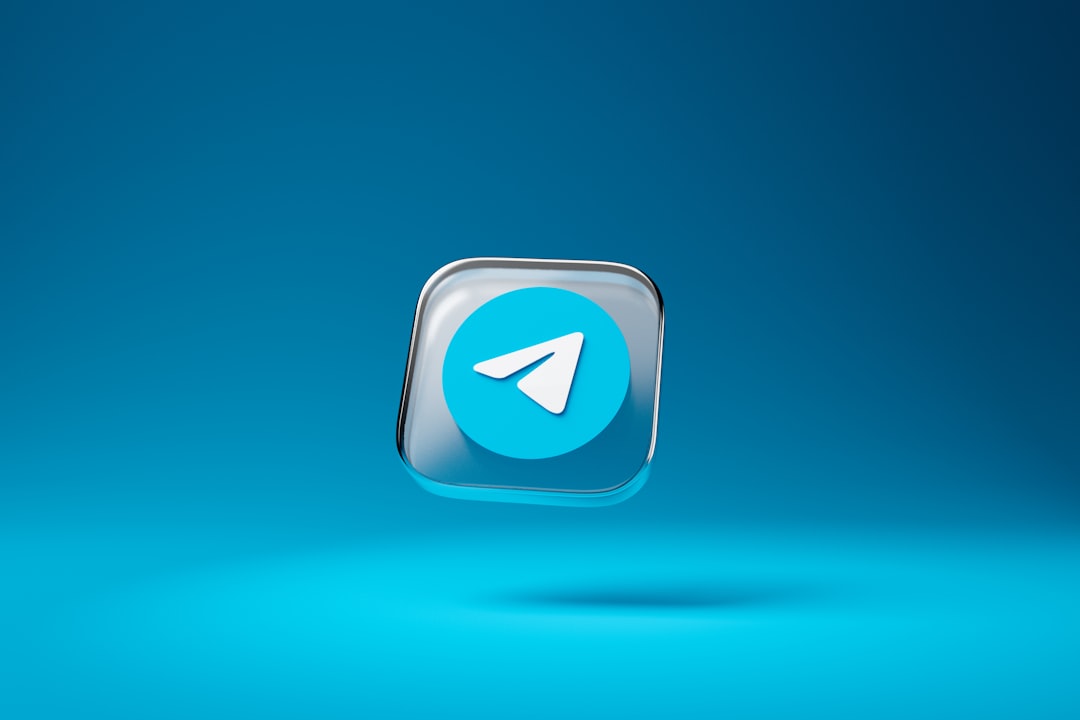
The Mail app is user-friendly, allowing you to easily swipe to delete or archive, organize into folders, and search for specific emails. Notifications will alert you about new messages, but you can customize these under Settings if you prefer fewer interruptions.
Adding Multiple Email Accounts
If you have more than one email address, you can add additional accounts by repeating the above steps. The Mail app supports multiple accounts and will keep them clearly organized. You can either view all email messages in a unified inbox or navigate to each account individually.
Troubleshooting Common Issues
Sometimes you may encounter a hiccup along the way. Here are some common problems and easy solutions:
- Incorrect password: Double-check that your password is correct. For Gmail and some other providers, you may need to enable two-factor authentication or use an app-specific password.
- Server errors: If you chose “Other” and are entering server settings manually, verify that you’ve typed in the correct incoming and outgoing mail server addresses.
- Email not syncing: Go to Settings > Mail > Accounts, tap your email account and make sure Mail is toggled on.
- App not working as it should: Restart the Mail app or your iPhone. If problems persist, try deleting and reinstalling the email account.
Still having trouble? Visit your email provider’s help section for additional support or contact Apple’s support line for assistance with your device.
Security Tips for iPhone Email Users
While accessing email on your phone is convenient, it’s important to keep security in mind. Here are a few basic tips:
- Always use a strong password—and change it regularly.
- Enable two-factor authentication (2FA) for an added layer of protection.
- Be cautious when opening emails from unknown senders—phishing scams often target mobile users.
- Keep iOS updated—Apple regularly includes security improvements in new versions.
- Use Face ID or Touch ID to protect access to your phone and your email app.
Advanced Options: Configuring a Custom Email
If you have a custom domain or use your email provider outside of the major platforms, you’ll likely need to input both your IMAP/POP and SMTP settings manually. This information can usually be found on your email service provider’s support page.
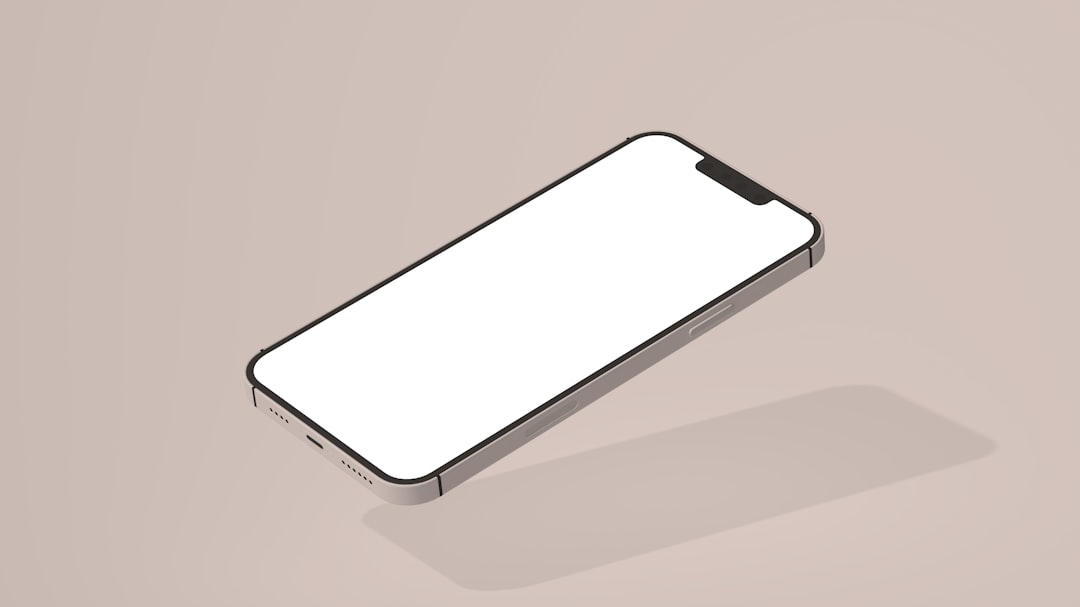
While slightly more technical, these steps allow you to use your personalized email (e.g., you@yourbusiness.com) seamlessly on your iPhone.
Tips to Get the Most From the Mail App
Once you’re familiar with the basics, you can enhance your email workflow even further. Here are a few helpful tips:
- Flag important messages for easy access later.
- Use filters to quickly find unread, flagged, or emails with attachments.
- Create VIP contacts to ensure you never miss emails from important people.
- Swipe gestures can be customized in Settings so you can delete, mark as read, or move messages with a quick flick.
- Use Mail Drop to send large attachments via iCloud instead of clogging up your email storage.
In Summary: It Really Is That Simple
Mobile email access doesn’t have to be intimidating. Apple has made the setup process on iPhones remarkably easy—especially for users of Gmail, Yahoo, and Outlook. Even if you’re dealing with custom domains or manual configurations, the steps are manageable with a little guidance.
Once your email is up and running, you’ll enjoy the convenience of managing your inbox while staying mobile. From replying to clients to receiving calendar invites on-the-go, the benefits are immediate—and impressive. So let’s ditch the desktop dependence and embrace the modern, mobile inbox.
Happy emailing!