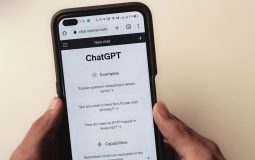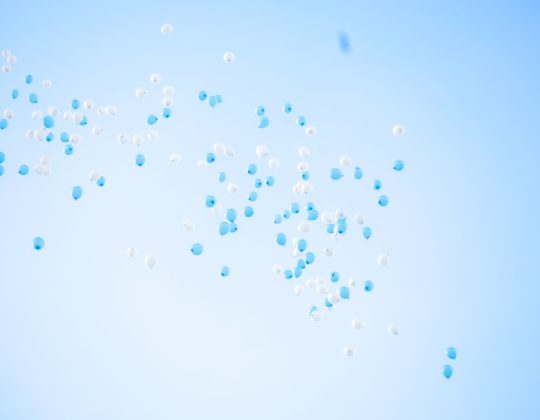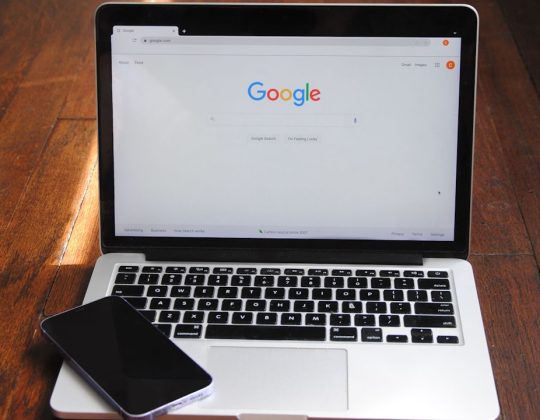Although Microsoft officially recommends installing Windows 11 on systems using UEFI with Secure Boot and TPM 2.0 enabled, many users still want to run Windows 11 on older hardware that only supports BIOS with MBR (Master Boot Record) mode. Whether to keep using legacy systems or for testing purposes, it is indeed possible to install Windows 11 in MBR BIOS mode with a few workarounds and some preparation.
Windows 11, by default, checks for certain hardware requirements including TPM 2.0 and UEFI boot. However, these requirements can be bypassed using modified installation media and certain Windows Registry tweaks. This guide outlines the steps necessary for successfully installing Windows 11 on an MBR-based system using Legacy BIOS boot mode.
Key Requirements
- A compatible ISO file for Windows 11
- A USB drive (at least 8GB)
- A tool for creating bootable USBs (e.g., Rufus)
- Access to a Windows device for preparing installation media
Preparing the Installation Media
The simplest way to create a bootable Windows 11 USB for MBR BIOS systems is by using Rufus—a popular utility that allows greater customization for ISO-to-USB creation.
- Download the latest version of Rufus from its official website.
- Insert your USB drive and open Rufus.
- Select the Windows 11 ISO in Rufus and change the partition scheme to MBR.
- Under Target System, choose BIOS (or UEFI-CSM).
- Optionally, click on the arrow beside the “Start” button and choose “Remove requirement for TPM and Secure Boot.”
- Click Start to create the bootable USB.

Modifying the Registry to Bypass Requirements
During the setup process, Windows 11 typically requires TPM 2.0 and Secure Boot. Here’s how to bypass these during installation:
- Boot your PC from the Windows 11 USB and wait for the installer to start.
- Press Shift + F10 to open Command Prompt.
- Type
regeditand press Enter. - Navigate to
HKEY_LOCAL_MACHINE\SYSTEM\Setup. - Right-click on Setup and create a new key named LabConfig.
- Within LabConfig, create new DWORD (32-bit) entries:
- BypassTPMCheck = 1
- BypassSecureBootCheck = 1
- BypassRAMCheck = 1 (optional)
- Close the Registry Editor and continue with the installation.
Performing the Installation
Now that your USB is ready and the registry has been modified, you can proceed with the installation:
- Select your language and settings in the initial Windows Setup screen.
- Click Install now.
- Enter a product key or choose I don’t have a product key.
- Select the edition of Windows 11 you want to install.
- When prompted to select a drive, ensure the drive is initialized to MBR. You may need to delete and recreate partitions manually.
- Continue with the on-screen instructions to complete the installation.

Important Considerations
- Using Windows 11 in Legacy BIOS mode is not officially supported by Microsoft, so future updates may fail or break compatibility.
- Some features of Windows 11 might not function correctly without UEFI and TPM.
- Always backup your data and read software license agreements before proceeding.
FAQs
- Is it legal to install Windows 11 without TPM and Secure Boot?
- While Microsoft doesn’t support it, bypassing these checks for personal use is unlikely to breach licensing. However, enterprise environments should adhere to official requirements.
- Will Windows 11 receive updates in Legacy BIOS mode?
- Some users report receiving updates, but compatibility may be inconsistent. Future major updates might not install at all.
- Can I convert my disk from MBR to GPT later?
- Yes, tools like MBR2GPT allow disk conversion, but this also requires UEFI firmware mode to be enabled afterward.
- What are the drawbacks of using MBR instead of GPT?
- MBR supports up to 2TB of disk size and only four primary partitions, whereas GPT handles larger disks and more partitions.
- Will performance be impacted by not using UEFI?
- Basic performance is usually not affected, but features like Secure Boot and faster boot times are unavailable.