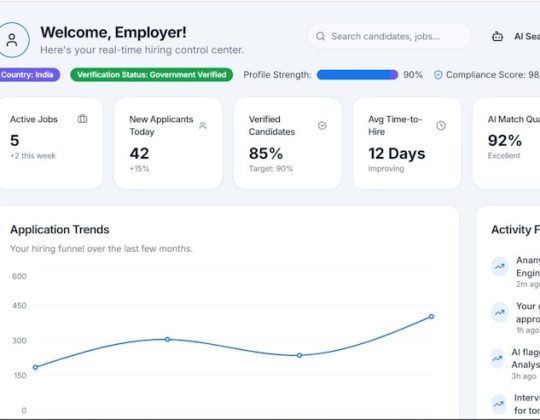Every time I opened Gmail lately, something new and shiny kept showing up at the bottom right. Gemini! That little floating button reminded me of Clippy from the old MS Word days. Except, instead of helping, it mostly got in the way. I didn’t ask for it. I didn’t want it. So I decided to turn it off.
If you’re like me and shouting at your screen, “Get off my Gmail, Gemini!” — don’t worry. I got you.
Here’s a fun and simple guide to get rid of Gemini in your Gmail, and restore your peaceful inbox.
Why I Didn’t Click With Gemini
First off, why the drama? Well:
- It took up space in Gmail’s interface.
- It opened without me asking.
- It felt… nosy.
- I never actually used it.
I know, I know. Google wants to make AI part of everything. But I was just trying to check my spam folder. I wasn’t looking to chat with a robot.
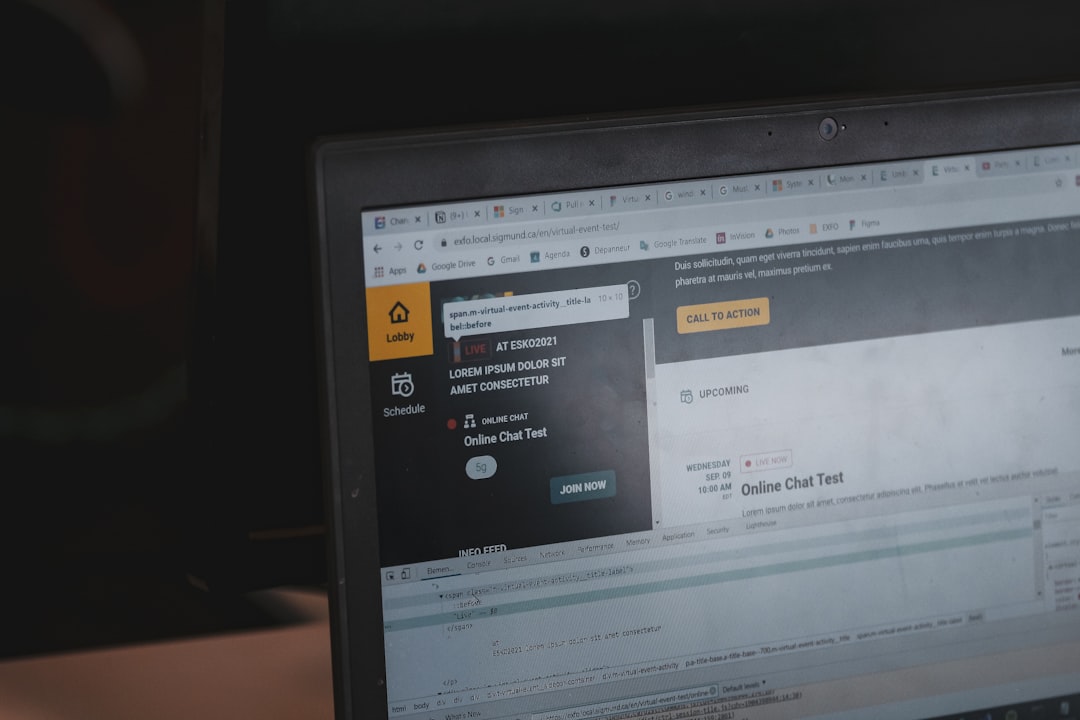
So… What Exactly Is Gemini?
Gemini is Google’s fancy AI assistant. Think of it as ChatGPT but built into your Google tools. It can help write emails, answer questions, brainstorm ideas, and more. Sounds cool — but not inside my inbox. Especially not when I didn’t ask for it.
Here’s How I Turned It Off
Okay, deep breath. It’s not super complicated.
Step 1: Go to Google Workspace Labs
Click this link: labs.withgoogle.com. This takes you to where you manage Gemini features.
Step 2: Sign In
Make sure you’re signed into the correct Google account — the one being haunted by Gemini.
Step 3: Opt Out
Once you’re in, scroll down until you find the Labs you’ve joined. Look for the one that says something like “Help me write (Workspace).”
Click “Leave Lab”. That’s it! You’ve just kicked Gemini out of your Gmail.
Alternative Method (Just in Case)
If Gemini doesn’t disappear after that, try this:
- Open Gmail.
- Click the gear icon (⚙️) in the top-right corner.
- Select “See All Settings”.
- Go to the General tab.
- Look for anything Gemini- or AI-related and disable it.
- Save changes.
A quick refresh, and poof — Gemini is gone!
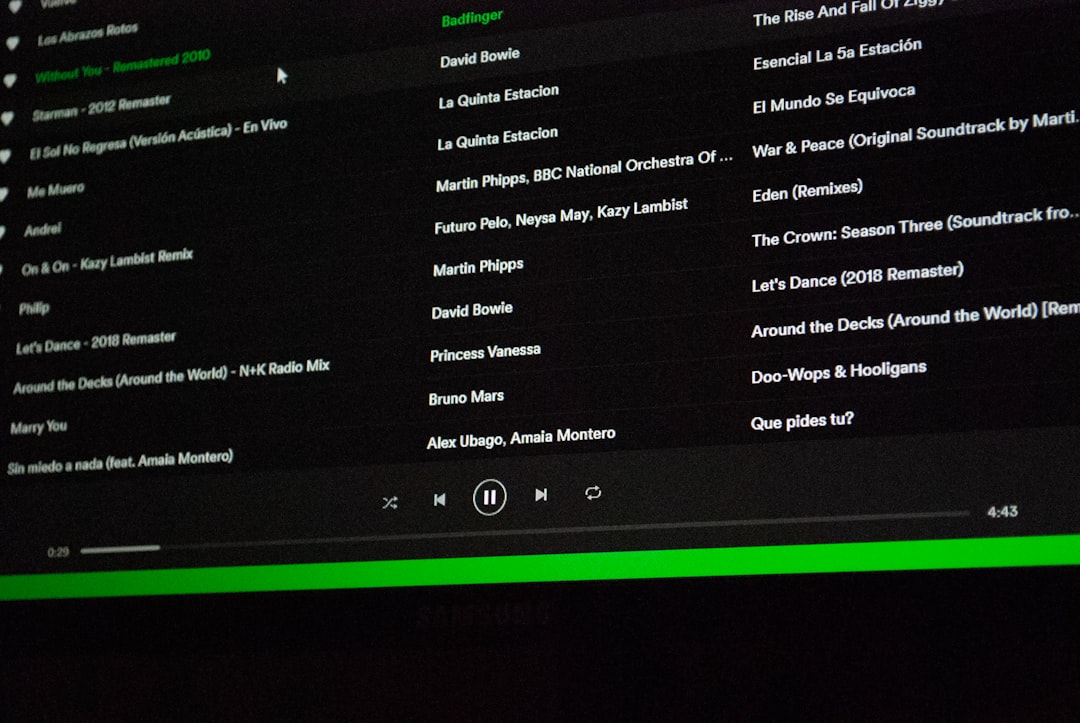
Now My Gmail Is Peaceful Again
Without Gemini, Gmail feels like Gmail again. Simple. Clean. Quiet. Just the way I like it.
Sure, AI is neat. Maybe I’ll warm up to it later. But right now, I prefer typing my emails solo. No AI assistant hovering in the corner like a hummingbird on caffeine.
Still Seeing Gemini? Here’s a Bonus Tip
Sometimes, Google might sneak in updates. If Gemini comes back like a horror movie villain, try this:
- Clear your browser cache.
- Disable any AI or experimental features in your Google Account settings.
- Use Gmail on a different browser to confirm it’s gone for real.
And remember, Google’s rolling out features gradually. You might not have Gemini forever unless you re-enable it.
Final Thoughts
I don’t hate AI. Really. I just like to be the one who chooses when and where it shows up. Gemini felt like a guest who didn’t ask to come over.
But with a few simple clicks, I took back control. If you’re feeling the same, now you know how to yank that little AI right out of Gmail.
So go ahead — reclaim your inbox. And if Gemini ever returns with a dramatic entrance, you know exactly what to do!