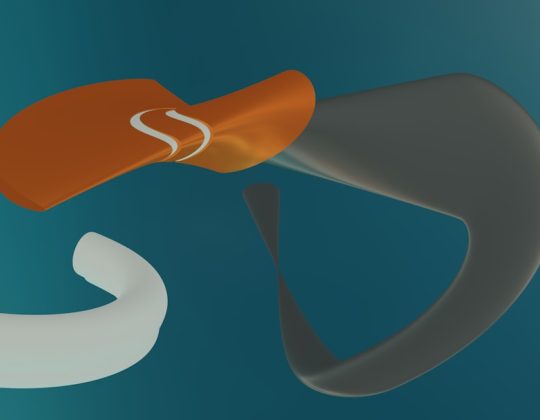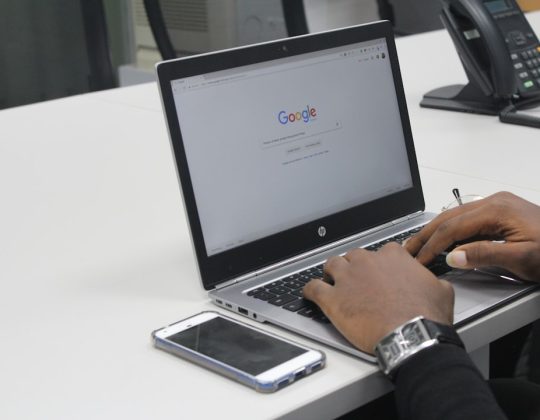In Windows, the ability to log in automatically without having to enter a password each time can be a major convenience for home users or individuals who frequently restart their machine. However, from a security standpoint, especially in a work or multi-user environment, automatic login may pose certain risks. Thankfully, Windows provides users with an in-built tool called Netplwiz to manage login credentials and toggle the automatic login feature with ease. Understanding how to turn this feature on or off using Netplwiz is crucial whether you value convenience or prioritize security.
This guide will walk you through each step of enabling or disabling automatic login in Windows 10 and Windows 11 using Netplwiz while also providing a deeper insight into the implications and safety measures involved.
What Is Netplwiz?
Netplwiz is a Windows utility tool that allows users to configure advanced user accounts settings from a graphical interface. Typically used by administrators and power users, Netplwiz can be particularly useful for adjusting login behavior without delving into group policy editors or the registry.
While most users rely on the Windows Settings app for account management, Netplwiz remains a powerful and lesser-known tool that provides direct access to important functionalities such as auto-login.
Why Use Automatic Login?
Before diving into the how-to, it’s important to ask yourself why you would want automatic login enabled. Some of the reasons include:
- Quick access to the desktop without needing to enter a password each time.
- Convenience for home computers that aren’t shared with others.
- Useful for kiosks or machines in non-sensitive environments.
However, automatic login should generally be avoided on laptops or computers connected to company networks, as it may expose sensitive data to unauthorized users if the device falls into the wrong hands.
How to Launch Netplwiz
To begin, you need administrative privileges on your system. Here’s how you can launch the Netplwiz utility:
- Press Windows + R to open the Run dialog box.
- Type netplwiz and hit Enter or click OK.
This will bring up the User Accounts dialog window where you can make the necessary changes.
Turning On Automatic Login via Netplwiz
To enable automatic sign-in for a specific user account, follow these steps carefully:
- Launch Netplwiz as described above.
- In the User Accounts window, you will see a list of user accounts set up on your system.
- Select the account you want to log in automatically.
- Uncheck the box labeled “Users must enter a user name and password to use this computer.”
- Click Apply.
- A new window will appear asking for the username and password of the selected account.
- Enter the credentials and click OK.
Once completed, Windows will bypass the login screen the next time you restart your computer, logging you in to the selected account automatically.
Turning Off Automatic Login via Netplwiz
If you previously enabled automatic login and now wish to reverse that decision for better security, here’s how to disable it:
- Open the Netplwiz utility.
- Select the user account that is currently set for auto-login.
- Check the box next to “Users must enter a user name and password to use this computer.”
- Click Apply and then OK.
Now, upon restarting your computer, you will be required to manually enter the username and password to access the desktop.
Understanding the Security Implications
While automatic login is undeniably convenient, it’s essential to understand its impact on system security. By enabling this feature, you are allowing anyone with physical access to your device to log in without any authentication.
Here are some potential security risks associated with automatic login:
- Unauthorized Access: Anyone can access your files and data if your device is lost or stolen.
- Malware Risk: Auto-login minimizes barriers for malware to operate with system-level access.
- Shared Environment Exposure: In a multi-user setting, enabling auto-login could expose personal data to others.

Therefore, if you value your privacy or use your system in professional or shared environments, it’s advisable to keep auto-login turned off and instead utilize other conveniences like PINs or Windows Hello.
Alternative: Using Windows Hello or PIN
If the aim is to make sign-in easier without fully disabling security, consider enabling Windows Hello or using a PIN code. Both offer a quicker authentication process while still maintaining a layer of protection.
To set these up:
- Go to Settings → Accounts → Sign-in options.
- Select Windows Hello Face / Fingerprint / PIN based on your device’s capability.
- Follow the on-screen instructions to configure.
These methods provide swift access without entirely skipping the process of verifying your identity.
Alternative Commands for Advanced Users
For users comfortable with command-line tools, there are registry tweaks and PowerShell scripts that can also enable or disable automatic login, though they come with heightened risk if misused. Here’s a basic outline:
Registry Editor (Regedit)
Navigate to the following path in the Registry Editor:
HKEY_LOCAL_MACHINE\SOFTWARE\Microsoft\Windows NT\CurrentVersion\Winlogon
There, you can find and set the following values:
- AutoAdminLogon – Set to “1” to enable, “0” to disable
- DefaultUserName – Your username
- DefaultPassword – Your password (Note: storing plain passwords is risky)
Editing the registry is powerful but potentially dangerous; back up your data before proceeding.
Post-Configuration Steps
Once you’ve made changes via Netplwiz, it’s a good idea to:
- Restart your computer to verify settings.
- Ensure your credentials have been entered correctly if enabling auto-login.
- Check for any workplace IT policy interference that might reset your login settings.
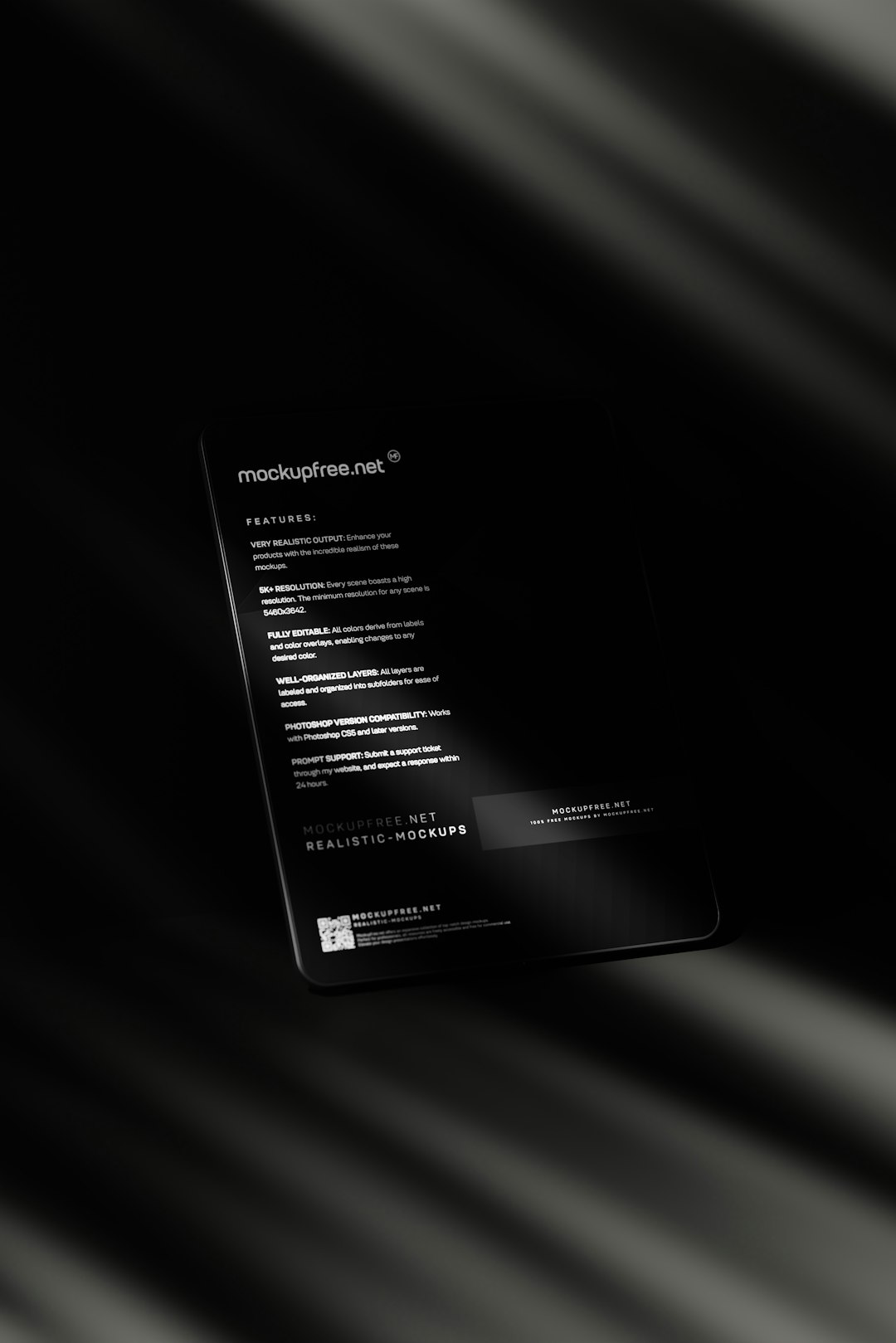
Final Thoughts
While Netplwiz is a powerful tool for managing Windows login behavior, it should be used cautiously. Disabling password prompts makes life easier but lowers your system’s security defenses. For most users, finding a balance between convenience and protection is key, and tools like PIN and biometric authentication offer that middle ground.
Whether you’re streamlining your home setup or securing an office workstation, understanding how to manipulate login settings via Netplwiz puts you in better control of your Windows experience.