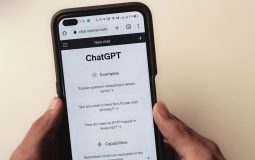So, you’ve got a shiny new computer. Congrats! 🥳 But now, the mission is to move your QuickBooks to it without turning your desk into chaos central. Don’t worry—we’ve got you. Transferring QuickBooks is easier than you think, if you follow the steps the right way.
TL;DR
You’re moving QuickBooks to a new computer. First, back up your files on the old computer. Then install QuickBooks on the new one and restore your backup. Use the QuickBooks Migration Tool if you want it even easier.
Why Move QuickBooks?
Maybe your old computer is slowing down. Maybe it sounds like a jet engine. Or maybe you just love the feel of fresh, clean hardware. Whatever your reason—moving QuickBooks is part of setting up your new tech kingdom.
Step 1: Back Up Your Company File
This is the golden rule: Always back up your data!
Think of this as putting your important stuff in a digital suitcase before the move.
- Open QuickBooks on your old computer.
- Go to File > Back Up Company > Create Local Backup.
- Select Local Backup and click Options.
- Choose where to save the backup (a USB drive or cloud storage works great).
- Name the file something easy like QBooks-Backup-2024.
- Click Save It Now
And yay 🎉—you’ve just packed your digital bags.
Step 2: Save Your License Info
Before we forget, let’s grab your QuickBooks license info.
- Press F2 inside QuickBooks.
- Find your License Number and Product Number.
- Write it down or take a screenshot.
You’ll need this for the setup on your new machine.
Step 3: Download and Install QuickBooks on the New Computer
Time to get your new PC in the game.
Go to the QuickBooks Download Page
- Choose the right version of QuickBooks (same as your old one).
- Click Download.
- Once done, run the setup file.
- Enter your License and Product Number when asked.
Now you’ve got QuickBooks ready to roll!
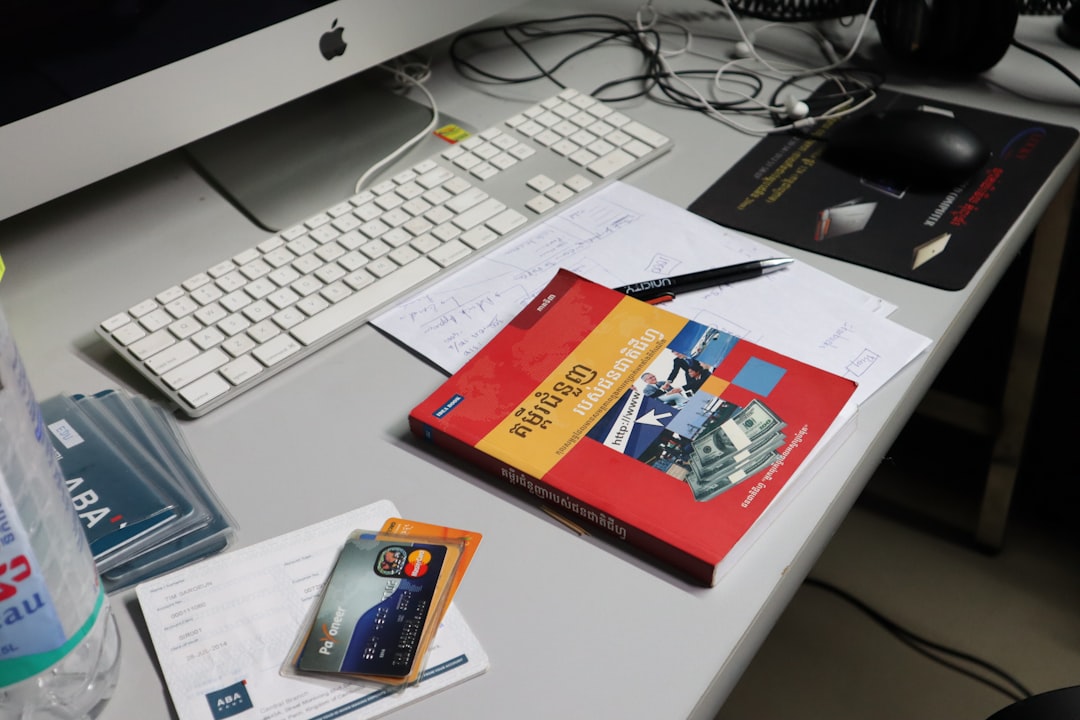
Step 4: Restore Your Company File
Your data is still in the digital “suitcase.” Now, let’s unpack it.
- Open QuickBooks on your new computer.
- Go to File > Open or Restore Company.
- Select Restore a Backup Copy and click Next.
- Choose Local Backup and click Next.
- Navigate to your backup file (on USB or download folder).
- Select it and click Open.
- Follow the steps to restore it to a safe location on your new computer.
And *boom*—your whole business data is now on the new machine like magic.
Alternative: Use the QuickBooks Migration Tool
If clicking through all these steps sounds scary, no worries! QuickBooks offers a built-in Migration Tool.
Here’s how it works:
- Install QuickBooks on both your old and new computers.
- On the old one, open QuickBooks and go to File > Utilities > Move QuickBooks to another computer.
- It will help you create a password and copy QuickBooks plus your data to a USB drive.
- Plug the USB into the new computer, launch the tool and enter the password.
Easy as pie 🥧. The tool does most of the work for you.
Image not found in postmeta
What About Multi-User Mode?
If you’re using QuickBooks Desktop in a multi-user environment, you may have to reconfigure some settings after the move.
- Install QuickBooks Database Server Manager on your new host if required.
- Use the updated file location in your network settings.
- Re-scan your company file using the Server Manager.
It’s like moving into a new office—it’ll need a little setup, but nothing too hard.
Can You Use QuickBooks Online Instead?
If you’re getting tired of transfers, it might be time to move to the cloud!
QuickBooks Online is web-based, which means it works on any device with a browser. No more installs. No more transfers.
You can switch from QuickBooks Desktop to Online using their in-app switch tool. Just remember: some features work differently.
Common Mistakes to Avoid
- Skipping the backup: Never ever do this. Just don’t.
- Installing the wrong version: Versions matter. Check yours!
- Forgetting your license info: Screenshot it!
- Making changes while transferring: Don’t touch your data mid-move.
Stay focused and patient, and you won’t go wrong.
What to Do After Transferring
You’ve transferred everything—yay! But you’re not done just yet.
- Open QuickBooks and check that your accounts and customers are all there.
- Re-print a report or two to verify nothing got left behind.
- Update your QuickBooks to the latest build.
- Set up your backup schedule again on the new device.
Basically, test-drive the new setup and make sure it purrs like a kitten. 😸
What If Something Goes Wrong?
Don’t panic! Here’s what you can do:
- Restore the backup file again if needed.
- Uninstall and reinstall QuickBooks in case of errors.
- Contact Intuit Support if you’re truly stuck.
And always keep your backups safe. They’re your business safety net!
Wrapping it Up 🎁
Moving QuickBooks doesn’t have to be a tech nightmare. With a little prep and the steps above, you can be up and running in under an hour. Treat it like moving offices—pack well, move carefully, and unpack everything with love.
Whether you’re doing it manually or using the Migration Tool, you’re on your way to QuickBooks Zen. 🧘♂️