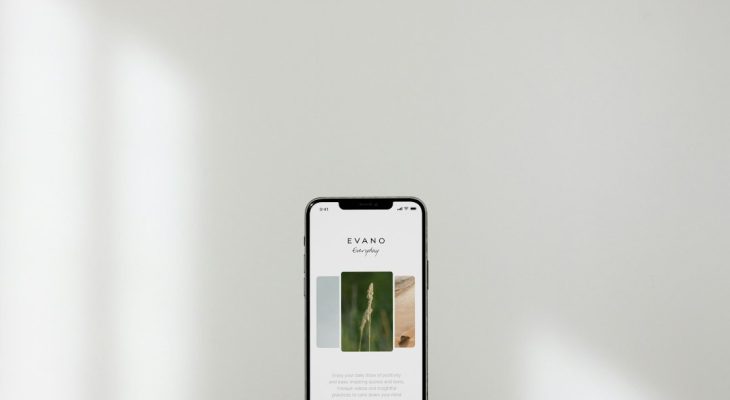Many users turn to WinX YouTube Downloader as a dependable, easy-to-use tool for downloading videos directly from YouTube and other video-sharing platforms. However, even the most reliable software can experience hiccups. Whether it’s an error parsing video URLs or download speed being unbearably slow, encountering issues with WinX YouTube Downloader on Windows can be frustrating. This article explores the most common errors and how to solve them efficiently.
Common WinX YouTube Downloader Errors and How to Fix Them
Before diving into solutions, it’s important to identify the category of problem being faced. Errors typically fall under software-related, network-related, or video-site-related categories. Here are the most prevalent problems:
- “Error: Failed to analyze the video URL”
- Video not downloading, stuck on analyzing screen
- Low download speeds
- Crashes or freezing during operation
- Downloaded video contains no sound
1. Fixing ‘Failed to Analyze Video URL’ Error
This is one of the most commonly reported issues. If the downloader fails to retrieve the video info from the URL, it could be due to:
- Outdated version of WinX YouTube Downloader
- Changes in YouTube’s URL structure or protection measures
- Incorrect or incomplete video link
Solution:
- Update the application: Visit the official WinX YouTube Downloader website and check for the latest version. Developers often release updates to adapt to changes in video sites like YouTube.
- Use the full URL: Make sure you’re copying the entire video URL directly from your browser—avoid truncated or shortened URLs.
- Try a different video: Occasionally, only specific videos have restrictions that prevent analysis.

2. Stuck on “Analyzing” Screen
Sometimes, after inputting a valid video URL, WinX gets stuck indefinitely on the analyzing screen. This usually stems from communication issues between the software and the server.
Solution:
- Check your internet connection: Ensure you have a steady and fast internet connection. Running a quick speed test can help.
- Disable antivirus/firewall temporarily: Your security software may be blocking WinX’s server communication. Temporarily disabling them can help confirm this.
- Run as Administrator: Right-click on the WinX YouTube Downloader shortcut and select “Run as Administrator.” This can resolve permission-related bottlenecks.
3. Slow Download Speed
If you notice that download speeds are significantly sluggish, the problem may either lie with your internet or with bandwidth restrictions imposed by YouTube.
Solution:
- Switch to a wired connection: Wi-Fi can be unstable. A direct Ethernet connection is more reliable.
- Download during off-peak hours: Internet service providers may throttle speeds at certain times of the day.
- Change default settings: Go into WinX settings and ensure you’re downloading the appropriate quality files—not unnecessarily large formats.
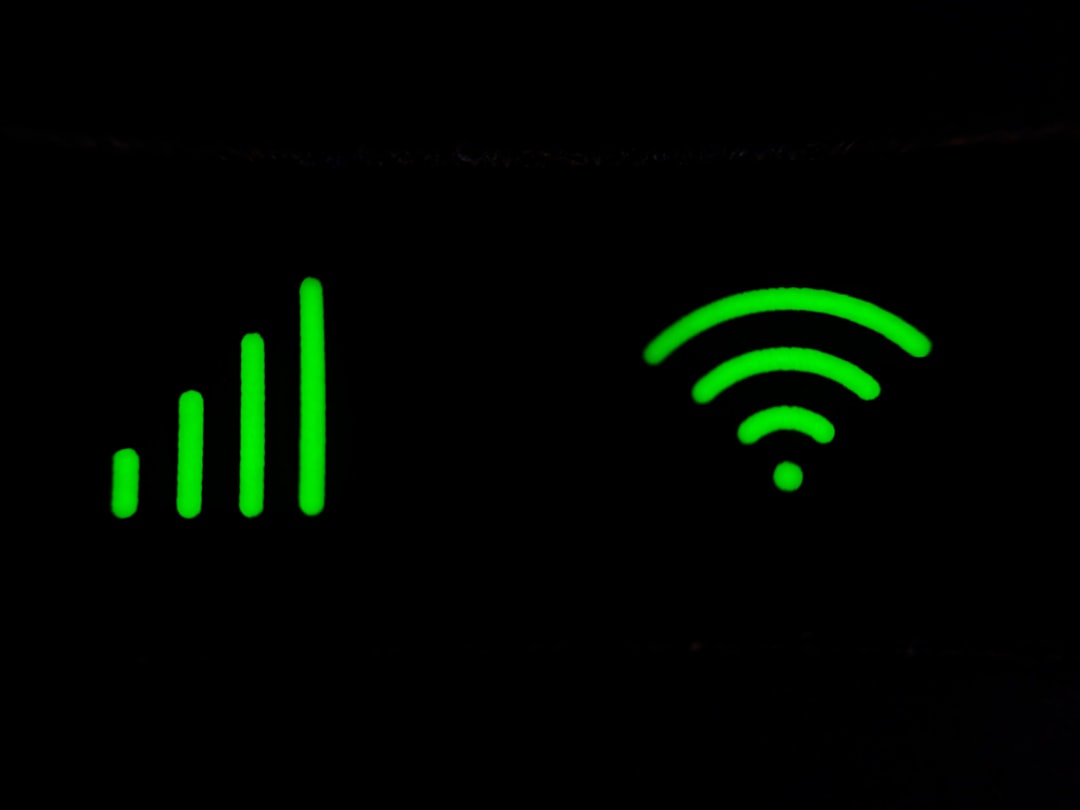
4. App Crashes or Freezes
Unexpected crashes might be tied to system compatibility, corrupted files, or insufficient resources.
Solution:
- Reinstall the software: Uninstall the application and reinstall the latest version.
- Close background processes: Applications like Chrome, Photoshop, and others can hog both CPU and RAM.
- Update drivers: Particularly video and audio drivers—use Windows Update or the manufacturer’s website.
5. Downloaded Video Has No Sound
If the downloaded video plays without audio, the problem may be tied to incorrect download format or codec issues.
Solution:
- Select a different file format: Opt for MP4 instead of WebM or vice versa during the download process.
- Use video player with codec support: VLC Player is a great option that supports nearly all formats.
- Redownload the video: Use alternative resolution settings and ensure sound is available on the original video stream.
Best Practices to Avoid WinX Downloader Issues
While it’s useful to know how to fix errors, prevention is always better. Here are some preventive measures to avoid future issues:
- Regularly update WinX: Always use the latest version to ensure compatibility with sites and stability.
- Copy URLs properly: Double-check to ensure you copy the full YouTube URL, especially from playlists or embedded videos.
- Don’t overload the downloader: Attempting to download multiple HD videos at once can overwhelm your system and the software.
- Use trusted video sources: Download only from legitimate and unrestricted channels to avoid broken streams or errors.
When to Contact Support
If none of the above solutions work, it may be time to consult the developer or customer support:
- Visit the official support page
- Include details like operating system version, screenshot of the error, and steps leading to the issue
- Be patient—response time from WinX support is generally within 48 business hours
Frequently Asked Questions
- Q: Can I use WinX YouTube Downloader for other sites besides YouTube?
- Yes, WinX can also download from platforms like Vimeo, Facebook, and Dailymotion. However, site support may vary with updates.
- Q: Is WinX YouTube Downloader safe to use?
- Yes, the official installer is safe from malware or adware. Be cautious and always download from the official site.
- Q: Why does the updated version still not analyze some YouTube videos?
- Some videos have extra encryption or age/content restrictions that block third-party downloaders from accessing them.
- Q: Can I change the default download folder?
- Yes, you can change it under the software’s settings or preferences menu.
- Q: Is there a file size limit in the free version?
- No, but some video qualities might be restricted. To access all options, consider upgrading to the Pro version.
By understanding and properly troubleshooting WinX YouTube Downloader errors, users can enjoy uninterrupted video downloading on their Windows PCs. Keep the tool updated, follow best practices, and you should experience minimal disruptions.