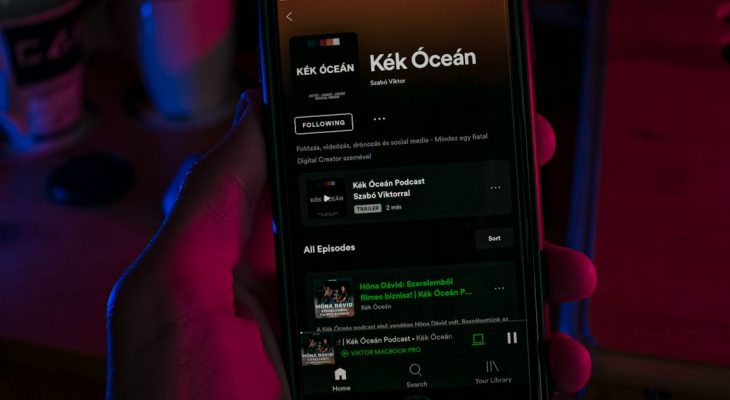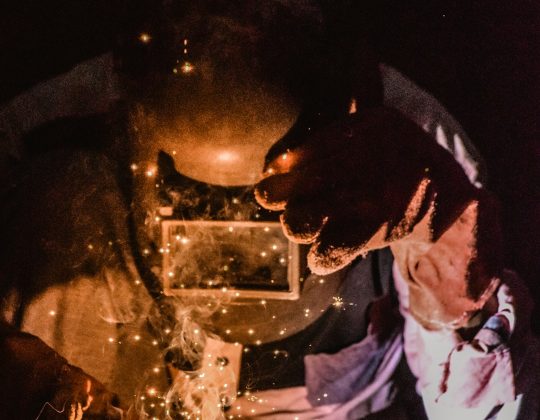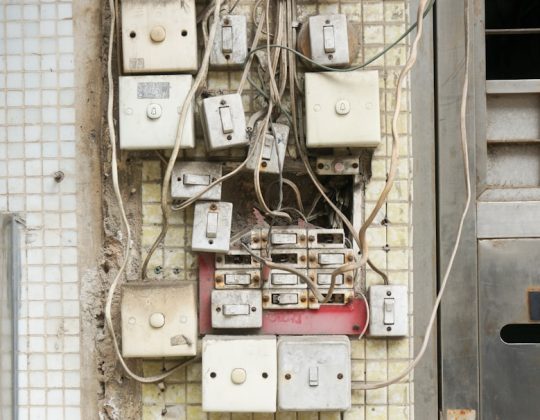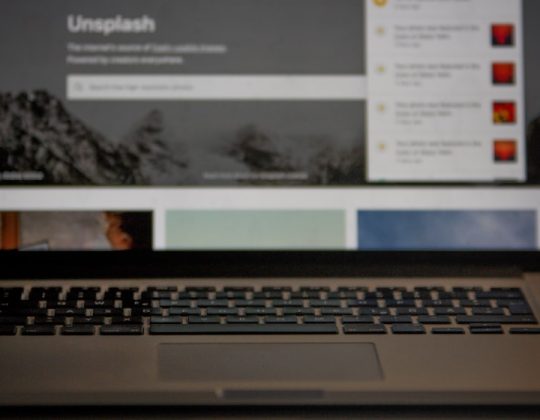Android tablets have become a popular digital gateway for children, offering entertainment, educational tools, and connectivity. However, with access to games, apps, and the internet comes the crucial responsibility of helping children navigate safely. Setting up parental controls on Android tablets empowers parents and guardians to manage screen time, restrict inappropriate content, and monitor app usage. This article provides a comprehensive guide on how to set up effective parental controls on Android tablets, making digital parenting a little easier.
Why Parental Controls Are Important
Children’s use of tablets continues to grow at an astonishing rate. Tablets are used not only for recreation but also as educational tools at home and in schools. However, without the right settings, kids can easily access mature content, make unauthorized purchases, or spend excessive hours on screens. Parental controls provide a layer of protection and give parents the peace of mind that their child is engaging in safe and age-appropriate tablet activities.
[h2] Getting Started with Android Parental Controls [/h2]
Parental controls vary slightly depending on the make and model of the Android tablet, but most modern devices have built-in tools alongside external apps like Google’s Family Link. Follow these steps to set up basic controls without downloading any third-party software.
Step 1: Set Up a Secure Google Account for Your Child
Before you activate any controls, set up a Google account specifically for your child. Android uses Google accounts to manage settings, and setting one up allows you to customize restrictions uniquely tailored to your child’s needs.
- Open the device and go to Settings.
- Tap on Accounts and select Add Account.
- Choose Google and create a new account for your child.
- Follow the prompts to enter information like name, age, and gender.
After the account is set up, link it to your own Google account using Family Link, which provides the main parental control dashboard.
[h2]How to Use Google Family Link[/h2]
Family Link is a free app developed by Google that helps parents set digital rules for their children. Available on both smartphones and tablets, it allows for comprehensive content and usage management.
Step 2: Install and Set Up Family Link
- Download the Google Family Link app from the Google Play Store on your device.
- On your child’s tablet, download Family Link for Children & Teens.
- Open Family Link on your device and follow the setup tutorial.
- Pair your child’s Google account when prompted and link it to yours.
[p]Now that everything is connected, you can monitor and manage the following through Family Link:[/p]
- App approvals: Approve or block apps from the Play Store.
- Screen time limits: Set daily usage limits and bedtimes.
- Location tracking: Know where your child’s tablet is located.
- Device locking: Remotely lock the tablet when it’s time for a break.
- Activity reports: Get weekly updates on usage.
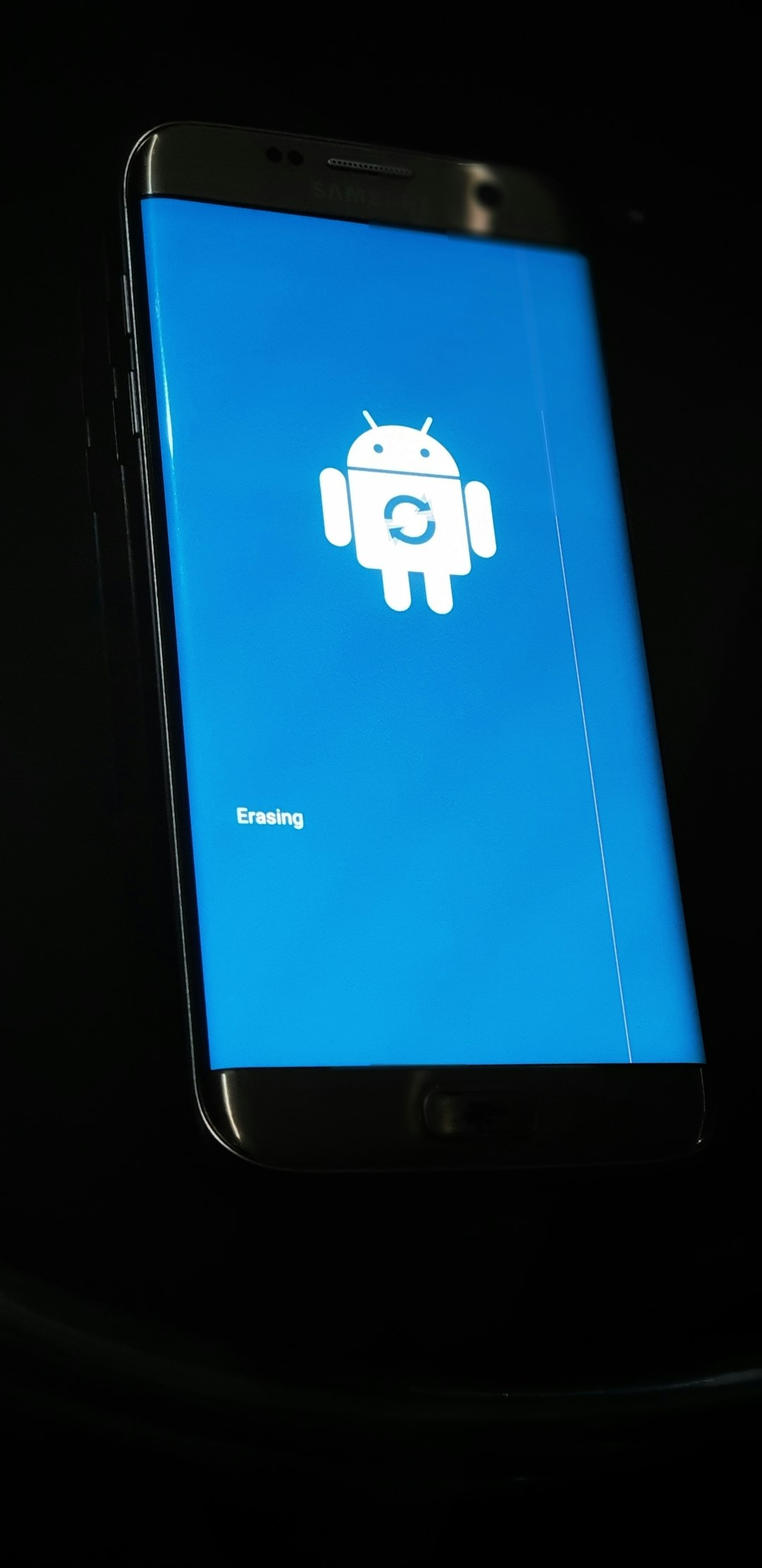
Additional Android Tablet Settings
Aside from using Family Link, Android offers built-in settings that can further enhance parental control. These settings provide additional avenues of control if you prefer not to use a dedicated app.
Create a Restricted Profile
Some Android tablets support restricted user profiles, which allow you to control exactly what the child can access.
- Go to Settings → Users & Accounts → Users.
- Select Add User or Profile, then tap Restricted Profile.
- Set a screen lock for security if you don’t already have one.
- Name the profile and choose which apps the profile can access.
This method is especially helpful for younger kids who don’t need a fully functional Google Account but still need a safe environment.
Use Google Play Store Parental Controls
Android tablets also allow you to restrict content visibility within the Play Store.
- Open the Google Play Store.
- Tap the three-line menu at the top left and go to Settings.
- Under Family, tap Parental Controls.
- Toggle the switch to On and create a PIN code to prevent changes.
- Set restrictions for different categories such as Apps & Games, Movies, TV, and Books.

Bonus Tips for Safe Digital Parenting
Technology may offer tools for overseeing device use, but open communication and digital awareness also play a key role. Use these bonus tips to complement your technical setup:
- Talk to your kids: Explain why controls are in place, and listen to their feedback.
- Lead by example: Demonstrate balanced screen time in your own habits.
- Schedule screen-free zones: Establish rules about using devices during meals or before bed.
- Regularly review settings: As your child grows, their tablet usage will evolve—adjust controls as needed.
Conclusion
Parental controls on Android tablets offer a practical balance between letting children benefit from technology and protecting them from its risks. From setting up user profiles and blocking mature content, to using Family Link as a centralized command post for digital parenting, Android delivers versatile options for every household. With effective controls and open communication, families can ensure that tablets remain smart and safe tools in a child’s daily life.
Frequently Asked Questions (FAQ)
-
Q: Do I need a Google Account to use parental controls?
A: Yes, to use features like Family Link, both the parent and child should have Google accounts. -
Q: Can I block specific websites on an Android tablet?
A: Yes, with Google Family Link you can limit Google Chrome access and block specific sites. For more advanced filtering, third-party apps may be required. -
Q: What is the best age to give a child their own tablet?
A: There’s no universal answer, but many experts recommend tablets for kids over age 6, with supervision and parental controls in place. -
Q: Can I monitor how much time my child spends on each app?
A: Yes, Family Link provides activity reports that show app usage and total screen time. -
Q: Is there a way to pause the tablet remotely?
A: Absolutely. Using Family Link, you can lock your child’s tablet remotely for breaks, study time, or bedtime.
By investing a little time in setting up these controls, parents can guide their children toward safer and more productive tech habits. Android tablets, when used responsibly, can inspire creativity, learning, and fun—making them a worthy addition to any modern household.