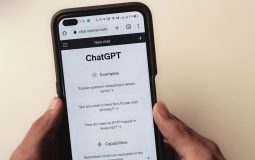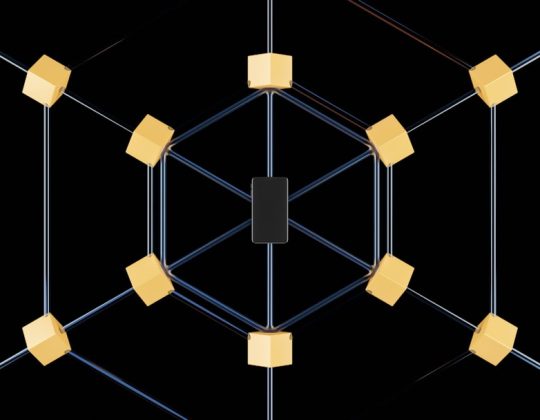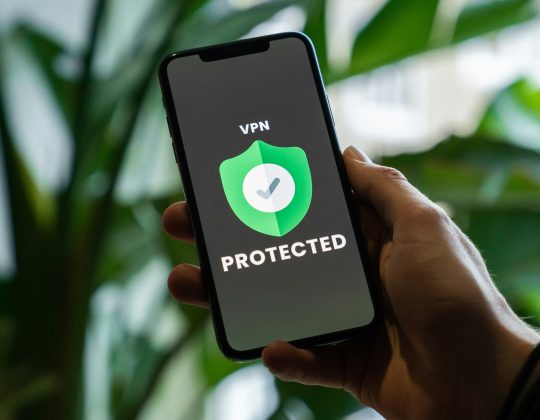Cloud storage is a crucial part of modern data management, offering convenience, scalability, and accessibility from anywhere. Among these services, Google Drive continues to be a popular choice for individuals and organizations alike. However, as cyber threats rise and privacy becomes more vital, encrypting your files before storing them in Google Drive is a smart move. In this 2025 guide, we’ll walk you through how to set up an encrypted Google Drive to protect your sensitive information effectively.
TLDR (Too Long, Didn’t Read)
Encrypting your Google Drive means applying an extra layer of protection to your files before they are uploaded to the cloud. This guide details how to use tools like Cryptomator and rclone to encrypt your data locally, ensuring that even if Google is compromised, your files remain secure. The process includes installing encryption tools, setting up encrypted folders, and maintaining backup protocols. You don’t need to be a cybersecurity expert—just follow these steps to ensure your privacy is maintained in the cloud.
Why Encryption Matters in the Cloud
While Google Drive provides some level of built-in security, including encrypted storage and secure connections, it does not encrypt your data with keys that only you control. This means Google or any third party obtaining access to your account could theoretically access your unencrypted files.
Client-side encryption—encrypting files before uploading—puts data privacy back in your own hands. Even if someone gains access to your Google Drive, they won’t be able to make sense of your encrypted files without the decryption key, which only you hold.
Step-by-Step Guide to Setting Up Encrypted Google Drive
1. Choose an Encryption Tool
For most users, the following tools are reliable, open-source, and actively maintained in 2025:
- Cryptomator – Great user interface, perfect for beginners, available on Windows, macOS, Linux, Android, and iOS.
- rclone – Powerful command-line utility preferred by advanced users looking for automated or large-scale encryption.
- Veracrypt – Useful for encrypting large volumes or entire virtual drives, though less seamless with cloud services.
In this guide, we’ll focus on Cryptomator for simplicity and wide platform support.
2. Install Cryptomator
Download Cryptomator from the official website (cryptomator.org). Installation steps vary slightly between operating systems but follow standard procedures:
- Windows/macOS: Run the installer and follow the setup wizard.
- Linux: Use a package manager like apt, snap, or flatpak.
- Mobile: Download from the App Store or Google Play.
3. Create a Secure Vault
Once installed, open the Cryptomator app and follow these instructions:
- Click “Create New Vault”.
- Pick a name for your vault and choose a location within your Google Drive folder. This ensures the encrypted files are automatically synced.
- Set a strong password with a mix of uppercase, lowercase, numbers, and symbols.
- Do not forget your password—there’s no way to recover your data without it!
You now have a secure, encrypted folder (vault) synced with Google Drive. Any file added to this vault while it’s open will be encrypted automatically before being uploaded.
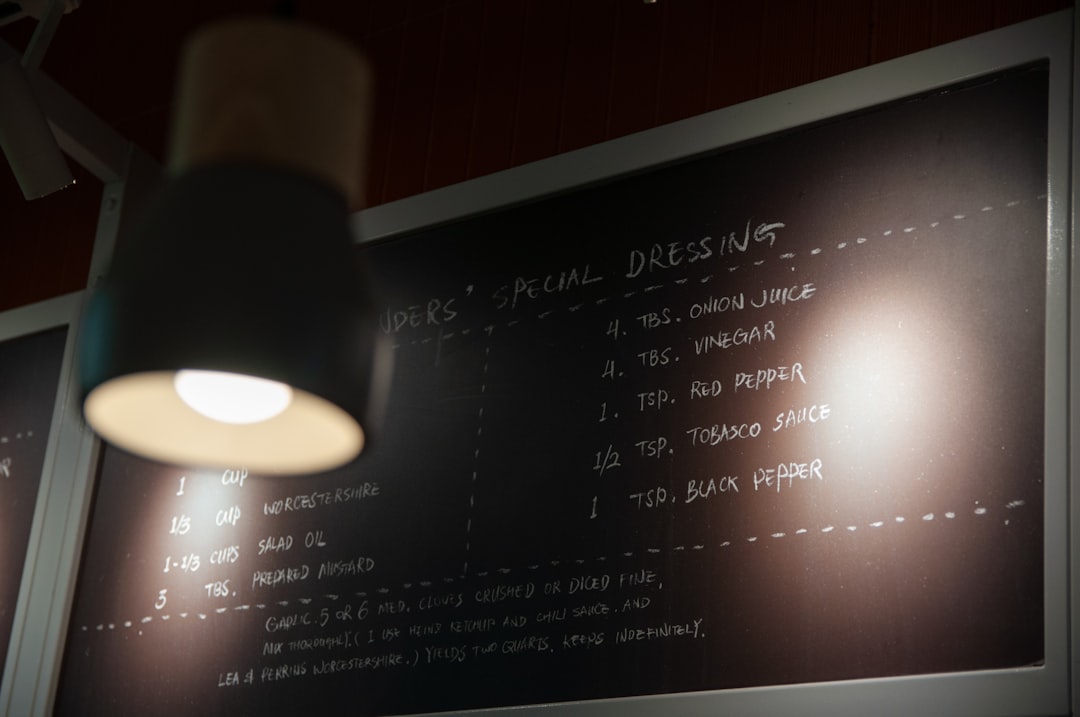
4. Use Your Vault
To add files:
- Open Cryptomator and unlock your vault with your password.
- A virtual drive mounts on your system (like a USB drive).
- Drag and drop files or folders into this drive.
These files are encrypted and stored in your Google Drive folder. Even if someone accesses your Google account, they’ll only see scrambled filenames and incomprehensible data.
5. Access Vault Files from Mobile Devices
The mobile versions of Cryptomator let you view, edit, and upload encrypted files directly from your phone. After setting up your vault on desktop:
- Open the Cryptomator mobile app.
- Add your Cloud Storage service (link Google Drive).
- Select your vault location and enter the password.
Now you can securely access your files on the go, with end-to-end encryption maintained.
Advanced Users: Automate Encryption with rclone
If you’re comfortable with command-line utilities, rclone offers incredible flexibility and scriptable control. Here’s a quick overview:
- Install rclone on your machine.
- Run
rclone configto create a new remote connected to your Google Drive account. - Create a crypt remote layer on top of your Google Drive remote:
rclone config
# Add new remote > Select 'crypt'
# Set the remote path as something like 'gdrive:Encrypted'
# Configure your passwords and naming settings
You can then use commands like:
rclone copy /local_folder gcrypt:backup_folder
This will automatically encrypt your local folder and sync it to the Google Drive remote.
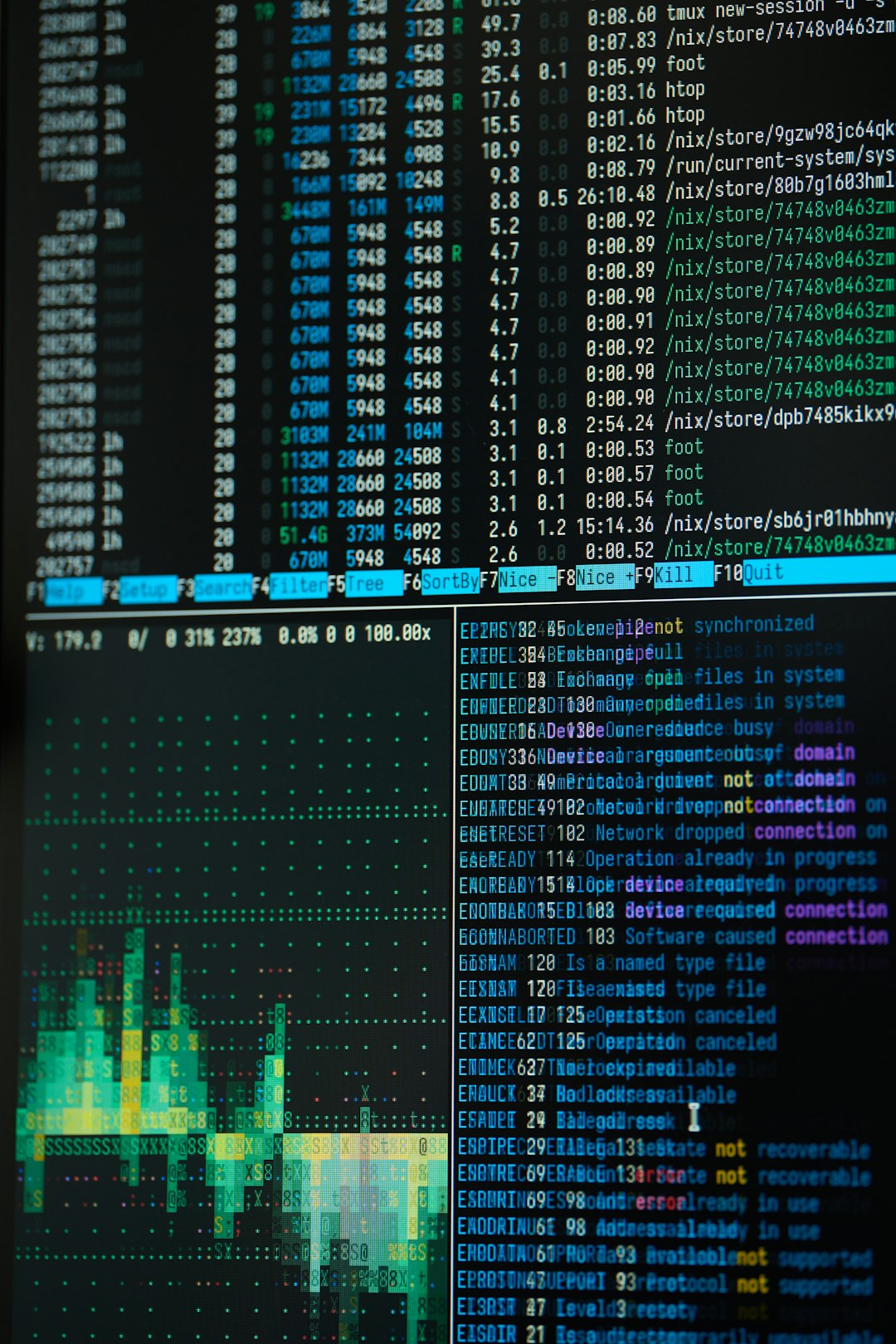
Protecting Your Decryption Key and Password
It’s absolutely critical to ensure your decryption password or key is stored safely. We recommend:
- DO use a password manager like Bitwarden, 1Password, or KeePass.
- DO store a recovery backup on a hardware-encrypted USB drive kept offline.
- DON’T write your password down on paper unless it’s safely stored in a locked, access-controlled location.
Backups: Encrypt the Backup Too
Google Drive alone should not be your only backup. Instead, replicate encrypted data to another secure location.
- Use rclone to copy your encrypted Google Drive vault to another cloud provider.
- Consider creating scheduled snapshots on an external SSD or secure NAS device.
Multiple backup locations ensure you can always access your data—even if Google services go down or your account is compromised.
Best Practices for Maintaining Encrypted Google Drive
- Regularly audit your folders and access permissions via your Google account settings.
- Use two-factor authentication (2FA) on your Google account.
- Update your encryption software regularly to avoid vulnerabilities.
- Test your backups and decryption regularly to ensure they work when needed.
Conclusion
With increasing digital threats, encrypting your data before uploading it to cloud services like Google Drive is not optional—it’s essential. Tools like Cryptomator and rclone make it easier than ever in 2025 to control who gets access to your personal and professional files.
Whether you’re protecting contracts, personal memories, or sensitive business records, following this guide will help you achieve true end-to-end encryption. Take the steps today to ensure your cloud storage respects your privacy and confidentiality.