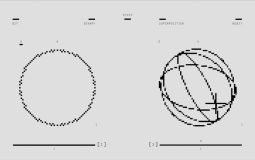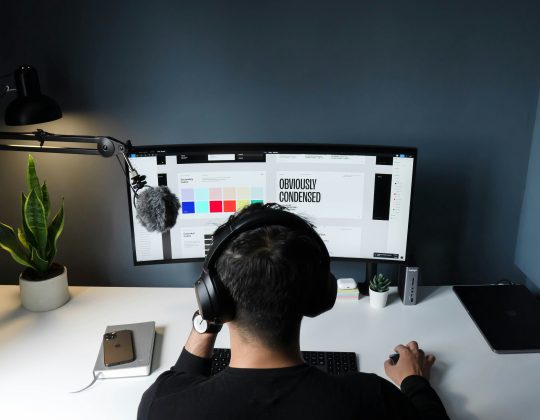Overclocking your GPU can greatly enhance your gaming or rendering performance by pushing your graphics card beyond its factory-set limitations. While this technique can be rewarding, it carries risks if not done properly. Understanding the basics, using the right tools, and following a careful step-by-step process can ensure both performance gains and hardware safety.
What is GPU Overclocking?
GPU overclocking is the process of increasing the clock speed of your graphics card to help it perform more operations per second. The higher the clock speed, the faster the GPU can process data, which often translates to better frame rates and overall visual performance. It’s a technique used by gamers, creative professionals, and tech enthusiasts alike to get more power out of their existing hardware.
Why Overclock Your GPU?
- Improved performance: One of the main reasons to overclock is to extract more performance from your current GPU.
- Extend GPU life usability: Keep up with modern games and applications without needing a new graphics card.
- Cost-effective: It gives a performance boost without spending extra money.
What You Need Before You Begin
Before proceeding, make sure you have the following tools and conditions in place to overclock safely:
- Monitoring software: Tools like MSI Afterburner, HWMonitor, or GPU-Z are used to track temperatures, clock speeds, and fan speeds.
- Overclocking software: MSI Afterburner is widely used and highly recommended because of its user-friendly interface and functionality.
- Benchmarking software: Programs like Unigine Heaven, 3DMark, or FurMark will help test your GPU’s performance and stability.
- Good cooling: Make sure your PC has adequate airflow and that your GPU’s cooling system is functioning efficiently.
Step-by-Step Guide to Safely Overclock Your GPU
1. Establish a Baseline
Run a benchmark test on your GPU to determine its current performance and temperature under load. This will serve as a reference point for comparison later.

2. Increase Core Clock Gradually
Open MSI Afterburner and begin by increasing the core clock speed by increments of 25-50 MHz. Once increased, run the benchmark again and look for signs of instability like crashes, black screens, or graphic artifacts (strange colors and patterns).
3. Stress Test After Each Adjustment
Use a stress-testing tool to run your GPU at full load for at least 10-15 minutes. Closely monitor temperatures and performance. If the GPU remains stable, you can try increasing the clock speed again.
4. Adjust Memory Clock
Once you’re satisfied with the core clock, move on to the memory clock. Increase it by small increments (25-50 MHz) and stress test as you did before. This can enhance bandwidth and further boost your GPU’s performance.
5. Monitor Temperatures
Safe GPU temperatures usually range between 65°C to 85°C under load. If you notice the temperature going above 85°C, either increase fan speed or reduce the overclock.
6. Fine-tune Fan Speeds
Many overclocking tools, like MSI Afterburner, allow for manual fan curve adjustments. This means you can make your fans spin faster at lower temperatures, keeping your GPU cooler during intensive tasks.

7. Save and Apply Settings
Once you’ve found stable clock and memory values, save them as a profile. Most overclocking software lets you assign profiles to hotkeys, making it easy to switch between default and overclocked setups.
Common Mistakes to Avoid
- Skipping stress tests: Always test after adjustments to avoid long-term hardware damage.
- Overdoing it: A higher clock doesn’t always mean better performance. Instability can cause performance to drop.
- Ignoring temperatures: Heat is the primary enemy of hardware longevity. Monitor your temps vigilantly.
- Not updating drivers: Ensure your GPU drivers are up-to-date to maximize compatibility and performance.
Understanding the Risks
Although GPU overclocking is generally safe with modern hardware and software protections, it’s important to recognize potential risks:
- Reduced hardware lifespan: Higher performance often means more heat and power draw, both of which can shorten hardware life over time.
- System instability: Too high of an overclock can lead to crashes or corrupt operating systems.
- Warranty void: In some cases, overclocking can void your manufacturer’s warranty. Check your warranty terms before proceeding.
When to Stop Overclocking
If you start to experience freezing, graphical glitches, or system reboots, you may have pushed your GPU too far. Reduce your clocks to the last stable settings and run benchmarks again to confirm stability. Always aim for a balance between performance and system reliability.

Tips for Long-Term GPU Health
- Monitor regularly: Keep an eye on temperatures and usage even after achieving a stable overclock.
- Clean your PC: Dust and debris can hinder cooling and airflow. Clean your case and fans regularly.
- Use a surge protector: Keep your system safe from power fluctuations which can negatively impact overclocked components.
Conclusion
Overclocking your GPU can significantly enhance your system’s graphical capabilities without spending extra on new hardware. However, it’s essential to approach it methodically and safely. Taking small steps, testing regularly, and understanding your hardware limitations will allow you to enjoy a performance boost without jeopardizing stability or longevity.
Frequently Asked Questions (FAQ)
-
Q: Is GPU overclocking safe for beginners?
A: Yes, as long as you follow a systematic approach and use trusted software. Modern GPUs have built-in protections. -
Q: How much performance gain can I expect?
A: Typical gains range from 5% to 15%, depending on the GPU and cooling setup. -
Q: Will overclocking void my GPU warranty?
A: In some cases, yes. Always check with your manufacturer before overclocking. -
Q: What temps are too hot for a GPU?
A: Anything above 85°C under constant load should be a cause for concern. -
Q: Can I overclock a laptop GPU?
A: It’s possible but not recommended due to limited cooling in laptops, which can lead to overheating.