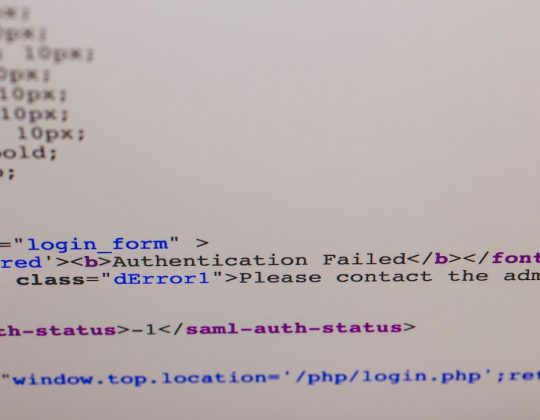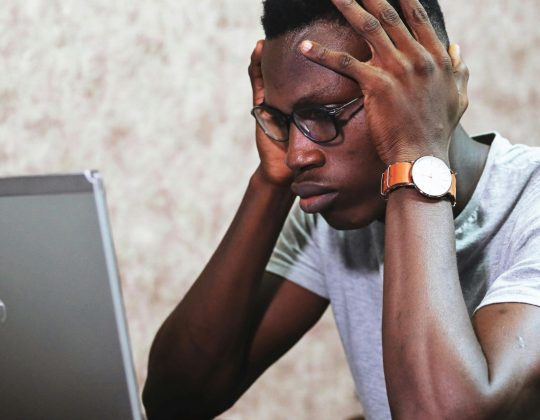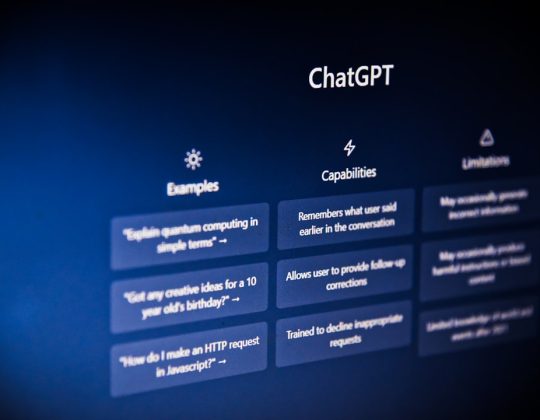Shell scripts or .sh files are widely used in Linux and UNIX environments to automate command sequences and manage system operations. However, Windows users often find themselves unsure of how to execute these scripts due to inherent differences between Windows and Unix-like systems. Fortunately, running shell scripts on Windows 10 or Windows 11 has become increasingly accessible with the introduction of tools like Windows Subsystem for Linux (WSL), Git Bash, and third-party applications. This article provides a comprehensive guide on how to effectively run .sh files in Windows while maintaining control, security, and system efficiency.
What is a .sh or Shell Script File?
A .sh or shell script file is a text file that contains a series of UNIX commands. These scripts are interpreted by a command-line shell, typically Bash (Bourne Again SHell), to perform tasks such as software installation, system monitoring, file manipulation, and more.
On native Linux systems, these scripts are run directly through the terminal. But since Windows doesn’t natively support the Bash shell environment, alternative solutions are required for handling and executing shell scripts safely and efficiently.
Common Methods to Run .sh Files in Windows 11/10
There are several well-maintained and reliable ways to execute shell scripts in a Windows environment. Below are the most trusted and widely-used methods:
1. Using the Windows Subsystem for Linux (WSL)
Microsoft has introduced Windows Subsystem for Linux, a compatibility layer that allows users to run Linux distributions natively in Windows, without dual-booting or using virtual machines.
Steps to Use WSL:
- Enable WSL: Open PowerShell as Administrator and run the command:
wsl --install - Restart Your System: After installation, reboot your computer.
- Choose a Linux Distribution: Head over to the Microsoft Store, search for distributions like Ubuntu, and install one according to your preference.
- Set Up Your User Account: Open the installed Linux distribution and set up your username and password.
- Run the Shell Script: Navigate to the script location with:
cd /mnt/c/path/to/script
Then run:
bash yourscript.sh

This method is highly reliable, especially for users who frequently work with Linux-based environments. WSL2, the latest version, even provides a full Linux kernel for advanced capabilities like Docker support.
2. Using Git Bash
Git Bash is another widely used tool that provides a Linux-like environment directly in Windows. It comes bundled with Git for Windows and includes the Bash emulator needed to run .sh files.
Steps to Execute Scripts with Git Bash:
- Download and Install Git Bash: Visit the official Git website and install Git for Windows.
- Open Git Bash: Right-click on the folder containing your
.shfile and select Git Bash Here. - Run the Script: Use the following command:
./yourscript.sh
If necessary, you may change file permissions by running:
chmod +x yourscript.sh
Git Bash is particularly useful for developers working with version-controlled environments, as it integrates well with Git repositories.
3. Using Cygwin
Cygwin is a POSIX-compatible environment that allows you to run native Linux applications on Windows. It features a wide range of tools and is suitable for running complex shell scripts.
To use Cygwin:
- Download and Install Cygwin: Install from the official website, making sure to include packages like Bash and other necessary utilities.
- Open Cygwin Terminal: After installation, open the terminal, navigate to the script’s directory, and run:
./yourscript.sh
Though powerful, Cygwin is more geared toward advanced users who require deep integration between Linux and Windows tools.
Important Considerations When Running .sh Files in Windows
While running shell scripts on Windows is increasingly straightforward, a few considerations will ensure a smooth and secure experience:
- File Paths: Windows and UNIX use different path formats. When using tools like WSL or Git Bash, make sure to convert file paths to the appropriate format (e.g.,
/mnt/c/Program Filesfor C:\Program Files). - File Permissions: UNIX-based environments rely on permission flags to determine a file’s executability. If a script fails to run, try using:
chmod +x yourscript.sh - Security: Only run scripts from sources you trust. Shell scripts can execute powerful commands that, if misused, may harm your system.

Can You Use PowerShell or CMD to Run .sh Files?
By default, Windows PowerShell and Command Prompt do not support .sh execution. However, you can still run these scripts indirectly by invoking a Bash shell if available.
For instance, assuming WSL is installed, you can open PowerShell and run:
wsl bash /mnt/c/path/to/yourscript.shSimilarly, the wsl command can be used in a variety of ways to automate and initiate shell scripts through Windows-based scripting environments.
How to Edit Shell Script Files in Windows
Windows does not offer a built-in text editor optimized for Bash scripts. Nevertheless, several third-party code editors support Linux scripting syntax and are suitable for creating or editing .sh files:
- Visual Studio Code: Offers cross-platform compatibility and syntax highlighting for shell scripts.
- Notepad++: Can be configured with syntax highlighting for shell scripting.
- Sublime Text: A lightweight, fast editor with Linux shell compatibility.
Make sure to save files using UTF-8 encoding and Unix-style line endings (LF) to avoid syntax issues during execution in the Bash shell.
Conclusion
Although shell scripts are designed for UNIX-like systems, Windows has evolved to provide robust support through various tools such as WSL, Git Bash, and Cygwin. Proper configuration, understanding of file paths, and cautious management of permissions can allow Windows users to run shell scripts effectively and securely.
Choosing the right tool depends on your needs:
- WSL is best for developers and sysadmins who require deep Linux integration in Windows.
- Git Bash is suitable for casual users or developers working in mixed environments.
- Cygwin is ideal for power users and those needing full POSIX compatibility.
With the right method and precautions in place, running .sh files in Windows 11 or Windows 10 is both manageable and highly efficient in today’s tech landscape.