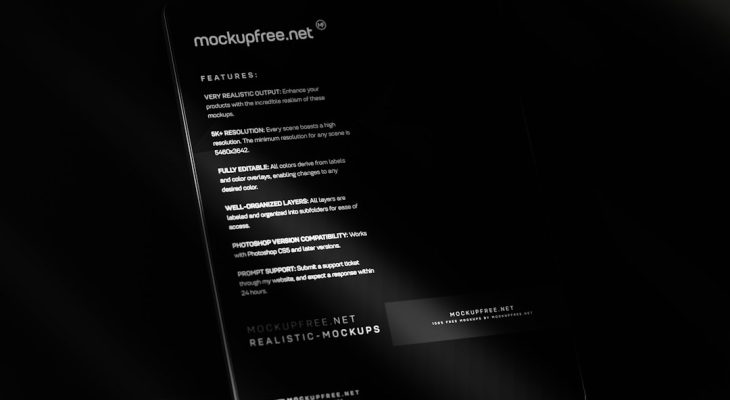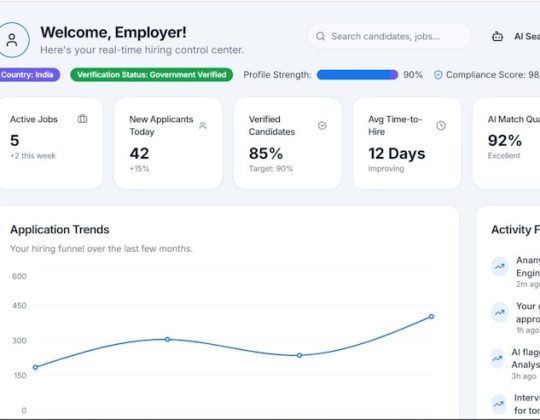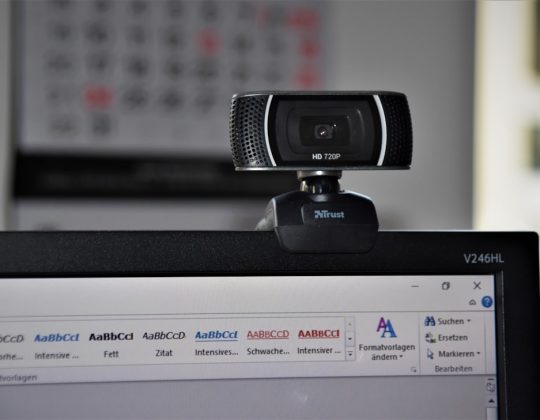Buying a new game on your PlayStation 5 can be an exciting experience, especially when it’s a long-awaited title you’ve been eager to dive into. But sometimes things don’t go as planned. Perhaps the game isn’t what you expected, contains bugs that hinder gameplay, or was purchased by mistake. In these situations, knowing how to request a refund from Sony’s PlayStation Store becomes crucial. Fortunately, the process is fairly straightforward—though there are important rules you’ll need to understand to maximize your chances of a successful refund request.
Understanding Sony’s Refund Policy
Sony has a clearly defined refund policy for purchases made on the PlayStation Store, which applies to full games, downloadable content (DLC), subscriptions like PlayStation Plus, and even pre-orders. Here are the key principles:
- 14-Day Window: You can request a refund within 14 days of purchase, provided that you haven’t started downloading or streaming the content.
- No Download, No Problem: If the game has not been downloaded or streamed, you are eligible for a full refund.
- Downloaded Content: Once downloaded, getting a refund becomes significantly more difficult unless the content is found to be defective.
- Subscription Refunds: For subscriptions, the refund can be prorated depending on usage during the refund period.
It’s worth noting that even if your request technically meets all the conditions, refunds are not guaranteed, and Sony reserves the right to decline a request, especially if refund policies get abused over time.
Step-by-Step Guide to Requesting a Refund
Here’s a detailed breakdown of how you can go about requesting a refund for a PS5 game:
1. Go to the PlayStation Support Page
Start by visiting the PlayStation Support website. From there, you will navigate to the refund section under the “Request a Refund” section. This may vary slightly based on your region.
2. Select the Refund Option for Digital Content
Choose “Refund Request” under the category for Games and Add-ons. This option typically covers full game downloads, season passes, and DLCs.
3. Use Sony’s Online Assistant (Chatbot)
As of now, Sony requires you to use their automated chat assistant to process refund claims. You’ll be greeted by a bot that verifies your eligibility:
- Your PSN ID (PlayStation Network username)
- Email attached to your account
- Details about your purchase (name of game, date of purchase, etc.)
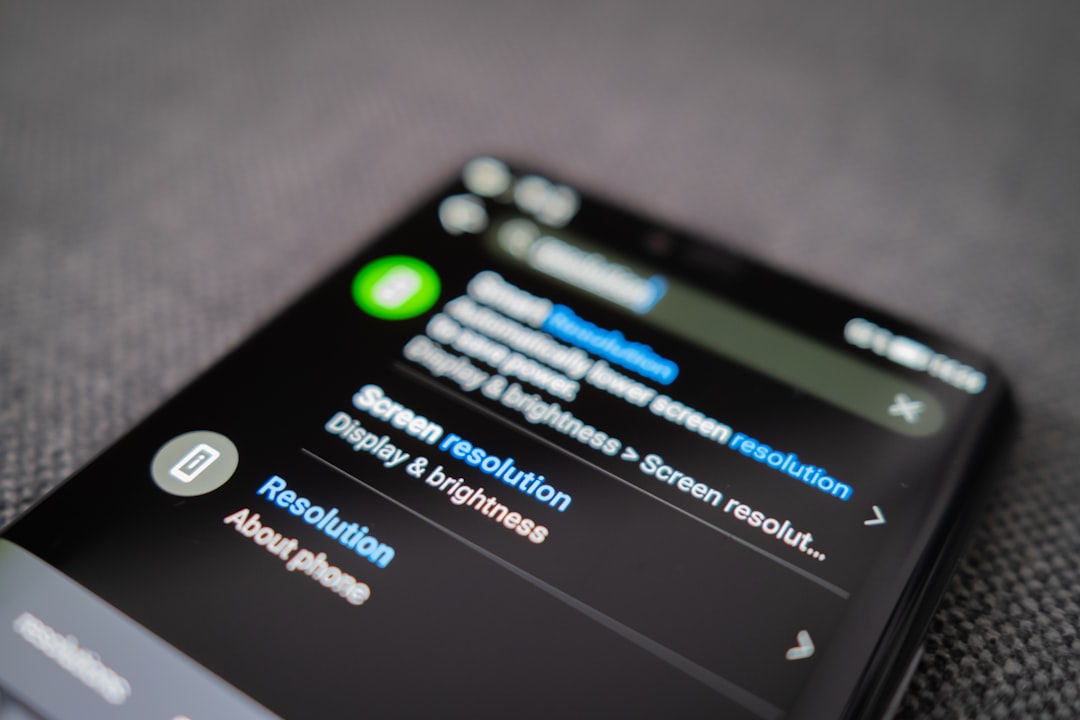
If you’re eligible, the chatbot will process the refund for you or escalate the request to a human representative if further review is needed.
4. Wait for Confirmation
Once submitted, you’ll receive a confirmation email or notification through your PSN account. Refunds are usually processed back to the original payment method, but in some cases, you may receive funds as store credit.
What If the Game Is Defective?
If the game is broken or bug-ridden to the point of being unplayable, make sure to point it out during your claim. Sony evaluates such cases seriously, especially when there are known reports of the game having major issues. This is one of the few scenarios where refunds are granted even after you’ve downloaded the game.
It helps if:
- You capture and provide screenshots or video evidence of the issues.
- There’s a documented complaint or patch notice confirming the bug exists.
Can You Still Get a Refund If Another User Made the Purchase?
There are scenarios where games are bought unintentionally by someone else on your console, such as a child. While Sony doesn’t automatically offer refunds for unauthorized purchases, contacting customer service directly and explaining your situation might get you a one-time refund—especially if parental controls weren’t previously activated.
How to Avoid Refund Issues in the Future
While PlayStation’s refund policy is fairly forgiving under the right circumstances, repeat refund attempts or abuses could put your account at risk. Here are some smart practices to help you avoid getting into this position in the first place:
- Use Previews: Watch gameplay reviews, trailers, and community feedback before purchasing.
- Wait a While: Don’t rush into buying new releases on launch day. Wait for reviews or early performance reports specifically for the PS5 version.
- Set Parental Controls: If others use your console, activate parental controls to restrict purchases without permission.
- Double Check Before You Confirm: Always confirm the game version and bundle items before purchasing.

Refunds for Pre-Orders
One of the more lenient aspects of Sony’s refund policy is how it handles pre-orders. You can cancel a pre-order and request a full refund at any time before the game’s release. If the game has released but you haven’t downloaded or streamed it, the 14-day refund policy still applies.
However, once you’ve started downloading or using the game—even during early access periods—you might not be eligible for a refund unless the game is flawed.
Subscriptions and Automatic Renewals
If your PlayStation Plus, PlayStation Now, or any subscription renewed automatically and you didn’t intend it to, there’s still hope. If the request is made within 14 days of renewal, you may be eligible for a refund. Note that it may be prorated, meaning if you used the service for a week, you might only receive a partial refund.
How to Cancel a Subscription:
- Go to your PS5 home screen and select Settings.
- Navigate to Users and Accounts > Account > Payment and Subscriptions.
- Choose Subscriptions and select the one you wish to cancel.
Following these steps won’t refund you automatically, but it will prevent future charges. A separate refund request must be initiated for the current charge.
Final Thoughts
While getting a refund on PlayStation 5 games isn’t always guaranteed, Sony has created a system that’s user-friendly—especially if the refund is requested within their 14-day window and the game hasn’t been used. By following the right steps and understanding the policy’s limits, you can easily navigate the process.
Always keep in mind the importance of making purchasing decisions carefully on the PlayStation Store. The convenience of digital purchases is fantastic, but with it comes greater responsibility in reviewing content beforehand. Sony does make allowances for genuine cases, but habitual oversights may not get the same level of understanding.
Whether it’s a buggy title, an accidental click, or a subscription you forgot to cancel, Sony’s refund process on the PS5 is there to help—but only if you know how to use it effectively.
And now that you’re equipped with the knowledge, you’ll be better prepared to handle any such situation should it arise in your gaming future.