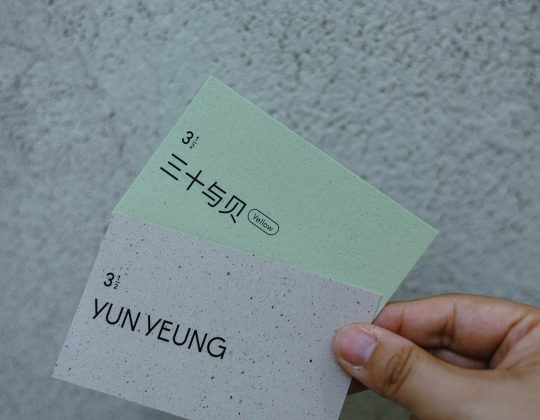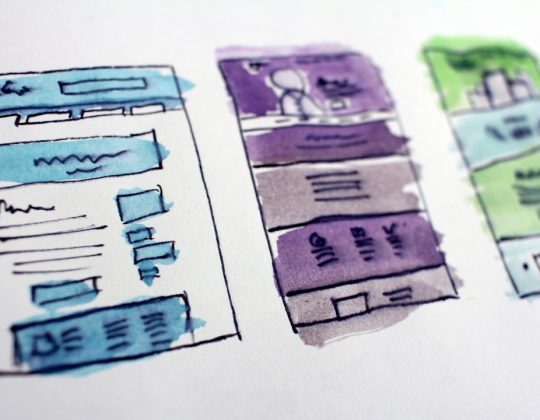So, you’ve got a shiny Google Slides presentation ready to share with the world… and boom 💥 — it says “Restricted access.” Total mood killer, right? Don’t worry! You’re just a few clicks away from being the hero your team never knew they needed. Let’s make that presentation accessible to anyone you want — your friends, colleagues, cat, or your coffee club. 🐱☕
TLDR: Want to remove Restricted access in Google Slides?
Click the big blue Share button in the top right corner of your slide. Under “General Access,” select “Anyone with the link”. Choose the permission level — Viewer, Commenter, or Editor. Done! Now your slides can be magically seen by whoever gets the link.
Why Is My Google Slides File Restricted?
Google automatically restricts access to your files for privacy and safety. Only you, the creator, can see it at first. That’s great if you’re working on a secret plan to take over the world. 🌍 But if you want teachers, coworkers, or your grandma to view it, you need to change those settings.
Let’s take control of those sharing settings!
Step-by-Step: How to Remove Restricted Access
Here’s how to go from “No peeking allowed” to “Everybody come see!”
- Open your Google Slides presentation.
Make sure you’re logged into your Google account. Click the file you want to share. - Click the blue “Share” button.
You’ll see it at the top right corner of your screen. - Check who already has access.
A window will pop up. At the bottom, it’ll say “Restricted” next to “General access”. Now we’re getting somewhere! - Click the “Restricted” dropdown.
From the list, you’ll see these magical options:- Restricted: Only specific people you invite can view.
- Anyone with the link: Anyone who’s got the URL can open the file. Choose this one if you want it widely accessible.
- Select “Anyone with the link”.
Now the audience door is wide open! - Adjust permission level.
You can choose:- Viewer – They can only see it.
- Commenter – They can leave comments. Good for feedback!
- Editor – They can make changes. (Give with caution!)
- Copy the link and send it!
Once you copy the link, it’s ready to drop into emails, chats, or even a treasure map 🗺️.
Easy, right?
Need to Share with Specific People Instead?
If you’re not ready to go full public internet mode, you can just share it with specific folks.
- Open Share settings (yep, same blue button).
- Enter an email address of the person you want to share with.
- Pick permission level. Choose Viewer, Commenter, or Editor.
- Click Send.
And voilà! They’ll get an email with instant access.

Troubleshooting: Still Seeing “Request Access”?
Let’s fix that nagging “You need to request access” warning. Annoying, right?
Here’s what you can check:
- Wrong Google account?
Make sure the person you shared it with is logged into the right account. Sometimes, we have too many tabs and identities flying around. - Didn’t actually update permissions?
Double-check you went from “Restricted” to “Anyone with the link.” It’s a tiny difference that makes the magic happen. - Link broken or incomplete?
Sometimes the copied link gets cut off. Try copying and sending it again.
If all else fails, try this pro move:
Resend the link and ask them to refresh their browser. It sounds silly, but it works surprisingly often.
Bonus Tips for Sharing Like a Pro
- Use Short URLs – Tools like bit.ly can clean up loooong Google URLs.
- Turn Off Editing When It’s Just for Viewing – Prevents accidental changes!
- Use Slides as a Website – With public access, you can embed your slides anywhere!

Can I Remove Access Later?
Absolutely! Maybe you shared it with your book club… but now it’s time to pull the plug 🔌.
To remove someone’s access:
- Go to the Share window.
- Find the person’s email.
- Click the drop-down next to their name.
- Select Remove.
- Click Save.
Bye-bye, digital door is now shut! 👋
What About Organizations and School Domains?
Sometimes, your school or company has extra rules. You might see a message like:
“You can only share this within your organization.”
That’s an admin-level wall. You’ll need to ask your IT team or admin to lift that restriction.
Tell them what you’re trying to do and who needs to see it. Most of the time, they’ll change the setting in a minute or two.
Safety Reminders 🌟
Sharing is caring, but don’t give editing access unless you’re SURE you trust the person. You’d be surprised how fast things can go sideways when someone accidentally deletes your entire slideshow 😱.
Also, when sharing publicly:
- Avoid confidential info
- Disable downloading if needed
- Use Viewer mode for most people
Wrapping it Up
Restricted access is there to protect your work, not to annoy you. But now, you know exactly how to unlock and share your Google Slides like a pro. Whether you’re showing a school project, business plan, or leaderboard for the office Mario Kart tournament — it’s all doable in clicks!
So go ahead, find that Share button, change a setting or two, and let your masterpiece shine 🌟.
People won’t believe how easily you fixed it. And you’ll look like the Google wizard you were born to be.
Now Go Share That Slide Magic!
🎉 Happy Presenting!