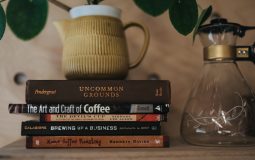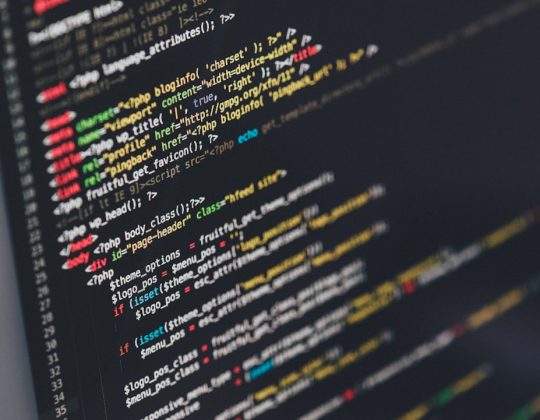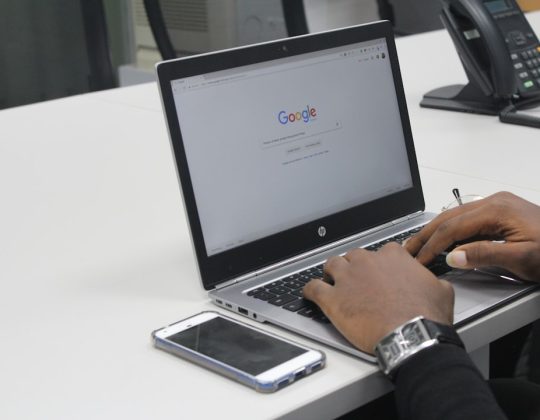Pixelating an image can serve a variety of purposes—from protecting someone’s identity to creating a retro-style artwork, or blurring out sensitive information in screenshots. Whether you’re working on a professional project or just editing a casual photo, knowing how to pixelate images on different devices is an essential skill. In this guide, we’ll walk you through the process of pixelating images on Windows PC, Mac, and Mobile devices using trustworthy tools and user-friendly methods.
What Is Pixelation?
Pixelation is the process of displaying an image at such a low resolution that individual pixels—the smallest visible units—become distinguishable. It’s commonly used for obscuring details in images or creating digital art reminiscent of early video game graphics.
Unlike traditional image blurring, which distorts content with a smooth transition of colors, pixelation replaces the covered area with visible blocks of color, making it impossible to identify specific details. This method is more secure and often preferable for privacy-related tasks.
How to Pixelate an Image on Windows PC
Windows users have a wide array of tools at their disposal—ranging from built-in apps to powerful third-party software. Here’s how to pixelate an image using some of the most reliable methods:
1. Using Paint.NET (Free Tool)
Paint.NET is a free, lightweight image editor with an intuitive interface. To pixelate an image:
- Download and install Paint.NET.
- Open your image in the application.
- Select the area you want to pixelate using the Rectangle Select tool.
- Click on Effects > Distort > Pixelate.
- Adjust the Cell Size slider to control the pixelation intensity.
- Click OK and save your image.
2. Using Adobe Photoshop (Paid Tool)
Photoshop offers precision and a wide range of features:
- Open the image in Photoshop.
- Use the Marquee Tool to select the region you want to pixelate.
- Go to Filter > Pixelate > Mosaic.
- Choose the cell size to adjust pixel size and click OK.
- Save your file by going to File > Save As.
How to Pixelate an Image on Mac
Mac users can use built-in tools or third-party apps to achieve the desired pixelation effect. Here’s how:
1. Using Preview (Built-in App with Limited Pixelate Features)
The Preview app doesn’t have a direct pixelation option but you can simulate one by resizing:
- Open your image in Preview.
- Select Tools > Adjust Size.
- Reduce the image dimensions significantly (e.g., to 10% of its original size).
- Then, resize it back to the original dimensions to create a pixelated version.
- Save the modified image.
Note: This method applies to the entire image and doesn’t allow selection of specific areas.
2. Using Pixelmator
Pixelmator is a powerful image editing app for Mac that includes an easy-to-use pixelate filter:
- Download Pixelmator from the Mac App Store.
- Import your image into the editor.
- Select the part of the image you want to pixelate using selection tools.
- Go to Effects > Tile > Pixelate.
- Adjust the level of pixelation and apply the effect.
- Export your newly edited image.
If you prefer using simpler web-based tools, try Fotor or PineTools, both of which work in any browser, including Safari on macOS.
How to Pixelate an Image on Mobile Devices
Whether you’re using iOS or Android, numerous apps can help you pixelate images with just a few taps.
1. For iOS (iPhone and iPad)
Using the “Blur Photo Editor” App
- Download Blur Photo Editor from the App Store.
- Launch the app and upload your photo.
- Use the Pixelate brush and swipe over the area you want to pixelate.
- Adjust brush size and pixel strength as needed.
- When finished, save or share your image directly from the app.
2. For Android Devices
Using the “Point Blur” App
- Install Point Blur from Google Play Store.
- Open the app and select your picture.
- Choose the Pixelation tool.
- Draw over the area you want to pixelate.
- Tap Save when done.
Other reputable mobile apps include Mosaico, TouchBlur, and Skitch. Be cautious when downloading lesser-known apps—ensure they have solid reviews and good privacy policies.
Using Online Tools Across All Platforms
If you don’t want to install any software, or you’re working across multiple devices, online image pixelators are a convenient alternative. Here are some of the most reliable:
1. PineTools
- Visit PineTools Pixelate Tool.
- Upload your image.
- Use the slider to adjust pixelation intensity.
- Download the edited image directly.
2. LunaPic
- Navigate to LunaPic.com.
- Open your image in the editor.
- Go to Adjust > Pixelate.
- Choose a pixel size and apply the effect.
- Save or share your finalized image.
Web-based tools are excellent for occasional use but may not offer robust privacy standards. Avoid uploading sensitive images or personal data to unknown platforms.
Best Practices for Pixelating Images
To ensure your pixelated images serve their intended function, follow these best practices:
- Test for Visibility: After applying pixelation, verify that no identifiable features or data remain visible.
- Be Precise: Use selection tools to limit pixelation strictly to target areas, such as faces or text.
- Save Originals: Always save a backup of the original image in case you need to re-edit.
- Use Reputable Tools: Stick to trusted software providers to avoid data loss or privacy risks.
Conclusion
Pixelating images is a quick yet powerful solution for maintaining privacy, enhancing aesthetics, or creating a stylistic visual effect. Regardless of whether you’re using a PC, Mac, or mobile device, numerous reliable tools—from built-in apps to advanced editors—can help you complete the task easily. By following the steps and best practices outlined above, you can pixelate images like a pro while keeping your content secure and professional.
If you’re unsure which method suits your needs best, start with an online tool to experiment. As your requirements become more specific or frequent, consider investing in professional software for more control and quality.