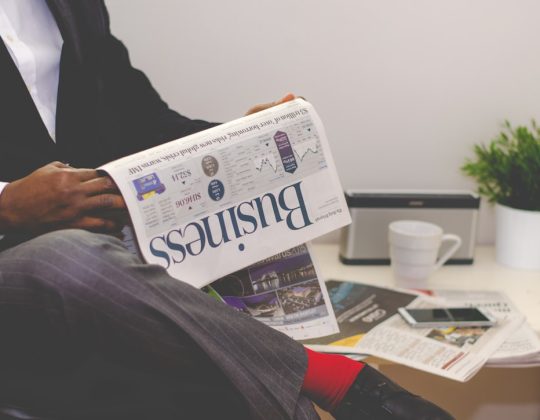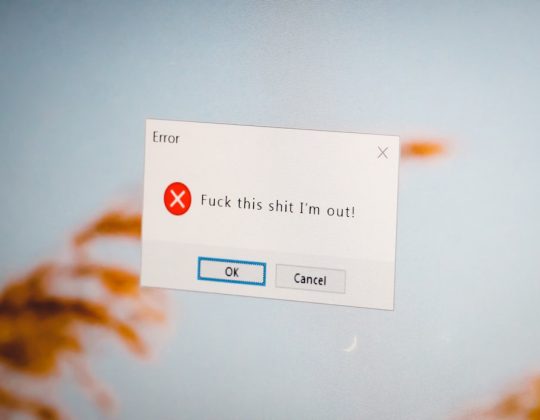Anyone who frequently uses Google Docs knows how efficient and user-friendly it is for everyday document editing. However, when it comes to creative formatting—like adding tables with rounded edges—it might feel a little tricky at first. While Google Docs doesn’t offer a direct feature to round table edges, there are some clever workarounds that can yield surprisingly polished results.
TL;DR
Google Docs doesn’t currently offer a built-in option for rounded-edge tables, but you can still create the look using alternative methods. You can either use Google Drawings to insert a custom-made table with rounded borders or fake the effect using shapes with borders and text. These workarounds allow you to enhance your document’s visual appeal while staying within Google’s tools. With just a few extra steps, your document can go from basic to beautifully stylized.
Why Use Rounded Tables?
Rounded tables offer a softer, more modern look compared to the traditional hard-edged tables. They’re particularly useful in:
- Marketing documents to make data look more engaging
- Educational materials to create visually-friendly content for students
- Business proposals where aesthetics play a role in delivery
While it might sound like a purely aesthetic choice, rounded edges can play a subtle but significant role in improving the user experience.
Method 1: Using Google Drawings
This is the most effective way to create a table with rounded edges in Google Docs. Google Drawings allows more flexibility for shapes and design customization than the default table tool within Docs.
Step-by-Step Guide:
- Open your Google Docs document.
- Click on Insert > Drawing > +New.
- In the Drawing window, click on the Shape icon and choose the Rounded Rectangle under Shapes > Shapes.
- Draw your rounded rectangle on the canvas.
- To create a table-like effect:
- Copy and paste your rounded rectangle multiple times and align them in a grid
- Group them together using the Actions > Group option
- Double-click inside each shape to start adding text.
- Once done, click Save and Close.
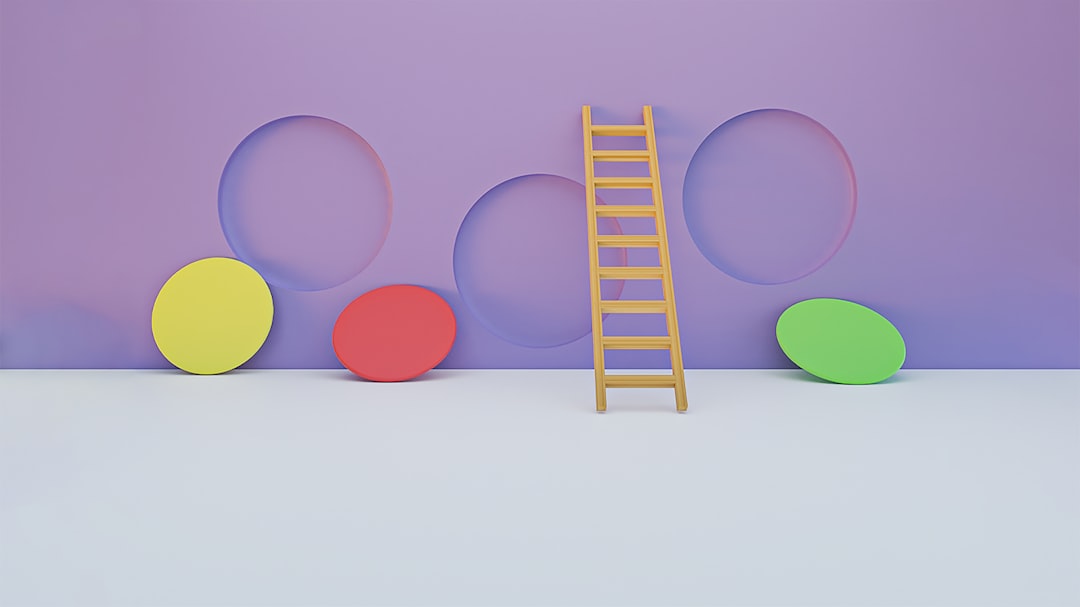
Now your table with rounded edges is inserted into your document as an image. You can resize and reposition it as needed.
Pros and Cons:
- Pros: Highly customizable, visually appealing
- Cons: Acts like an image, so editing text after inserting is less efficient
Method 2: Using a Table with Invisible Borders and Background Shapes
This trick gives a visual illusion of rounded corners by placing a table over shape elements. It involves a bit of layering but works well if you’re comfortable with simple layout manipulation.
Here’s How to Do It:
- Create your table using Insert > Table in Google Docs.
- Make the table gridlines transparent:
- Select the entire table
- Right-click and choose Table properties
- Set the table border color to white or 0 pt (essentially invisible)
- Now, add a rounded rectangle shape using Insert > Drawing > +New.
- Draw a rounded rectangle and adjust its size to match your table dimensions.
- Send the shape to the back using Arrange > Order > Send to back.
- Insert this drawing directly behind your table to create the illusion of a rounded table.
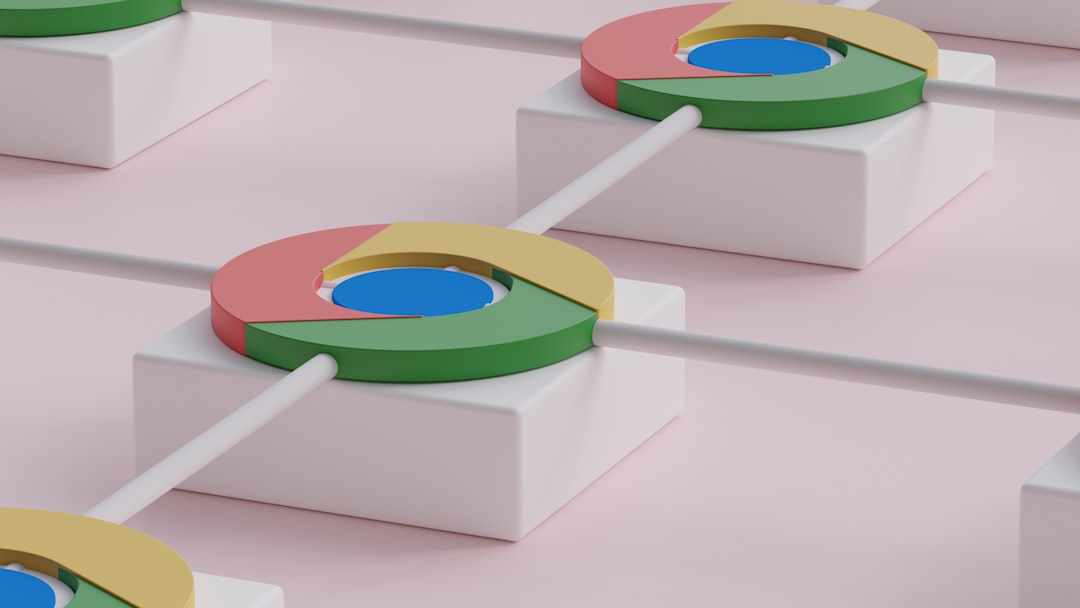
This technique is excellent for those who want to mix real editable tables with creative visual customizations.
Method 3: Use a Stylized Table Image
If you’re short on time or want a faster workaround, you can create a rounded-edge table using any graphic design tool (e.g., Canva, Microsoft PowerPoint, or Google Slides), export it as a PNG or JPEG, and insert it as an image in Google Docs.
Steps:
- Create your table in a tool that allows rounded edges.
- Customize fonts, shading, and border radius to your liking.
- Export the final version as an image file.
- Go to Insert > Image in Google Docs and upload your image.
This approach is best if you’re working on a document that doesn’t require frequent table edits, as the table becomes static once inserted.
Tips for Better Aesthetics
To ensure your stylized tables contribute positively to your document’s readability and design, follow these handy tips:
- Consistent Color Usage: Match your table colors with the rest of the document to maintain uniformity.
- Font and Spacing: Keep fonts readable and leave enough padding in each cell for a clean look.
- High-resolution Exports: If using images, ensure they are not pixelated or blurry.
Common Pitfalls to Avoid
Though these methods can significantly elevate your document, there are a few common missteps you should watch out for:
- Misalignment: Ensure your shapes or background elements are aligned properly with your table cells.
- Over-customization: While it’s tempting to add gradients, shadows, and colorful borders, too many custom elements can distract rather than clarify.
- Forgetting scanability: Rounded tables are great, but they should still serve their primary function—clarifying data quickly.
When Not to Use Rounded Tables
Rounded-edge tables may not be suitable for all types of documents. They should be avoided in:
- Formal research papers where standard formatting is expected
- Documents requiring frequent data updates, as editing images or drawings can become tedious
- Highly accessible content where screen readers and other digital aids might struggle with image-based tables
In these cases, sticking with conventional tables will ensure better compatibility, readability, and efficiency.
Alternatives to Google Docs for Rounded Tables
If adding rounded tables is a frequent need in your work, consider tools outside Google Docs that offer more advanced design features:
- Google Slides: Easier to manipulate layout and design, including complex tables
- Microsoft Word: Built-in support for table border radius through shape formatting
- Canva: Highly visual and drag-and-drop friendly
After creating your table in one of these tools, you can either take a screenshot or export the content and insert it into Google Docs as needed.
Conclusion
While Google Docs isn’t natively set up for rounded table edges, these hacks open up a world of design possibilities. Whether you choose Google Drawings, background shapes, or third-party tools, the effort is often worth the visual punch they add. Rounded tables can transform your document from plain to polished, especially when used strategically.
So next time you’re working on a proposal, tutorial, or presentation in Google Docs, consider customizing your tables to better fit the aesthetic mood of your document. With a little creativity and these handy techniques, your document design will truly stand out—rounded corners and all.