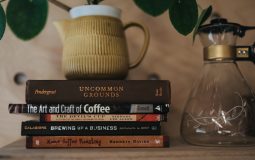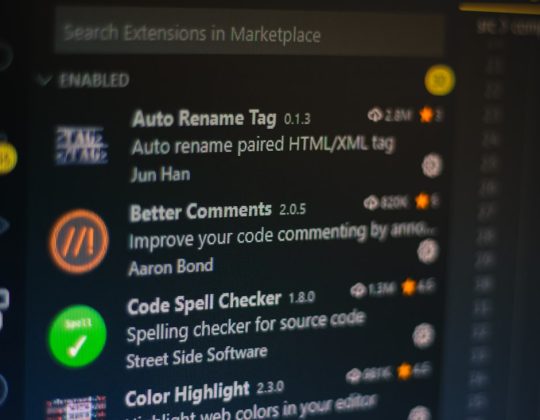Windows Phone Link is a handy tool that allows seamless integration between a Windows PC and a smartphone, giving users the ability to send texts, manage notifications, and even transfer files. However, like all software, it isn’t immune to glitches. One of the more frustrating issues users encounter is the Error Code 256. This error typically disrupts the connection between the phone and PC, rendering the features inaccessible. Luckily, there are structured solutions that can help resolve this issue efficiently.
What Causes Error Code 256?
Error Code 256 in Windows Phone Link usually points to a communication failure between the phone and the computer. This can be due to various reasons, including:
- Network connectivity problems
- Outdated app or Windows version
- Permission issues on the phone
- Faulty Bluetooth or USB connection
Understanding the root cause is key to selecting the right troubleshooting method.
Steps to Fix Windows Phone Link Error Code 256
Below are several strategies users can follow to resolve this error:
1. Check Network Connection
Ensure that both devices are connected to the same Wi-Fi network. Disparate networks or weak signals can make the link unstable or completely unusable.

2. Restart Both Devices
Sometimes, a simple restart can fix most technical errors. Restart both the Windows PC and the smartphone to clear temporary bugs and refresh the connection service.
3. Update Phone Link App and Windows System
Outdated software is a common root of connectivity errors. Follow these steps:
- Visit the Microsoft Store to update the Phone Link app.
- Check for system updates by going to Settings > Windows Update on your PC.
4. Re-Establish Device Pairing
Removing the device and pairing it again ensures a clean connection.
- Open Windows Phone Link and remove your phone from the paired devices.
- On your phone, remove the PC entry from the list of connected devices.
- Initiate the pairing process again from scratch.
5. Review App Permissions
Sometimes apps are restricted from functioning properly due to permission settings. Make sure the Phone Link app has the necessary permissions to operate on your phone.
- Go to your phone’s settings.
- Find the Phone Link app and check permissions like Location, Calls, SMS, and Storage.
6. Clear App Cache
Corrupted cache files may cause communication troubles.
- On Android, go to Settings > Apps > Phone Link > Storage and tap Clear Cache.
- On iOS, consider uninstalling and reinstalling the app as cache management is limited.
7. Use a Reliable USB Cable (if using wired connection)
For users relying on a wired connection, using a faulty cable can trigger error 256. Always use an original or high-quality USB cable suited for data transfer.

8. Disable Battery Optimization
Battery optimization settings may limit background activity, interfering with connectivity. Disable optimization in the app settings on the smartphone to ensure reliable performance.
When to Seek Additional Help
If the problem persists after exhausting all the above methods, it may be time to contact Microsoft Support or visit an authorized service center. Persistent error 256 issues may relate to deeper hardware or account synchronization problems.
FAQ: Fixing Windows Phone Link Error Code 256
-
Q: Can Error Code 256 be caused by antivirus software?
A: Yes. Some firewall or antivirus software may block essential background processes. Try temporarily disabling them to test the connection. -
Q: Does VPN affect the connection?
A: VPNs might alter network routing, potentially interfering with Phone Link communication. Disabling VPN services may help. -
Q: Is Error 256 specific to Android or iOS?
A: While more common on Android due to deeper app integration, it can appear on iOS too under certain conditions. -
Q: Will uninstalling the app delete my messages or settings?
A: No data from your phone is deleted. However, ensure that you remember your sign-in credentials to re-establish your account after reinstalling.
By following these steps and examining all potential causes, users can effectively eliminate Error Code 256 and enjoy a fully functional Windows Phone Link experience.