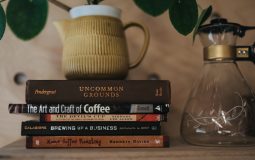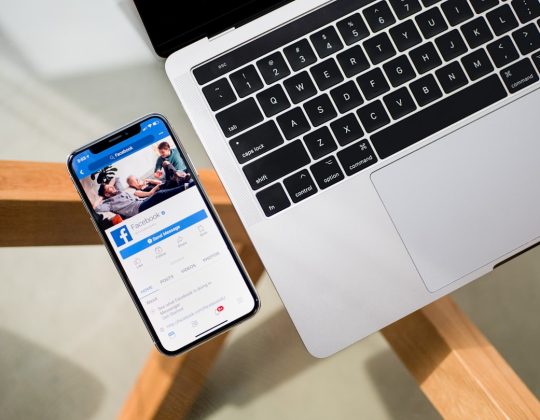If you’ve ever tried connecting your Android phone to your Windows PC using the Phone Link app and ran into Error Code 256, don’t panic. It’s annoying, sure. But it’s fixable! This quirky little error can happen for several reasons, and luckily, most are simple to fix. Let’s break it down together in a fun, easy way.
So, what even is Error Code 256?
It’s usually a connection issue between your Android device and your PC. This error means the Phone Link app tried to connect but hit a wall. Either the network isn’t playing nicely, the app permissions aren’t set right, or the app itself is just feeling a bit lazy.
Imagine your phone and computer are two best friends trying to talk, but one of them forgot to turn on their mic. That’s basically Error 256.
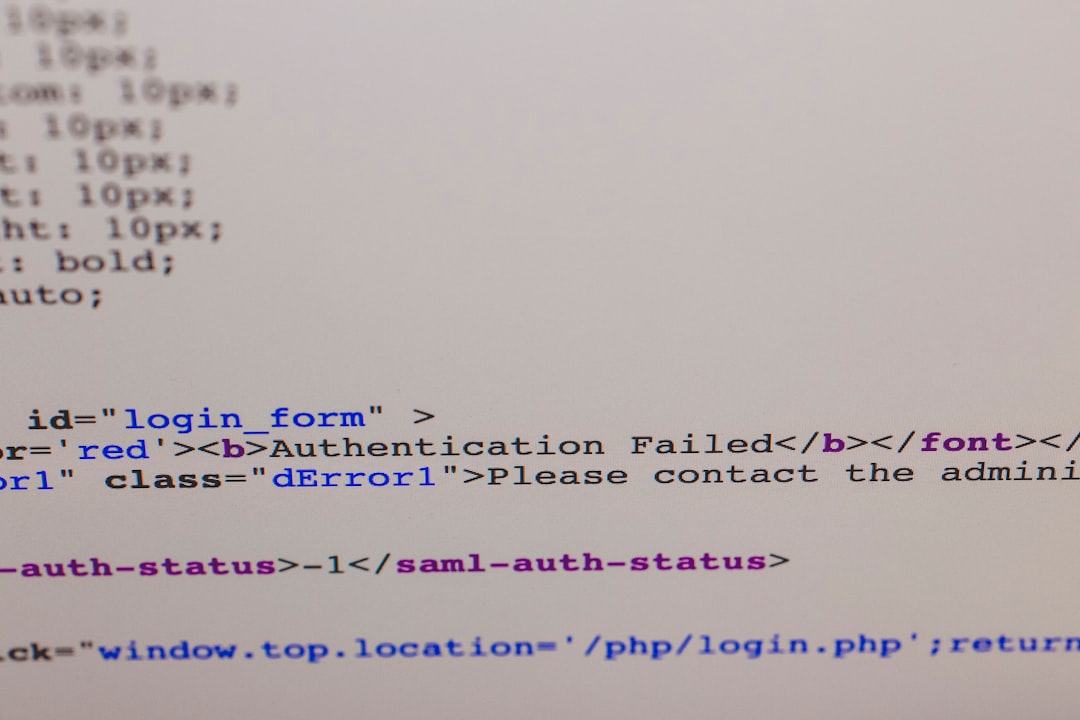
Here’s how to fix it. Step by step. And yes, it’s easy!
1. Check Your Wi-Fi
- Make sure both your phone and PC are on the same Wi-Fi network.
- If they’re not? That’s your problem. Get them back together on the same connection.
- Try resetting your Wi-Fi or switching from 5GHz to 2.4GHz if you’re having trouble.
2. Restart Both Devices
- A classic move, we know. But it works.
- Turn off your phone and PC, then turn them back on. Try the connection again.
- Sometimes devices just need a fresh start – kind of like us on Monday mornings.
3. Update Apps and System Software
- Go to the Google Play Store and update the “Link to Windows” app on your phone.
- On your PC, open Microsoft Store and update the “Phone Link” app.
- Also, check for Windows updates. Click Settings > Windows Update > Check for updates.
4. Reset the Link on Both Devices
- Open the Phone Link app on your PC and remove the linked device.
- On your Android, open “Link to Windows”, go to settings, and unlink the computer.
- Then, follow the prompts to re-link your phone and PC again.
5. Allow Permissions
- On your Android device, go to Settings > Apps > Link to Windows > Permissions.
- Make sure you’ve allowed access to Contacts, Call Logs, Phone, SMS, and Storage.
- Don’t worry, the app isn’t snooping. It just needs these to work properly.
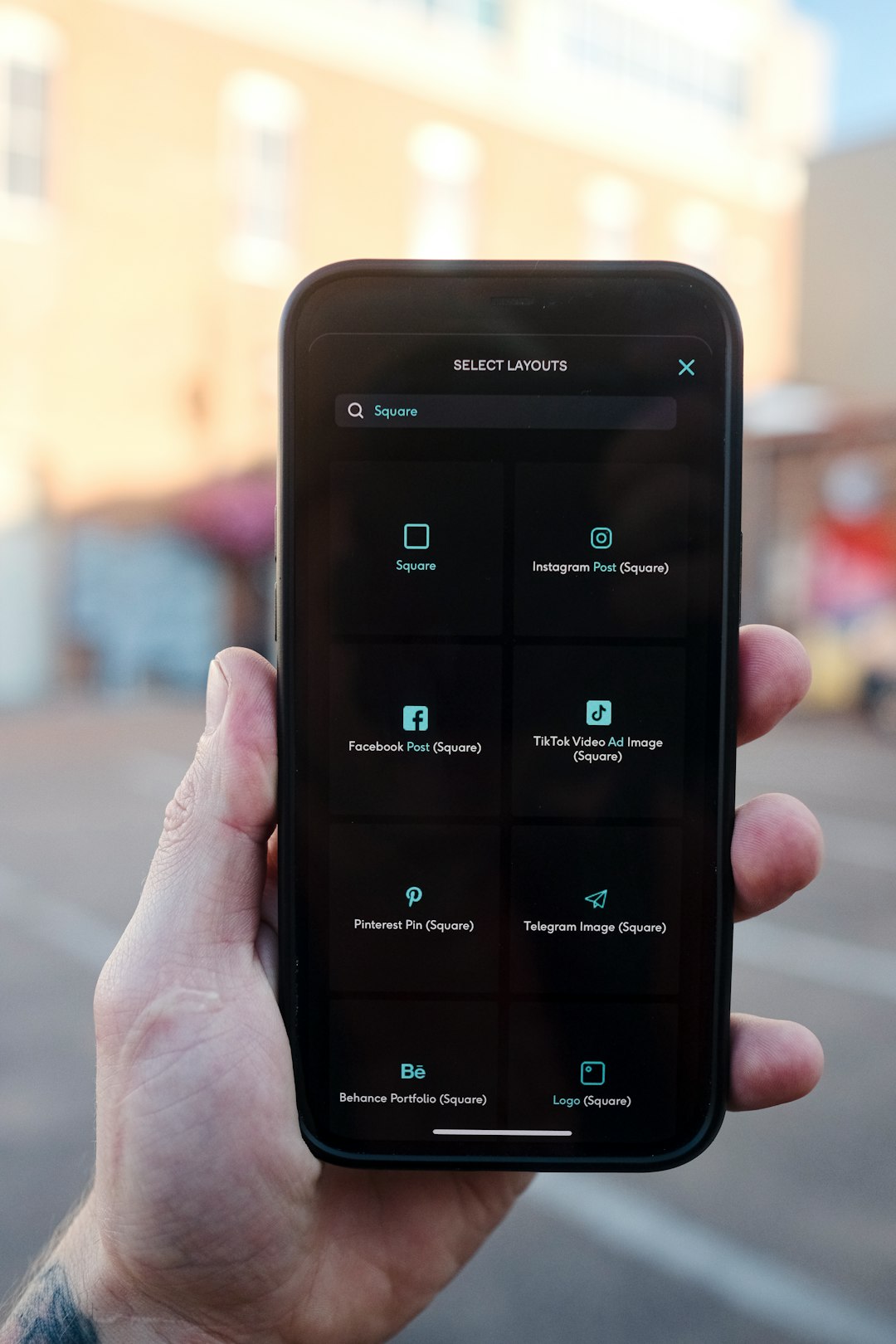
6. Disable Battery Optimization
- Sometimes battery savers get a bit overprotective.
- On your phone, go to Settings > Battery > Battery Optimization.
- Find “Link to Windows” and set to “Don’t optimize.”
- This keeps the app running in the background without getting kicked out.
7. Clear Cache and Data
- Still having trouble? It might be a bug in the app’s temporary files.
- Go to Settings > Apps > Link to Windows.
- Tap on “Storage” and hit “Clear Cache” and “Clear Data.”
- You’ll need to log in again after, but it can fix the glitch!
Still stuck?
If none of that worked, don’t toss your phone out the window. There are a couple more things to try.
Try using the QR code reconnect method in the Phone Link app again, or contact Microsoft Support if things really aren’t working out.
Wrap up!
Error Code 256 can seem like a mysterious villain, but it’s not that scary once you know what’s happening. Most of the time, a simple Wi-Fi check or app permissions tweak will save the day.
So now you’re ready to reconnect your digital best friends – your Android and your Windows PC.
Happy syncing!