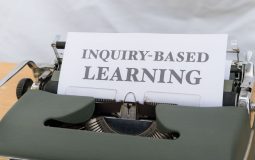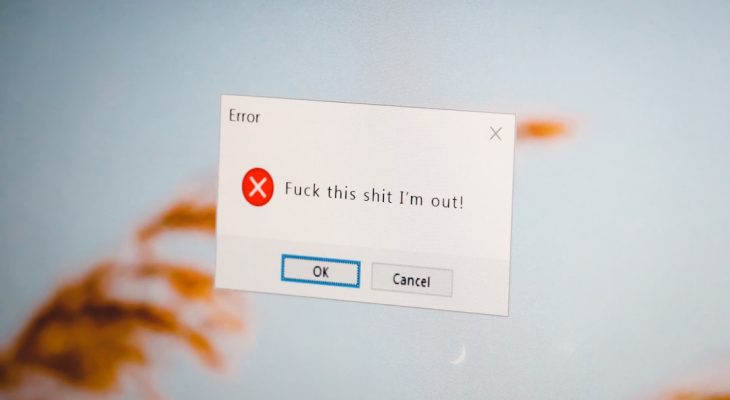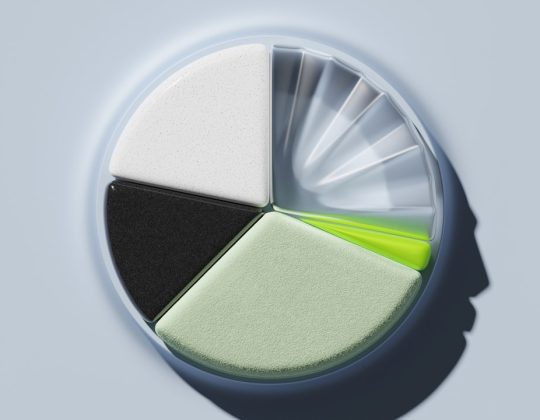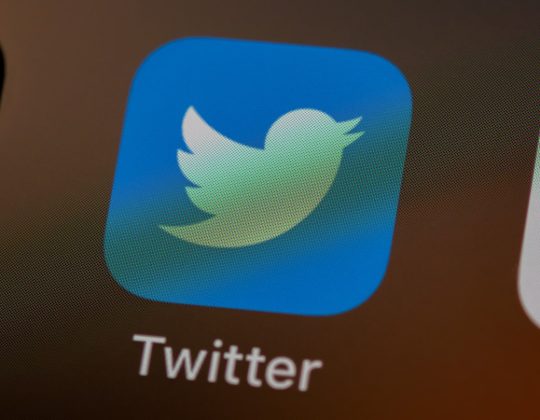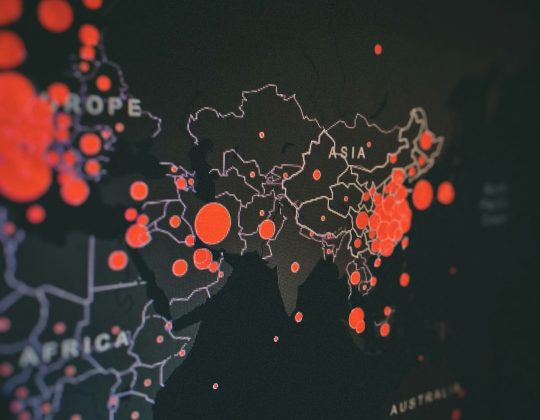Roblox is a popular platform for online gaming and creation, attracting millions of players across the globe. While generally reliable, users occasionally encounter technical issues that interrupt gameplay. One such problem is the notorious Disconnected Error Code 280. This error typically appears when your Roblox client is not compatible with the game servers, often due to using an out-of-date version. In this article, we’ll explain what causes Error Code 280 and offer clear, step-by-step instructions on how to resolve it.
What Is Roblox Error Code 280?
The Roblox Disconnected Error Code 280 generally means one thing: your version of Roblox is outdated and incompatible with the servers you’re trying to connect to. When the platform undergoes updates, older clients may no longer sync correctly with the latest game files or server environment, resulting in a forced disconnection.
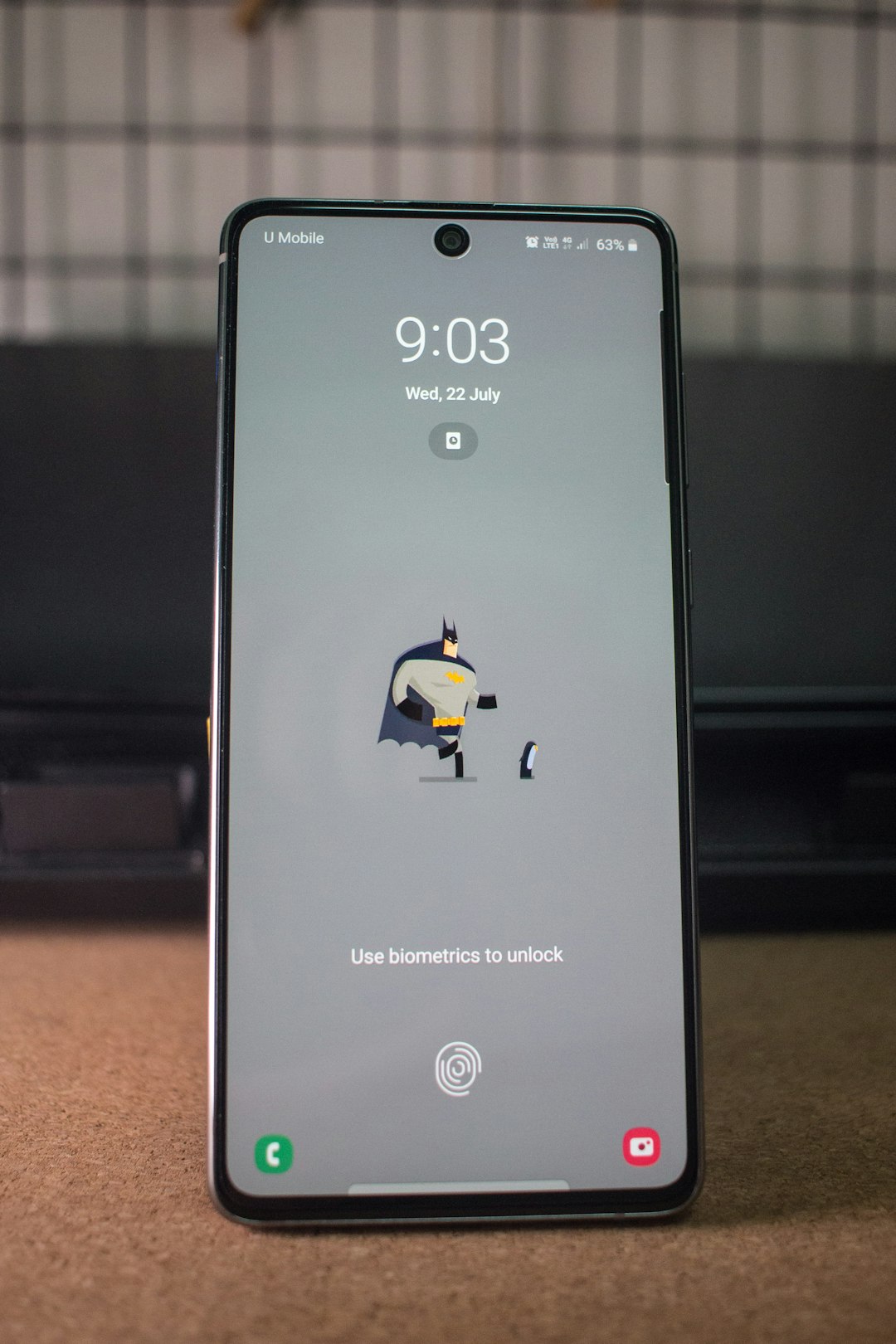
This error can be frustrating, especially when you’re eager to join a game with friends or finish a project. Fortunately, the fix is usually straightforward.
Common Causes of Error Code 280
- Outdated Client: The most common reason behind this error is an older version of the Roblox software.
- Corrupted Installation: Sometimes, corrupted files during update or installation can prevent the client from working properly.
- System Clock Issues: Incorrect system date and time settings may cause authentication errors.
- Administrative Restrictions: Limited user permissions might prevent Roblox from updating correctly.
How to Fix Roblox Disconnected Error Code 280
1. Update Your Roblox Client
The Roblox platform is designed to update automatically, but there are times when this doesn’t happen. Follow these steps to make sure your game is running the latest version:
- Completely exit Roblox.
- Clear your browser cache if you’re on a web-based player, or reset the Roblox app on Windows or macOS.
- Visit the Roblox website and re-launch any game. This should prompt the client to automatically check for updates and install the latest version.
Important: Always download Roblox updates directly from the official website to avoid corrupted or malicious files.
2. Uninstall and Reinstall Roblox
If updating doesn’t work, the next best approach is to uninstall and reinstall Roblox:
- On Windows, go to Control Panel > Programs > Uninstall a Program, then select Roblox and click “Uninstall.”
- Manually delete leftover files in the AppData and Local folders if necessary.
- Download the latest version from roblox.com/download and install it.
This fresh installation should resolve any corrupted files or unsupported versions.
3. Check Your System Date and Time
Roblox communicates with secure servers, and an incorrect date or time can trigger authentication problems. Here’s how to fix it:
- Right-click the system clock in your taskbar and select Adjust date/time.
- Make sure your settings are set to “Set time automatically.”
- Also ensure your time zone is correct.

4. Run Roblox as Administrator
Lack of permissions can prevent Roblox from updating or running certain features. Right-click the Roblox shortcut and choose Run as administrator. This will give the app elevated privileges, allowing updates and server connections to work properly.
5. Disable Third-Party Firewalls or Anti-Virus Temporarily
In some cases, overly aggressive firewall or antivirus settings may block Roblox traffic. Try disabling these temporarily and see if the error persists. If the issue resolves, consider adding Roblox to the exceptions list of your security software.
Final Thoughts
Encountering Error Code 280 on Roblox can be disconcerting, but it’s almost always related to using an unsupported or outdated client. By taking the steps above—updating the game, checking system settings, and even reinstalling the client—you can quickly get back to enjoying your favorite games.
Keep your software up to date and regularly check for platform announcements to avoid future disruptions. If you continue experiencing issues, reaching out to Roblox Support is a good next step.
Staying informed and proactive is the best way to ensure uninterrupted fun and creativity on Roblox.