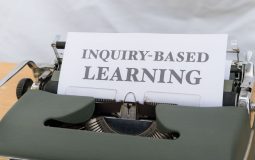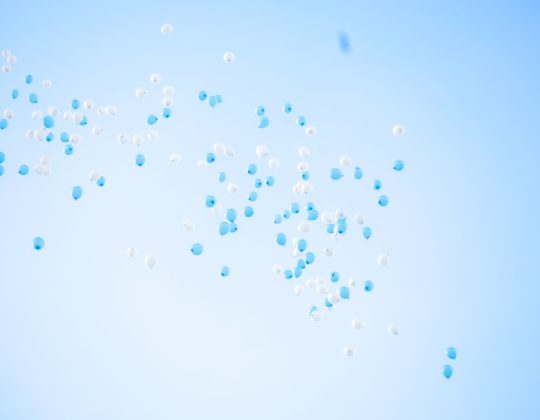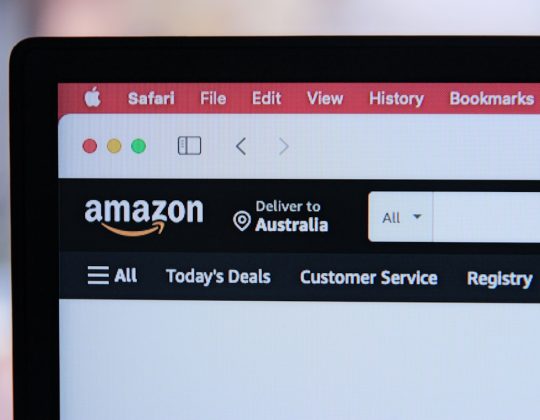Encountering an error while trying to enjoy your favorite Roblox games can be incredibly frustrating. One error that users often see is Error Code 280, which is typically associated with version mismatches or outdated software. If you’ve run into this issue, don’t worry—you’re not alone, and there are several practical solutions you can try to get back into the game as quickly as possible.
What is Roblox Error Code 280?
Error Code 280 usually appears with a message that reads something like: “Your version of Roblox may be out of date. Please update to play.” This message indicates that your current version of Roblox is not compatible with the game servers, which commonly happens when there’s a new update, and your software hasn’t caught up yet.
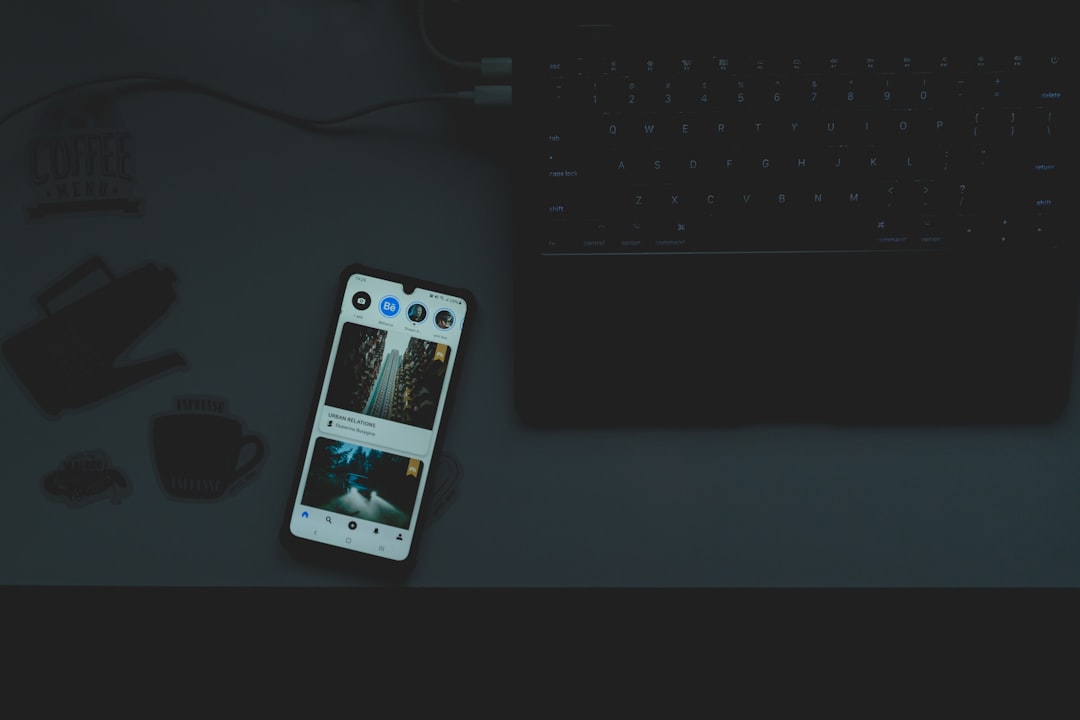
Common Causes of Error Code 280
Before jumping into the fixes, let’s take a look at what might be causing this error:
- Outdated Roblox Client: You may be running an older version that is no longer supported.
- System Clock Settings: A significant difference in your PC’s time and date settings can trigger the error.
- Pending Windows Updates: Sometimes, an outdated operating system can interfere with Roblox functionality.
- Corrupted Game Files: Files associated with Roblox might be damaged or incomplete.
How to Fix Roblox Error Code 280
Here is a breakdown of several methods you can use to resolve this issue:
1. Update Your Roblox Client
This is the most straightforward fix. Roblox usually updates automatically, but sometimes, manual intervention is needed.
- Open the Microsoft Store (if you’re using Windows 10/11) and search for Roblox.
- Click on the Roblox app and check for updates.
- If an update is available, install it and relaunch the game.
2. Check Your System Clock and Date
Incorrect time settings can cause issues with many online services, including Roblox.
- Right-click the time in the bottom-right corner of your desktop.
- Select Adjust date/time.
- Enable Set time automatically and Set time zone automatically.
- Restart your PC and try opening Roblox again.
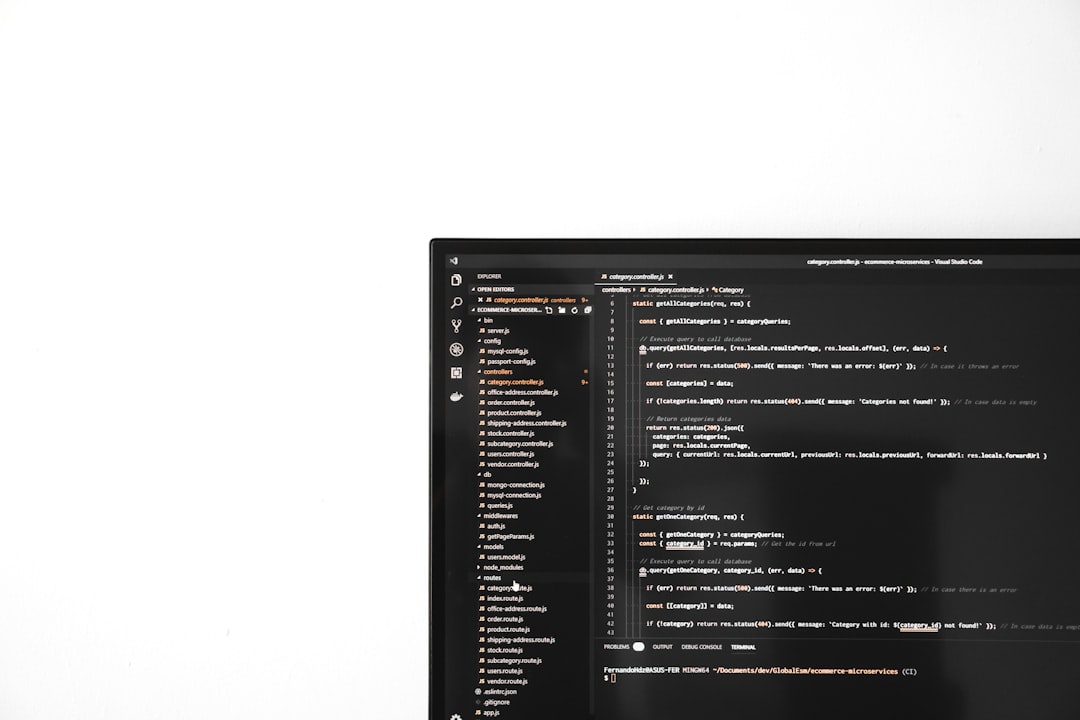
3. Reinstall Roblox
If updating doesn’t work, reinstalling can help replace any corrupt or missing files:
- Go to Control Panel > Programs > Uninstall a program.
- Select Roblox and click Uninstall.
- After the uninstall is complete, go to the official Roblox website and download the latest version of the game.
4. Install Pending Windows Updates
Some players have reported that installing the latest Windows updates resolved their Roblox issues.
- Open Settings > Update & Security.
- Click Check for updates.
- Install any pending updates and restart your PC once completed.
5. Run Roblox as Administrator
This can help bypass any permission-related problems that might be preventing Roblox from updating or launching properly.
- Right-click the Roblox shortcut on your desktop.
- Select Run as administrator.
- Try launching a game after that and see if the error persists.
6. Clear Temporary Files
Clearing your system’s temporary cache can sometimes fix unexpected errors.
- Press Win + R to open the Run dialog.
- Type
%temp%and hit Enter. - Select all files and folders in the directory and delete them.
When to Contact Support
If none of the above steps work, it might be time to reach out to Roblox Support. Be sure to provide:
- Your device information (e.g., PC specs, OS version).
- A screenshot of the error.
- Steps you’ve already tried to fix the issue.
You can contact support via the official Roblox website at Roblox Help.
Stay Updated and In-Game
Keeping your Roblox application and system up-to-date is key to avoiding issue like Error Code 280. Regular maintenance, such as clearing cache and checking for software updates, will help keep your gameplay experience smooth and enjoyable.
So, the next time you face this disconnection error, don’t panic. Just follow these steps, and you’ll likely be back online in no time.