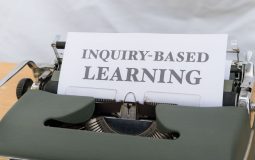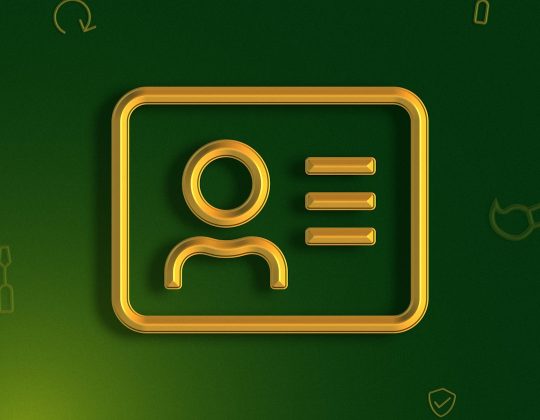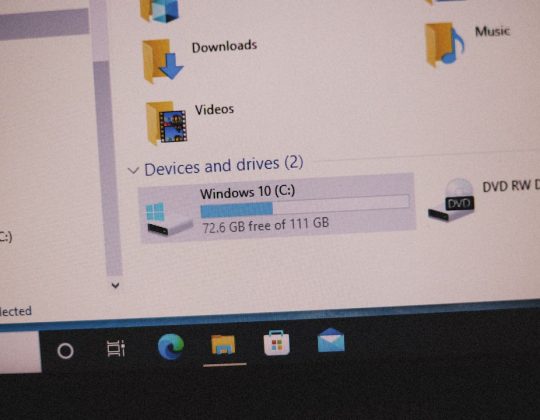Encountering the error message, “Java Install Did Not Complete – Error Code 1603”, can be frustrating, especially when you urgently need to run software that depends on Java. This common issue usually occurs during the installation process on Windows systems and can be caused by a variety of factors such as conflicting software, security policies, or outdated Java versions. Fortunately, there are several solutions available to resolve this issue and get Java running smoothly.
Understanding Error Code 1603
Error Code 1603 is a general Windows installation error that indicates a fatal error occurred during installation. While it’s not exclusive to Java, this error commonly appears when Java setup fails due to environment conflicts or administrative rights issues.
Common Causes of Java Error Code 1603
- Java is already installed or partially uninstalled
- Another installation is running in the background
- Lack of admin privileges during installation
- Conflicts with antivirus or firewall software
- Corrupted Windows System Registry
How to Fix Java Install Error Code 1603
1. Remove Previous Java Versions
If an older version of Java is installed, it might interfere with the new installation. To remove it:
- Go to Control Panel > Programs > Programs and Features
- Locate any Java entries and uninstall them
- Restart your computer before attempting a fresh installation

2. Run the Installer as Administrator
Most software installations require administrative rights. To ensure proper access levels:
- Right-click the Java installer file
- Select “Run as Administrator”
3. Disable Antivirus and Firewall Temporarily
Security software can sometimes block installations. Try turning off any antivirus or firewall temporarily, but remember to re-enable them once the installation is complete.
4. Use the Offline Installer
Oracle provides an offline version of the Java Installer which is less likely to encounter background network issues.
You can download it from the official Java website and proceed with installation without needing an internet connection during setup.

5. Clear Temporary Files
Windows stores many files during various operations which can occasionally interfere with new installations. Here’s how to clean them:
- Press Win + R, type temp, and press Enter
- Delete all files in the Temp folder
- Repeat the process with %temp%
6. Ensure Windows Is Up to Date
Outdated versions of Windows might have compatibility issues with the latest Java version. Navigate to:
Settings > Update & Security > Windows Update and install all pending updates.
7. Manually Check System Compatibility
Make sure you’re installing the Java version compatible with your system (32-bit vs 64-bit). A mismatch can cause installation errors.
8. Use Microsoft Troubleshooter
Microsoft provides a program install and uninstall troubleshooter that can automatically detect and fix issues preventing installation or removal of programs. Download and run it to see if it resolves the error.
Conclusion
While Error Code 1603 can be a roadblock, it’s usually fixable through systematic troubleshooting. Start with the simplest solutions like removing previous versions of Java or using the offline installer, and proceed to more complex steps only if necessary. With patience and the right approach, you’ll have Java running on your system in no time.
Frequently Asked Questions (FAQ)
- Q: What does Error Code 1603 mean in Java?
A: It indicates a fatal error during installation, often due to system conflicts or permission issues. - Q: Can I install Java without admin rights?
A: Generally, admin rights are required for installing system-level software like Java. - Q: Is the offline installer more reliable than the online one?
A: Yes, the offline installer reduces the chance of network-related failures during setup. - Q: Should I delete previous Java versions before a new installation?
A: Yes, it’s recommended to avoid conflicts and ensure a clean installation. - Q: Will disabling antivirus software harm my system?
A: Temporarily disabling it during installation is generally safe, but always remember to re-enable it afterward.