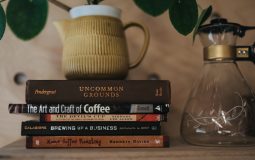Encountering the error message “Java Install Did Not Complete – Error Code 1603” can be frustrating, especially when you’re in a rush to get Java up and running. This error usually pops up during the installation process on Windows systems and is typically caused by conflicting software, outdated system settings, or misconfigured Java installations. Fortunately, resolving this issue is relatively straightforward once you understand the common culprits behind it.
Understanding Error Code 1603
Error 1603 is a general Windows installation error that Java uses when something goes wrong during setup. The message doesn’t always point directly to what failed, so identifying the root cause often involves checking a few common problem areas.

Steps to Fix “Java Install Did Not Complete – Error Code 1603”
Follow these steps to resolve the issue and successfully complete your Java installation:
1. Remove Older Versions of Java
Older versions of Java may interfere with newer installations. It’s essential to uninstall them before proceeding:
- Go to Control Panel > Programs > Programs and Features.
- Find any existing Java installations and uninstall them.
2. Disable Anti-virus and Firewall Temporarily
Your anti-virus or firewall software might block the Java installer. Temporarily disable these tools and try installing Java again. Don’t forget to re-enable your protection after installation!
3. Use the Offline Installer
The online Java installer may depend on background processes or active internet connection that could fail during setup. Try downloading the offline version of the installer from the official Java website and run it as an administrator.
4. Check for Windows Updates
Make sure your Windows operating system is fully updated:
- Open the Settings app and go to Update & Security.
- Click Check for Updates and install any available updates.
5. Install Java in a Different Directory
Sometimes permission issues with the default installation path cause this error. Try changing the destination folder:
- Run the Java installer.
- When prompted, choose a different directory (e.g., C:\Java instead of Program Files).

6. Clear Temporary Files
Corrupt temporary files can interfere with the installation:
- Press Windows + R to open the Run dialog box.
- Type %temp% and hit Enter.
- Delete all files in the folder that appears.
7. Ensure No Conflicting Software is Running
Close any background programs that might be using Java or conflicting with the installation, such as older installers, system optimization tools, or software related to development environments.
Final Thoughts
Fixing error code 1603 typically involves performing a few tweaks to your system and running a clean installation of Java. While the error might seem generic at first, a step-by-step approach to troubleshooting usually brings a quick resolution. Always download Java from the official website to avoid installation corruption due to unsupported versions.
Frequently Asked Questions (FAQ)
-
Q: What is Java error code 1603?
A: Error 1603 is a general fatal installation error indicating something went wrong during the Java installation on Windows. -
Q: Should I uninstall existing Java versions before updating?
A: Yes. Removing older versions can prevent conflicts and make sure the new version installs smoothly. -
Q: Can antivirus software block the Java installer?
A: Absolutely. Some antivirus or firewall programs may mistakenly block Java’s setup process. Temporarily disabling them can help. -
Q: What’s the difference between the online and offline installer?
A: The online installer downloads files during the setup, while the offline installer includes everything needed, reducing the chance of interruptions. -
Q: Can I install Java on a non-default path?
A: Yes. Installing Java in a custom directory like C:\Java can bypass permission issues associated with the default folder paths.