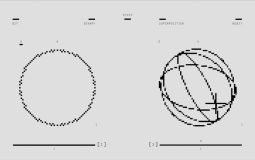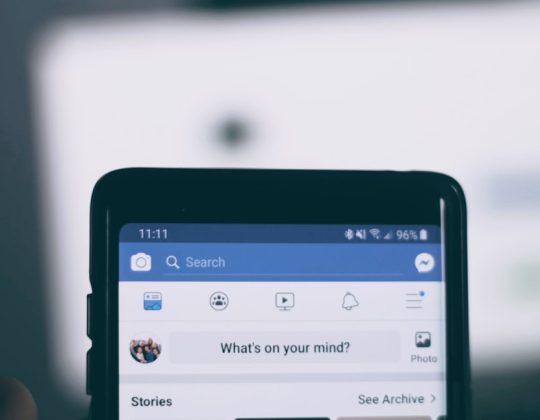Instagram has become a vital platform for sharing moments, marketing products, and connecting with communities. But like any app, it isn’t immune to glitches. One common issue many users report is the Instagram scroll error, where the app fails to load content when scrolling or gets stuck showing outdated posts. If you’ve encountered this frustrating situation, don’t worry — resolving it may be simpler than you think. One of the most effective and trustworthy solutions is restarting the app and your device.
Understanding the Instagram Scroll Error
The Instagram scroll error typically arises when your feed stops refreshing, stories don’t load past a certain point, or newer posts remain hidden despite a good internet connection. This may stem from minor software bugs, memory overload, or outdated cached data. Fortunately, such issues often do not require technical expertise to resolve. A simple reset of the app or device can resolve an overwhelming majority of these problems.
Why Restarting Helps
Before diving into the steps, it’s important to know why restarting the app or the device often works. Every time you open an app, it uses a portion of your device’s RAM and storage. Over time, conflicts or inefficiencies can cause glitches. By restarting:
- You clear temporary memory and cache files.
- Background processes that may be interfering with Instagram are shut down.
- The app reconnects to Instagram’s servers for fresh data retrieval.
Restarting essentially gives your system a “fresh start” without deleting any important data.
Step-by-Step Guide to Restarting the Instagram App
If you’re encountering the Instagram scroll error, the first logical step in troubleshooting is to restart the app itself. Here’s how to do it across devices:
For iPhone Users:
- Swipe up from the bottom of your screen and pause in the middle to open the App Switcher (on iPhones without a Home button).
- Swipe left or right to locate the Instagram app.
- Swipe up on the Instagram preview to close it.
- Return to your home screen and relaunch Instagram.
For Android Users:
- Tap the square or recent apps button (it varies by Android version and manufacturer).
- Find the Instagram window and swipe it off the screen or tap the “X” to close it.
- Go back to your app drawer or home, and tap on Instagram to launch it again.
Once restarted, try scrolling through your feed again to check for improvements.
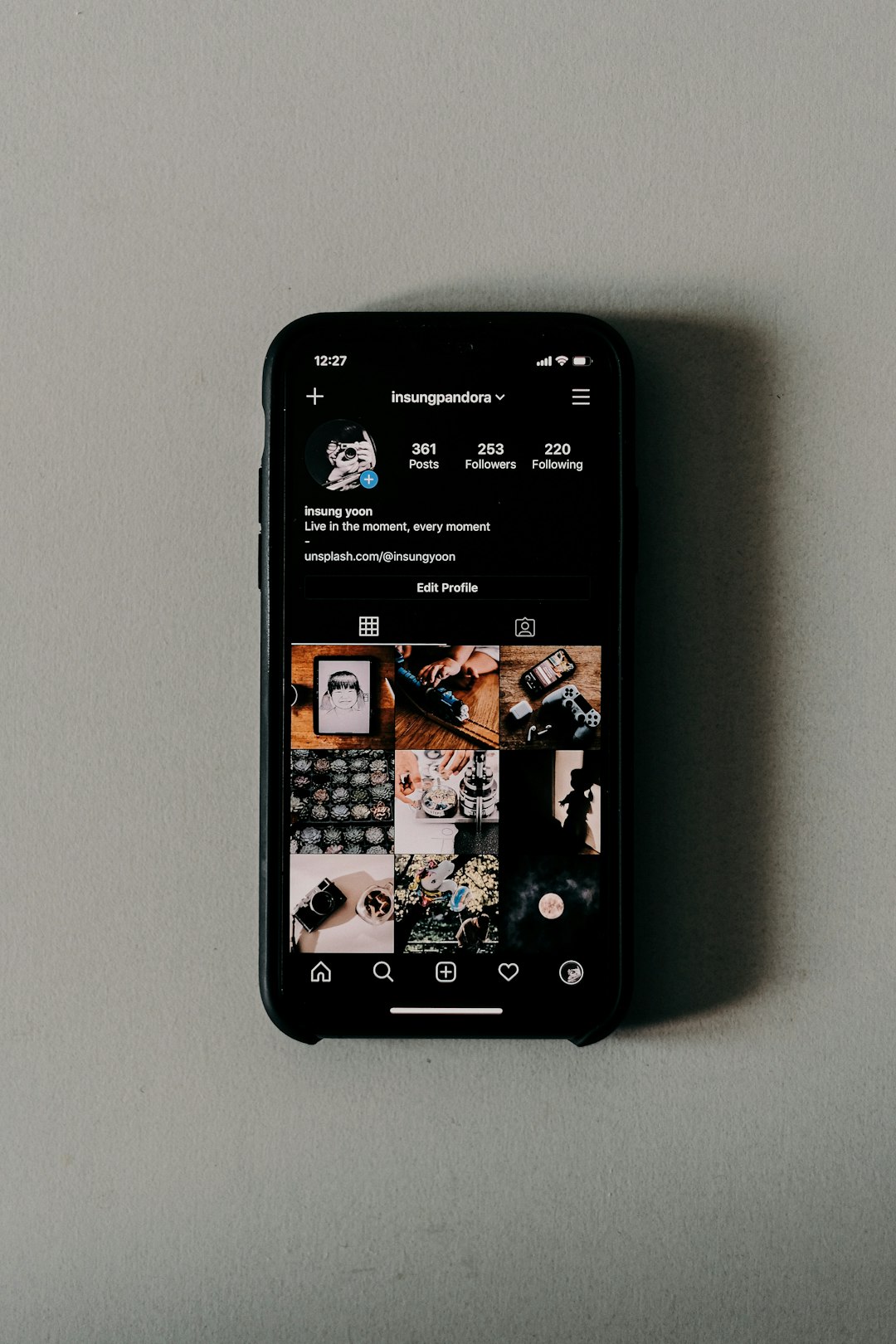
Restarting Your Device – A Broader Reset
If restarting the app doesn’t solve the scrolling error, the next step is to restart your device. This method addresses system-level issues that can interfere with app performance, such as software bugs or memory overload.
Restarting iOS Devices:
- Press and hold the side button and one of the volume buttons until the power off slider appears.
- Drag the slider to turn off the device completely.
- After the device shuts down, press and hold the side button until the Apple logo appears to turn it back on.
Restarting Android Devices:
- Hold down the power button (and volume button on some models) until the power menu appears.
- Tap “Restart” or “Reboot” depending on your Android version. If this option isn’t available, tap “Power Off” and then turn it on manually after a few seconds.
Restarting your device refreshes overall system performance, makes room in your working memory, and ensures all apps, including Instagram, start anew.
When Restarting Isn’t Enough
If restarting both the app and your device doesn’t fix the scrolling glitch, the issue might lie deeper. Here’s what else you can consider:
- Update Instagram: An outdated version may have bugs that are already fixed in newer updates.
- Clear Cache (Android): Navigate to Settings > Apps > Instagram > Storage > Clear Cache.
- Reinstall the App: Delete Instagram from your phone and reinstall it from the App Store or Google Play.
- Check Internet Connection: Sometimes lag or scroll errors can simply be caused by poor connectivity.
Still experiencing issues? Instagram’s server status may be worth checking. Occasionally, backend outages can cause app-wide disruptions.

Tips to Avoid Future Instagram Scroll Errors
Prevention is better than cure. Here are a few best practices to reduce the likelihood of encountering scroll errors in the future:
- Keep the app updated: Developers consistently fix bugs and improve performance with new versions.
- Avoid multitasking with heavy apps: Running multiple complex apps together can reduce Instagram’s responsiveness.
- Use a stable Wi-Fi or 5G connection: Scrolling relies on data fetching, and unstable connections can disrupt that process.
- Regularly restart your device: This is a habit worth forming to maintain overall device efficiency.
Why Trust This Fix?
While many errors can have complex causes, the scroll error is commonly the result of temporary software failures. Restarting is a universally accepted IT solution because it breaks cycles of malfunctions and restores operational states. Tech professionals recommend this method across devices, platforms, and apps.
In fact, support personnel for apps like Instagram often begin troubleshooting by asking users to close and reopen the app or restart their device — because it fixes more issues than people expect.
Conclusion
The Instagram scroll error is no doubt aggravating, especially when you’re trying to catch up with your feed or post new content. However, the remedy is often surprisingly simple. By systematically restarting the app and then the device, you tackle the most frequent root causes without resorting to complex fixes.
If the issue persists, consider basic follow-ups like checking for updates, clearing the cache, or even reinstalling the app. And remember, consistent digital hygiene — such as keeping apps updated and restarting your phone routinely — can help prevent these issues altogether.
Next time Instagram won’t scroll properly, resist the urge to panic. Instead, take this tried-and-tested approach, and chances are your screen will be back to its smooth, scrollable self in no time.