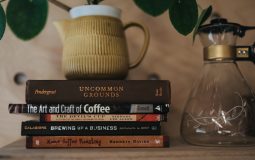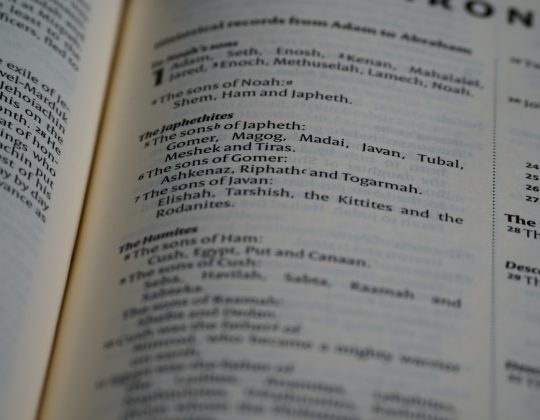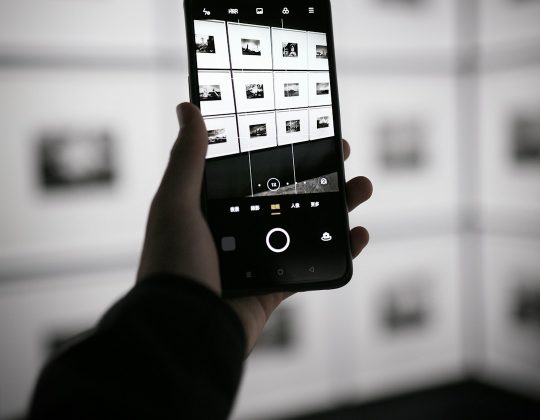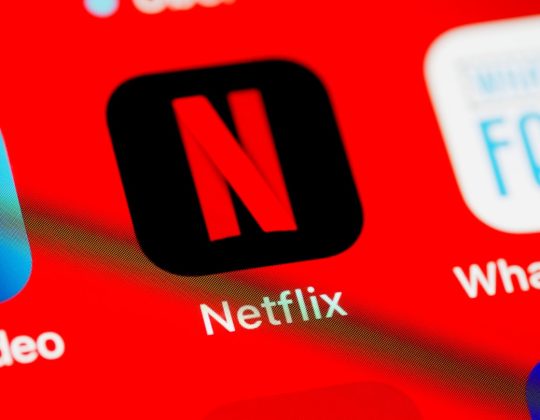You’ve just made popcorn, snuggled into your favorite blanket, and clicked “Play” on Netflix. And then – bam! A cryptic error code pops up: tvq-rnd-100. Ugh. It’s frustrating, right?
But don’t worry! This error is more common than you think, and the fix can be super simple. Let’s walk through it, step-by-step, in a fun and easy way. Ready? Let’s fix that glitch and get you back to binge-watching!
What Is This “tvq-rnd-100” Anyway?
Basically, this error means your device is having trouble connecting to Netflix’s servers. The problem could be with:
- Your internet connection
- The Netflix app
- Your streaming device (like Fire Stick or Roku)
Now let’s dive into what you can do to fix it.
1. Restart Everything
Yes, the classic “turn it off and on again.” It works more often than not!
- Turn off your device completely – not just sleep mode.
- Unplug it if possible. Wait about 1 minute.
- Also, restart your Wi-Fi router.
Now turn everything back on. Try Netflix again. Sometimes that’s all it takes!

2. Check Your Internet Connection
No internet, no Netflix. Let’s make sure your internet isn’t playing hide and seek.
- Try browsing a website or playing a YouTube video.
- Use a speed test site to check your internet speed.
- Move your device closer to the router if you’re using Wi-Fi.
If the internet’s down — well, you’ll need to fix that first.
3. Clear Netflix App Data (If You’re on Roku, Fire TV, etc.)
Sometimes the app stores corrupted data. Clearing it out works like a charm!
Here’s how on Amazon Fire TV Stick (similar steps apply to other devices too):
- Go to Settings
- Select Applications
- Choose Manage Installed Applications
- Select Netflix, then pick Clear cache and Clear data
Open Netflix again. Fingers crossed, no more error code!
4. Sign Out and Back In
This is another quick trick that sometimes does the trick. Here’s what you do:
- Open Netflix
- Go to Settings or Get Help
- Select Sign out
Now sign in again using your email and password. Hit play!

5. Update the Netflix App
Running an old version? That might be the issue.
- Head to the app store on your device
- Search “Netflix”
- If the update option appears, hit it!
Updating apps can squash bugs and improve performance.
6. Reinstall Netflix
If nothing else has worked, it’s time to start fresh.
- Uninstall the app completely from your device
- Restart your device (power it off and on)
- Reinstall Netflix from the app store
This gives Netflix a clean slate. And usually, it fixes even stubborn errors like tvq-rnd-100!
7. Try a Different Device
Still seeing the error? Try using Netflix on another device — like your phone or tablet.
If it works there, the issue is probably with your original device, not your account or internet.
8. Contact Netflix Support (Last Resort!)
If you’ve tried all of the above and you’re still stuck, it might be time to contact the pros.
- Visit the Netflix Help Center
- Use the chat feature or call their support line
Give them the error code “tvq-rnd-100” and tell them what you’ve already tried. They’ll guide you from there!
Conclusion
Error codes can be a pain. But now, you’re armed with knowledge and easy steps to defeat the dreaded tvq-rnd-100.
So next time you’re faced with it, just breathe, follow these tips, and dive back into your favorite show.
Happy streaming!