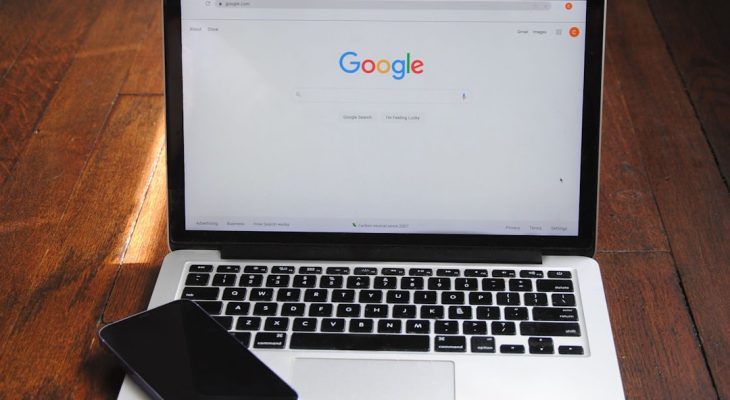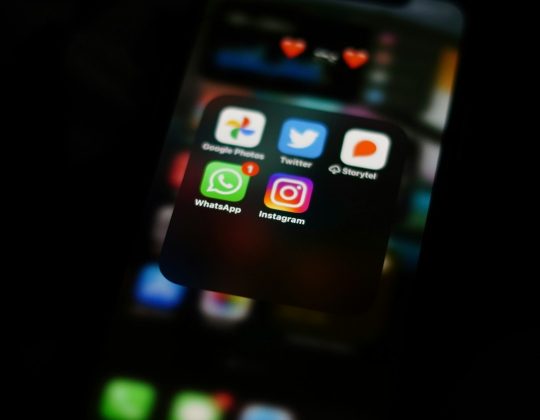Google Chrome is one of the most popular web browsers in the world, celebrated for its speed, reliability, and user-friendly interface. However, like any software, it’s not without its faults. One common and particularly frustrating issue is the dreaded “Out of Memory” error. Users typically encounter this error when Chrome runs out of system RAM or when it exceeds internal resource limits per tab or extension. In this article, we will explore the causes of the Chrome “Out of Memory” error and offer trusted solutions to fix it.
What Causes the “Out of Memory” Error in Chrome?
The “Out of Memory” error typically denotes that Chrome cannot allocate additional memory to perform tasks or open new tabs. Here are the main causes:
- Too many open tabs or background processes
- Extensions or plugins consuming excessive memory
- Faulty or memory-leaking web pages
- Insufficient system RAM
- Outdated Chrome version
Understanding these underlying causes is key to resolving the issue. Let’s walk through reliable methods to fix and prevent this error from recurring.
1. Close Unnecessary Tabs and Windows
Every tab in Chrome consumes memory. Keeping too many tabs open simultaneously can easily exhaust your system’s available RAM.
Solution:
- Close any unused or redundant tabs.
- Group tabs using Chrome’s tab grouping feature to monitor usage more efficiently.
- Use Chrome’s built-in Task Manager (Shift + Esc) to identify and terminate memory-hogging tabs.

2. Disable or Remove Unnecessary Extensions
Extensions are useful but often come at a cost — many run in the background and continue using memory whether you’re interacting with them or not.
Solution:
- Go to chrome://extensions.
- Review the list of installed extensions.
- Disable or remove ones that are not in regular use or appear suspicious.
Sometimes, a single misbehaving extension can consume hundreds of megabytes of memory.
3. Update Google Chrome
Running an outdated version of Chrome could result in bugs that affect memory management. Developers consistently release updates to patch such issues.
How to update Chrome:
- Click the three-dot menu in the top-right corner.
- Go to Help > About Google Chrome.
- Chrome will check for updates and install them automatically.
Always restart the browser after updating to ensure changes take effect.
4. Clear Browser Cache and Cookies
Over time, cached files and stored cookies can grow in size and slow Chrome’s performance, including increasing its memory usage.
How to clear cache and cookies:
- Open the Chrome menu and go to Settings.
- Select Privacy and Security.
- Click Clear browsing data.
- Choose the time range and ensure Cached images and files and Cookies and other site data are selected.
- Click Clear data.
Regularly clearing your cache can also help pages load faster and reduce the strain on your system.
5. Increase Page File or Virtual Memory (Windows Only)
If your physical RAM is insufficient for your regular browsing activity, increasing the size of your system’s virtual memory can help.
Steps to increase virtual memory on Windows:
- Right-click This PC and choose Properties.
- Click Advanced system settings and open the Advanced tab.
- Under Performance, click Settings, then go to the Advanced tab again.
- Choose Change under Virtual memory.
- Uncheck Automatically manage… and set custom sizes for the paging file.

6. Reset Chrome to Default Settings
If corrupted settings or misconfigurations are causing memory allocation issues, resetting Chrome can restore stability.
To reset Chrome:
- Go to chrome://settings.
- Scroll down and click Advanced.
- At the bottom, click Restore settings to their original defaults.
- Confirm by clicking Reset settings.
Important: This action will disable extensions and clear temporary data, so use this as a last resort solution.
7. Run Chrome Without Extensions (Incognito Mode or Guest Mode)
To quickly identify if extensions are causing the issue, use Chrome’s Incognito or Guest Mode which disables all add-ons by default.
Try this approach:
- Click the Chrome menu (three dots).
- Select New incognito window or Guest.
- Try visiting the same web pages that previously triggered the memory error.
If the error doesn’t occur, it likely stems from a faulty extension.
8. Upgrade System RAM
If you regularly multitask with dozens of open tabs or run high-demand applications in parallel with Chrome (e.g., design software, IDEs, etc.), adding more physical RAM to your computer may be the most effective long-term solution.
Today’s web applications are more resource-intensive than ever. A minimum of 8GB RAM is now considered standard for casual users, while power users may benefit from 16GB or more.
9. Monitor Resource Usage Regularly
Staying proactive about your system’s memory usage can help you avoid future errors. Chrome has its own Task Manager where you can monitor memory consumption per tab, extension, and plugin.
To access Chrome Task Manager:
- Open Chrome.
- Press Shift + Esc.
- Review the list of processes and end any that are consuming excessive memory.
This feature is particularly useful for spotting memory leaks and outlier tabs or services.
10. Consider Switching to a Low-Memory Chrome Alternative
For less powerful systems, you might consider using Chromium-based browsers that are optimized for performance but consume less memory. Examples include:
- Microsoft Edge
- Brave Browser
- Vivaldi
These alternatives often support Chrome extensions but are optimized differently, potentially reducing the frequency of memory errors.
Conclusion
The Chrome “Out of Memory” error is a symptom of underlying memory management pressures, either due to system constraints or browser behavior. By following a structured and methodical troubleshooting process — from closing tabs to upgrading your hardware — you can resolve the issue and restore stability to your browsing experience.
Whether you’re a casual user or a heavy multitasker, the key is balance: manage tabs mindfully, limit extension usage, and stay current with updates. When in doubt, consider reaching out to expert technicians or upgrading your hardware as a final solution.
Chrome is a powerful tool, and with the right maintenance, you can ensure it’s optimized to perform at its best — without dreaded memory errors slowing you down.