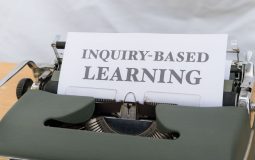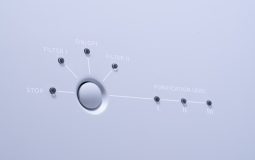Roblox has become one of the most popular online gaming platforms globally, allowing users to create, share, and play games created by other users. While it’s natively supported on Windows and macOS, Linux users often find themselves limited when trying to access Roblox. Fortunately, thanks to Wine—a compatibility layer capable of running Windows applications on Unix-like operating systems—it is possible to run Roblox on Linux. This article provides a comprehensive guide for users who wish to download and play Roblox on their Linux machine using Wine, all while maintaining system stability and achieving smooth gameplay.
What is Wine?
Wine (short for “Wine Is Not an Emulator”) allows users to run Windows applications on Linux systems by implementing the Windows API in user space. It translates Windows system calls into POSIX calls on-the-fly, making it highly efficient. Unlike emulators, Wine does not result in the performance loss commonly associated with emulation solutions.
Preparation Before Installation
Before diving into installing Roblox via Wine, users must ensure their Linux system is appropriately configured. The process can vary slightly between different distributions like Ubuntu, Fedora, or Arch, but the core steps remain similar.
Requirements:
- A Linux distribution (Ubuntu 20.04 LTS or later is recommended)
- Wine (version 7.0 or higher preferred)
- Stable internet connection
- Graphics drivers updated to the latest version
Users are also advised to update their system using their package manager before proceeding with installations. For Ubuntu-based distributions, this would be run in the terminal:
sudo apt update && sudo apt upgradeInstalling Wine
If Wine is not already installed, the first step is to get the latest stable version. The installation steps differ slightly by distribution. Here’s how Ubuntu users can do it:
sudo dpkg --add-architecture i386
sudo mkdir -pm755 /etc/apt/keyrings
sudo wget -O /etc/apt/keyrings/winehq-archive.key https://dl.winehq.org/wine-builds/winehq.key
sudo wget -NP /etc/apt/sources.list.d/ https://dl.winehq.org/wine-builds/ubuntu/dists/focal/winehq-focal.sources
sudo apt update
sudo apt install --install-recommends winehq-stable
After installation, verify whether Wine has been properly configured by running:
wine --versionSetting Up Wine for Roblox
Once Wine is installed, it needs to be configured. This step involves setting up a Wine prefix (essentially a Windows environment on Linux):
WINEARCH=win32 WINEPREFIX=~/.wine32 winecfgThis command will create a new 32-bit Wine prefix and open a configuration window. Choose Windows 10 from the dropdown under the Applications tab to ensure compatibility with Roblox.
Installing Dependencies with Winetricks
Winetricks is a helper script to install libraries needed by many Windows applications. It’s critical for making Roblox run smoothly under Wine.
Install Winetricks if it’s not already available:
sudo apt install winetricksThen set up common dependencies:
WINEPREFIX=~/.wine32 winetricks corefonts dotnet48 vcrun2015Note: The installation of dotnet48 can be time-consuming. Be patient and follow on-screen instructions.

Downloading Roblox on Linux
Unlike traditional titles, Roblox is launched via a Downloader/Installer executable that is run when a game is selected on the Roblox website. Since Linux doesn’t support Roblox natively, here are the steps:
- Open a browser that works well with Wine on your Linux system—usually Firefox. Avoid Chromium-based browsers as they may not always trigger Wine installations correctly.
- Navigate to the official Roblox website and sign in to your account.
- Click on any game and then hit the Play button.
- This will prompt you to download
RobloxPlayerLauncher.exe. Save the file. - Open a terminal and run it using Wine:
WINEPREFIX=~/.wine32 wine RobloxPlayerLauncher.exeThis step will install the Roblox player and set it up for future sessions.
Running Roblox on Linux
Once the installation is complete, Roblox is ready to run. You can now simply click on games within your browser, and Wine will trigger the Roblox client to start automatically.
Some users may find it convenient to create a desktop shortcut for easy access. Use the following command to launch Roblox manually:
WINEPREFIX=~/.wine32 wine ~/.wine32/drive_c/Users/yourusername/AppData/Local/Roblox/Versions/version*/RobloxPlayerBeta.exeReplace yourusername with your actual username. Since “version*” is a wildcard, tab completion will help list the folder.

Troubleshooting Common Issues
Though setting up Roblox using Wine is fairly straightforward, users may encounter errors. Here are common solutions:
- Black Screen or Crashes: Ensure that you have proper graphics drivers installed and Wine is using the correct architecture (32-bit).
- Unresponsive Installer: Launch the EXE file via terminal to see debug logs. Missing dependencies often cause this.
- Sound Issues: Configure Wine audio settings using
winecfgor install additional codecs. - Security Features: Some anti-cheat mechanisms or updates may cause Roblox to break; monitor updates from the Linux and Wine community for patches.
Optimizing Performance
To make Roblox run smoothly on your system, consider the following optimizations:
- Use a lightweight desktop environment like XFCE or LXDE
- Limit background applications that consume CPU and RAM
- Use Wine Staging for potential performance improvements and experimental fixes
- Enable GPU acceleration in Wine using environment variables like:
export WINEDEBUG=-all
export __GL_THREADED_OPTIMIZATIONS=1
Conclusion
Although Roblox is not officially supported on Linux, with the help of Wine and some configuration, it is entirely possible to enjoy the platform without switching to Windows. This method isn’t just limited to Roblox—it opens doors to running a multitude of other Windows-exclusive applications on Linux systems. With proper setup and a dash of patience, Linux gamers can enjoy Roblox just as smoothly as on native operating systems.
FAQs
-
Q: Is running Roblox through Wine safe for my account?
A: Generally, yes. However, since it’s not a supported platform, there’s always a slight risk related to updates or anti-cheat systems. Use at your discretion. -
Q: Can I install Roblox Studio on Linux using Wine?
A: Roblox Studio may partially work, but it’s less stable than the player. Some features might not function correctly. -
Q: Does this work on all Linux distributions?
A: The core method should work across most distributions, but some commands and package names might differ. -
Q: Will Roblox updates break my setup?
A: It’s possible. Periodic updates might introduce compatibility issues, so monitor community forums for fixes. -
Q: Is Wine the only way to play Roblox on Linux?
A: Wine is the most common method. Alternatives like virtual machines or emulators exist but tend to perform poorly.