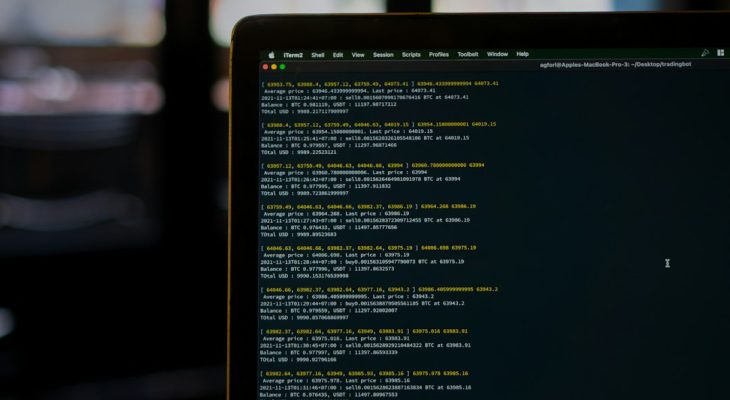YouTube is the internet’s largest platform for video content, offering everything from music videos and tutorials to documentaries and educational content. While YouTube provides the option to stream content online, many users want to download and convert these videos into other formats for offline access, storage efficiency, or compatibility with specific devices. One increasingly popular format is OGG—an open multimedia container that supports audio, video, text, and metadata. If you’re looking to download and convert YouTube videos to OGG files, it’s important to understand the process, best practices, and legal considerations to make informed and responsible choices.
Understanding the OGG Format
The OGG file format, developed by the Xiph.Org Foundation, is an open-source multimedia container format. OGG allows efficient streaming and file compression and is widely used for audio storage—typically encapsulating Vorbis audio.
Main benefits of using the OGG format:
- Open-source and patent-free—no licensing fees or usage restrictions.
- High-quality audio—provides better audio quality than MP3 at similar bitrates.
- Efficient compression—ideal for users looking to save space without significant quality loss.
Is It Legal to Download YouTube Videos?
Before diving into the technical process, it’s important to understand the legal implications. Downloading videos from YouTube violates its Terms of Service unless explicitly permitted—such as when the uploader provides a download link or the content is under a Creative Commons license.
However, educational use, personal archiving, or non-commercial reuse of publicly available content may fall under “fair use” depending on your jurisdiction. It’s your responsibility to ensure that your actions comply with local copyright laws.
Essential Tools for the Job
To successfully download and convert YouTube videos to OGG, you’ll need a combination of tools for two primary steps:
- Downloading the video from YouTube
- Converting the downloaded file to the OGG format
Several software applications and web tools can help with both, but we’ll focus on reputable methods using free, open-source software to ensure safety and transparency.
Recommended Tools:
- youtube-dl – A command-line program to download videos from YouTube and other sites.
- FFmpeg – A versatile tool to convert multimedia files into different formats including OGG.
Other browser-based converters and downloaders exist, but they often raise concerns around privacy, data usage, and malware. For security and maximum control, the open-source options are strongly recommended.
Step-by-Step Guide to Download and Convert
Step 1: Install youtube-dl and FFmpeg
You’ll first need to install the required programs:
For Windows: 1. Download the executable for youtube-dl from the official GitHub repository. 2. Install FFmpeg from the official FFmpeg website or use a package manager like Chocolatey. For macOS: Use Homebrew:brew install youtube-dlbrew install ffmpegFor Linux: Use your distribution's package manager:sudo apt install youtube-dlsudo apt install ffmpeg
Once both tools are installed, you’re ready to begin.
Step 2: Download the YouTube Video
Use the command:
youtube-dl -f bestaudio --extract-audio --audio-format mp3 [video_url]
Here’s what this command does:
- -f bestaudio – Selects the best available audio format.
- –extract-audio – Tells youtube-dl to extract just the audio content.
- –audio-format mp3 – Sets output to MP3, which will later be converted to OGG.
You can, of course, specify a different format, but downloading it as MP3 first often ensures cleaner separation of audio and stream, which simplifies the process.
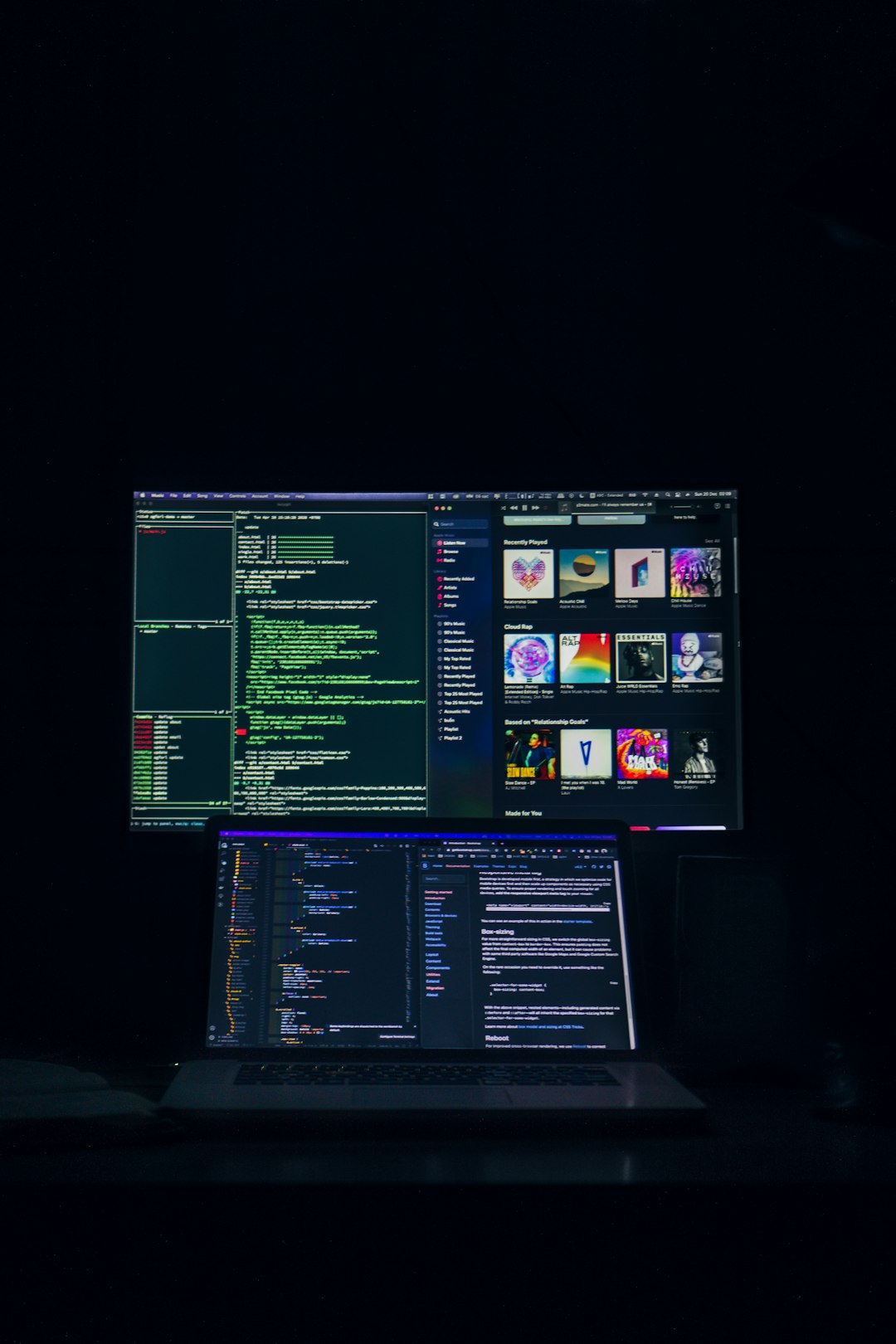
Step 3: Convert the MP3 File to OGG
Use FFmpeg:
ffmpeg -i input.mp3 output.ogg
This command converts the downloaded MP3 file into an OGG file. You’ll want to replace input.mp3 and output.ogg with your actual file names.
Optional Parameters:
To increase audio quality:
ffmpeg -i input.mp3 -codec:a libvorbis -qscale:a 5 output.ogg
The quality scale ranges from 0 (lowest) to 10 (highest). A value of 4–6 is usually ideal for most users.
Common Conversion Issues and Troubleshooting Tips
Here are a few issues you might encounter and how to resolve them:
- Problem: “youtube-dl: command not found”
Solution: Ensure it’s installed and the path is correctly set in your system environment. - Problem: FFmpeg fails to convert the file or outputs low quality.
Solution: Try specifying quality parameters manually using-qscale:aflag. - Problem: Audio not syncing correctly.
Solution: Use the latest version of FFmpeg and reprocess the file. Consider downloading in WAV format for higher accuracy before converting.
Best Practices for File Management
Once the files are converted, it’s a good idea to manage your audio library effectively:
- Organize by folders – Create directories named after artists, topics, or genres.
- Standardize filenames – Rename files to eliminate spaces and special characters.
- Backup your data – Always keep a backup of your media files especially if you’ve invested time into curating a personal library.
Alternative Methods
If you prefer not to use command-line tools, here are some web-based or graphical alternatives:
- 4K Video Downloader – Allows audio extraction and conversion to OGG if FFmpeg is installed.
- ClipGrab – A user-friendly interface that supports both downloading and format conversion.
- Online Video Converters – Use with caution due to ads, privacy risks, and limited features.
While these tools are convenient, they may not offer the same level of control or quality as dedicated software like youtube-dl and FFmpeg.
Conclusion
Converting YouTube videos to OGG format can be a straightforward process when equipped with the right tools and knowledge. Whether you’re archiving lectures, enjoying high-quality music offline, or preserving rare content, OGG offers an efficient and open-source solution for audio storage. By using trusted software like youtube-dl and FFmpeg, you maintain control over the process while ensuring safety and performance.
Always remember to respect copyright laws and YouTube’s terms of service when downloading content. If you’re working within legal boundaries and exercising fair use, these tools can significantly enhance your digital experience by creating a personalized, portable, and high-quality audio collection.