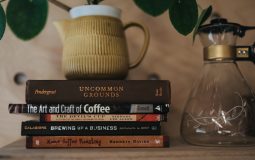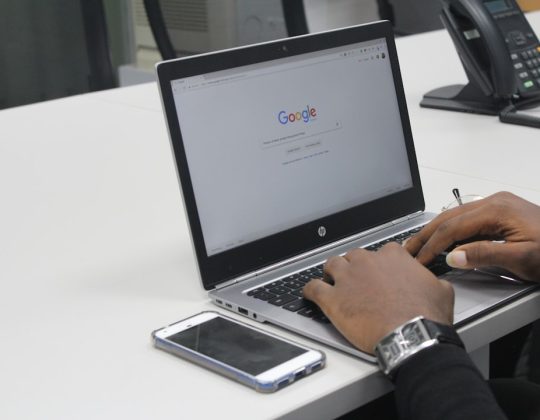Changing your Facebook password sounds a bit technical, right? Don’t worry! It’s actually pretty easy. Whether you’re doing it for better security or just forgot the old one, we’ve got you covered. Let’s walk through it step by step — and have some fun while we’re at it!
Why change your password? Because it’s good to keep your stuff safe. Hackers don’t take naps, and neither should your digital security.
So here’s how to do it in the simplest way possible:
Step-by-step instructions
- First, log in to your Facebook account. Use a browser or grab your phone and open the Facebook app.
- Look for the little down arrow at the top right if you’re on a computer. On your phone? Tap the three-line menu — it looks like a hamburger. Yum!
- Scroll down and find “Settings & Privacy.” Click it, then tap “Settings.”
- In there, search for or scroll to “Security and Login.”
- Under that, look for “Change password.” It’s usually under the section called “Login.”
- You’ll see three boxes: Current password, New password, and Re-type new password.

Now the fun part: creating a new password. Make it strong, funky, and hard to guess.
Tips for a strong password
- Use at least 12 characters — longer is better!
- Mix it up: letters, numbers, symbols.
- Don’t use your pet’s name, your birthday, or “123456.”
- Try a phrase like “ILovePizza$At8PM” — easy to remember, hard to crack!
Once you’ve typed your shiny new password twice, click “Save Changes.”
Woohoo! You did it!

Oh no! I forgot my password!
No sweat. It happens all the time. Here’s what to do:
- Go to the Facebook login page.
- Click on “Forgotten password?”
- Facebook will guide you through a few steps. You’ll verify your identity by email or phone.
- Once verified, you can reset your password. Easy-peasy!
Just make sure the email or phone number linked to your Facebook is still up to date. If not, updating those now is a smart move!
Bonus tip: Turn on two-factor authentication
If you haven’t already, this is a great way to make your account even safer. It’s like putting a second lock on your digital door.
Here’s how:
- Go back to “Security and Login.”
- Find and click “Use two-factor authentication.”
- Pick your method: text message or an authentication app.
- Follow the on-screen steps. Done!
Now, even if someone guesses your password, they can’t get in without your second code.
Ta-da! You’ve not only changed your password, but you’re now a mini cyber ninja. 🥷
Quick FAQs
- How often should I change my password? Every 3 to 6 months is a great habit!
- Can I change it on the phone? Yep! The steps are the same in the Facebook app.
- Do I need to log in again on all my devices? After changing your password, Facebook may log you out everywhere. That’s a good thing!
And there you have it. Short, sweet, and more secure than ever. 🛡️ Now go tell a friend how easy it is to change their password too!