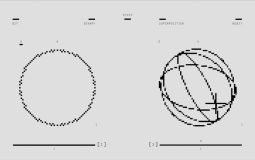Do you ever open the Mail app on your iPhone and get distracted by all those little contact photos next to your emails? Maybe you love clean lines. Maybe those smiling circles feel too much like your Messages app. Whatever the reason, you’re not alone. Good news—there’s a super simple way to hide those photos and bring back simplicity.
In just a few taps, you can banish those faces from your inbox. Ready? Let’s dive in!
Why Are Those Photos Even There?
Apple added contact photos to the Mail app to make it more personal. The idea was to help you spot emails from your friends and family faster. Great in theory, right? But in practice… not everyone’s a fan.
Some people just like a cleaner interface. Some want to avoid distractions. And hey, sometimes a colleague’s bad selfie isn’t the kind of thing you want to see with your morning coffee.

Here’s How to Turn Them Off
Follow these super simple steps to get back your clean inbox view:
- Open the Settings app on your iPhone.
- Scroll down and tap Mail.
- Look for the setting called “Show Contact Photos”.
- Tap the switch to turn it off.
That’s it! Quick and painless. Now when you head back to your Mail app, poof! No more faces—just subject lines and sender names like the good old days.
Bonus Tip: Restart Your Mail App
If for some reason the photos are still sticking around after you’ve flipped the switch, you might need to close and reopen the Mail app. Or just restart your iPhone. Sometimes settings need a little nudge to take effect properly.
Why You Might Want to Keep Them (Just Saying!)
Okay, okay—we know this article is all about getting rid of the photos. But just for balance, some people do like them. Here’s why:
- Quick visual recognition – You can spot familiar faces faster.
- More color – It makes a plain inbox feel a bit more lively.
- Consistency – Looks more like the Messages app we all use daily.
But hey—it’s your phone and your inbox. Don’t let some generic circle of initials clutter your screen if you don’t want it to.
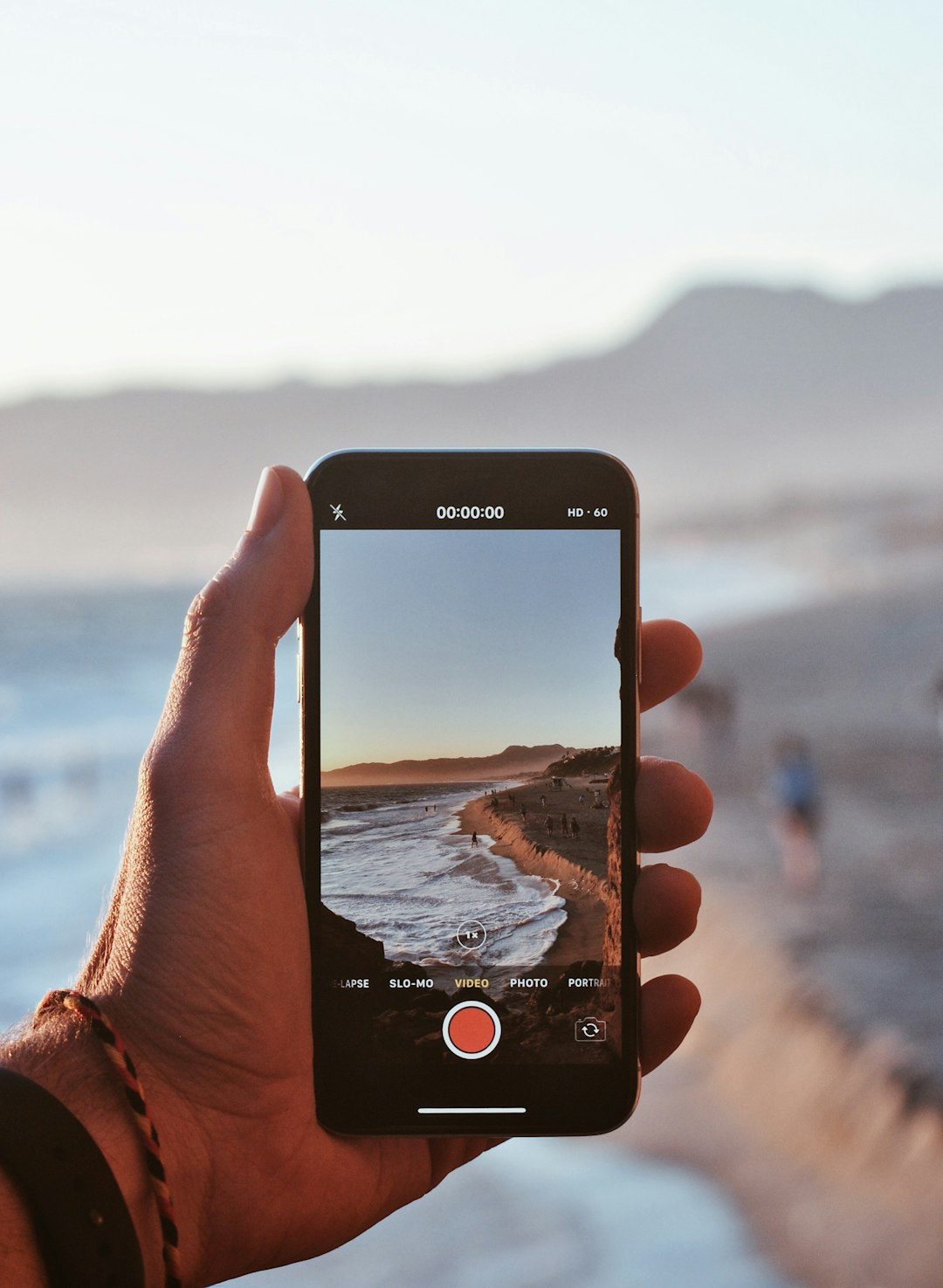
Do the Same on iPad?
Good news! These steps aren’t just for iPhone. If you have an iPad, you can do the exact same thing. Just follow those steps in the Settings app—you’ll find the same “Show Contact Photos” toggle in the Mail settings there, too.
What If I Change My Mind Later?
No worries! You can always head back to the same setting and turn it back on. It’s not permanent. Think of it as a reversible makeover for your inbox.
Other Ways to Customize Your Mail App
Now that you’re tinkering with Mail, you might want to explore some other fun tweaks too:
- Change the swipe actions (like archive or delete).
- Choose whether previews show one line or two.
- Enable threaded conversations if you want emails grouped together.
Just go back into your Mail settings and have fun! There’s more power hidden there than most people realize.
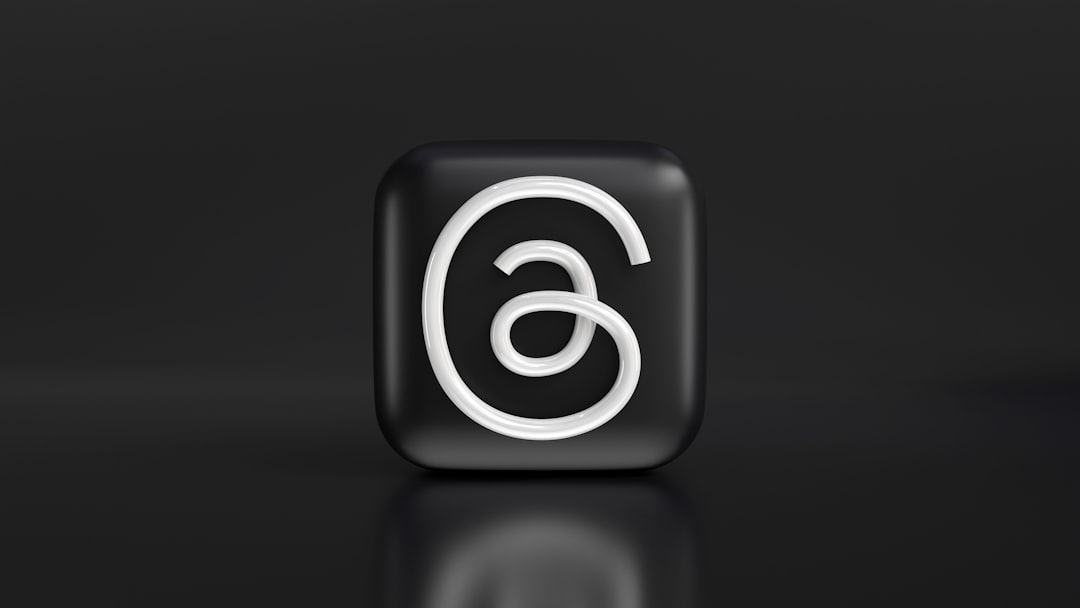
Wrapping It Up
Contact photos in your Mail app? Nice idea. Not for everyone. With just a few taps, you’ve now learned how to make your inbox look cleaner and feel less like a contact catalog.
Whether you’re a minimalism geek or just want one less thing pulling your focus, disabling those pictures is easy. Plus, it’s always reversible. No pressure, no regrets.
Now go enjoy your new streamlined inbox—and maybe even answer a few of those unread emails while you’re at it. 😉