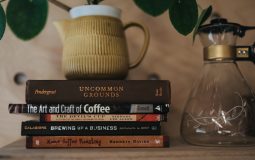If you’ve encountered the alarming error message “No Bootable Image Found, Notebook Will Be Shutdown” upon starting your laptop, you’re not alone. This issue, though serious, is solvable when approached with care and proper knowledge. This error typically means your computer can’t find an operating system to load, suggesting a disk-related issue, misconfigured BIOS settings, or a damaged boot sector. In this article, we’ll explore the causes and present effective solutions to help restore your laptop to full functionality.
What Causes the “No Bootable Image Found” Error?
This error is typically caused by one of the following:
- Hard Drive Failure: The system cannot detect the hard disk due to hardware failure or disconnection.
- Boot Order Misconfiguration: BIOS settings may incorrectly prioritize a non-bootable device.
- Corrupt Boot Sector: The Master Boot Record (MBR) or EFI system partition may be damaged.
- Loose Connections: Internal cables connecting the drive may be loose or improperly connected.
- Deleted Operating System: In some cases, the OS may be inadvertently removed or overwritten.
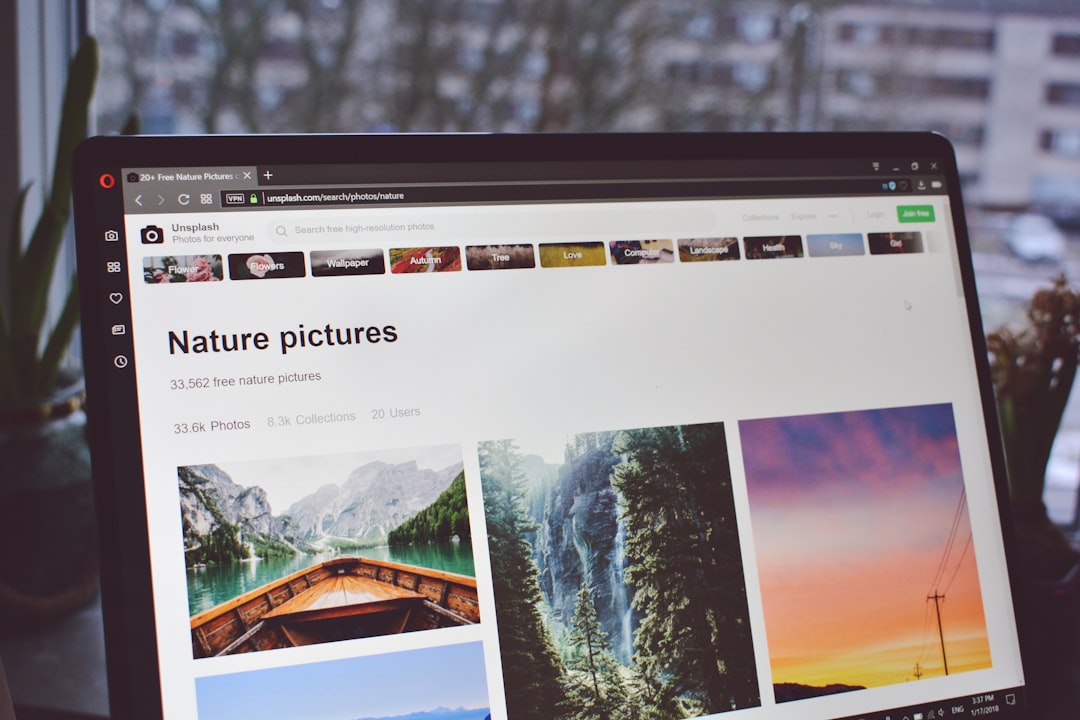
Step-by-Step Methods to Fix the Error
Follow these methods in order to increase the chances of resolving the problem safely and efficiently.
1. Check Your BIOS/UEFI Settings
The BIOS/UEFI controls which drive is used to boot the operating system. If this configuration is wrong, your system may fail to find the necessary files to start.
- Turn off your laptop completely.
- Turn it back on and immediately press the BIOS key (usually F2, F10, or DEL depending on the manufacturer).
- In BIOS, navigate to the Boot tab and check the boot priority list.
- Ensure your hard drive or SSD is listed first. If not, move it to the top.
- Save and exit BIOS. Reboot your laptop.
Note: If your storage device isn’t listed, there’s likely a hardware-related problem.
2. Inspect Physical Hardware Connections
Sometimes, the issue lies in a simple loose connection inside the laptop. If you’re comfortable doing so:
- Power off and unplug your laptop.
- Remove the back panel with care (refer to your device manual).
- Locate the hard drive or SSD and check the connectors.
- Gently unplug and re-plug the disk connection to ensure a secure fit.
- Reassemble the panel and power on the device.
If the drive is still not detected, you may need to test it using another computer or consult a technician.
3. Use Windows Recovery Media
If the BIOS detects your drive but Windows won’t boot, you can try repairing it:
- Create a bootable USB with Windows 10 or 11 using the Microsoft Media Creation Tool.
- Insert the USB drive and boot into it by changing the boot order in BIOS.
- Choose Repair Your Computer > Troubleshoot > Startup Repair.
- Let Windows attempt to fix the boot issue automatically.
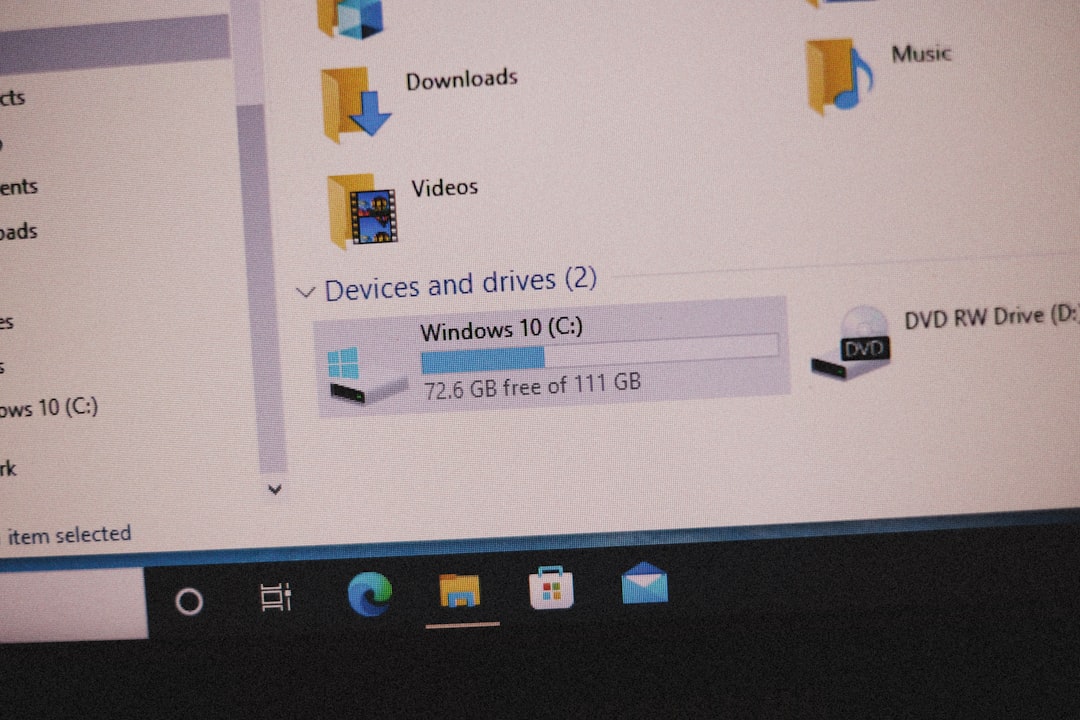
If Startup Repair doesn’t work, go back to the Troubleshoot menu and open the Command Prompt. Use the following commands one at a time:
bootrec /fixmbr bootrec /fixboot bootrec /scanos bootrec /rebuildbcd
These commands will attempt to repair the boot sector and rebuild the boot configuration data. Restart the computer to see if the error is resolved.
4. Reinstall the Operating System
If all else fails and your disk is functional, you may need to reinstall the OS from scratch:
- Back up your data using another PC, if possible.
- Boot from the Windows installation USB.
- Choose Install Now and follow the instructions to reinstall Windows.
Caution: This will erase existing data if you choose to format the drive, so only proceed if your data is securely backed up or you have no other recovery options.
Preventive Measures
To minimize the risk of encountering this error in the future, you can:
- Keep regular backups of important data using an external drive or cloud storage.
- Perform regular disk checks and monitor drive health using tools like CHKDSK and CrystalDiskInfo.
- Avoid abrupt shutdowns that can damage system files.
- Keep your BIOS/UEFI updated to the latest version.
Conclusion
The “No Bootable Image Found” error is a serious but often recoverable problem. By systematically checking BIOS settings, hardware connections, and boot configurations, it’s possible to restore your laptop without major data loss. For users unfamiliar with internal hardware or advanced recovery methods, seeking professional assistance is highly recommended.