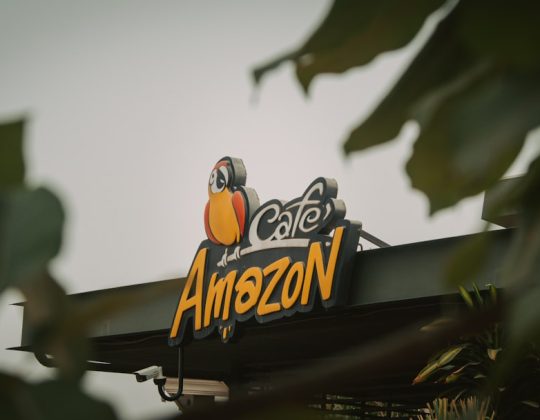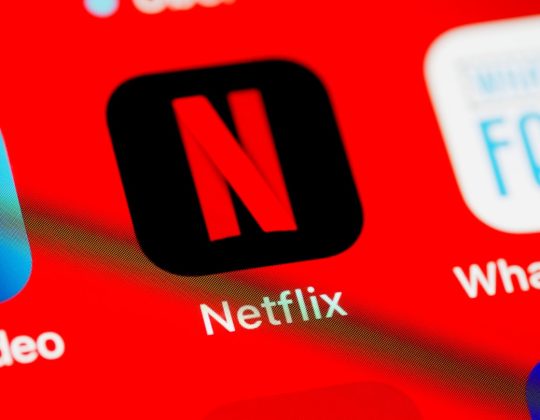Installing NVIDIA drivers should be a straightforward process, but users occasionally encounter the frustrating CRC Error during installation, typically tied to 7-Zip extraction failures. This issue generally surfaces when the installer attempts to extract its contents and fails due to data corruption, disk issues, or even security software interference. Understanding what’s behind this error and how to resolve it can save time and headaches.
This article explores the root causes of the CRC Error with NVIDIA driver installation, offers multiple solutions, and provides a comprehensive troubleshooting guide to help users resolve the issue efficiently.
What Is a CRC Error?
CRC stands for Cyclic Redundancy Check, a method commonly used to detect errors in data storage or transmission. When you download an installer, CRC checks ensure that the data hasn’t been altered or corrupted. If there’s a mismatch in the expected and actual CRC values during extraction, the system will throw a CRC Error, which means the file is likely corrupted.
Common Causes of the CRC Error When Installing NVIDIA Drivers
Multiple factors could be responsible for the CRC error—some rooted in the file download itself, others related to system limitations or background processes. The most frequent causes are:
- Corrupted download of the driver installation package
- Disk errors on the hard drive or SSD
- Antivirus or firewall software interfering with the installer
- Incomplete or interrupted downloads due to internet outages
- 7-Zip utility issues specific to the installer’s unpacking process
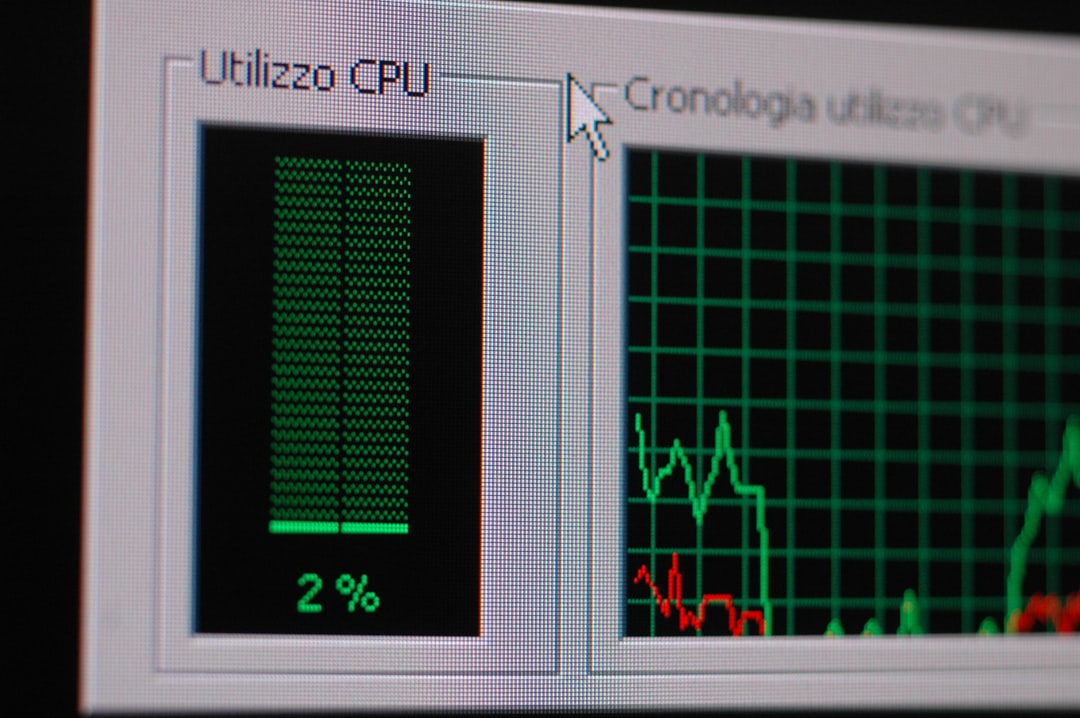
How to Fix CRC Error When Installing NVIDIA Drivers
The CRC error can usually be resolved by following a step-by-step troubleshooting process. Below are the most effective solutions users can try:
1. Re-download the NVIDIA Driver Package
One of the most common reasons this error shows up is due to a corrupted or incomplete file. Redownloading the file can often solve the issue.
- Visit the official NVIDIA driver download page.
- Make sure you’re downloading the correct version for your GPU and operating system.
- Use a wired connection or a stable Wi-Fi network to minimize data corruption risks.
2. Install Using the NVIDIA GeForce Experience Tool
If you had problems with the manual installer, trying NVIDIA’s GeForce Experience application could help avoid these errors.
- Download and install GeForce Experience.
- Log in and allow the tool to detect your GPU.
- Let GeForce Experience automatically download and install the proper drivers.
3. Check for Disk Errors Using CHKDSK
Local disk errors can also corrupt not only downloads but the extraction process itself. Running CHKDSK can help rule this out:
- Open Command Prompt as Administrator.
- Type:
chkdsk /f /rand press Enter. - Confirm with
Ywhen asked to schedule a scan, then reboot your system.
Allow Windows to scan and repair any bad sectors or file system issues during reboot.
4. Use an External Tool to Manually Extract the Installer
Since the NVIDIA driver installer is a self-extracting EXE that uses 7-Zip or similar utility in the background, you could try bypassing internal mechanisms and extracting it yourself.
- Download and install 7-Zip.
- Right-click the NVIDIA installer and select “Extract to ‘folder-name’”.
- Open the extracted folder and run
setup.exemanually.
5. Disable Antivirus Software Temporarily
Sometimes, antivirus or firewall programs interfere with file extraction, incorrectly labeling files as threats and blocking their execution or extraction.
Before you install, temporarily disable your antivirus or firewall (such as Windows Defender or third-party programs like Norton or Avast) and see if the installation proceeds without the CRC error. Don’t forget to turn it back on afterward.

6. Try Windows Safe Mode for Installation
To rule out conflicts caused by other applications, consider trying the installation in Windows Safe Mode with Networking.
- Restart your PC and repeatedly press F8 or Shift + F8 before Windows loads.
- Select Safe Mode with Networking from the menu.
- Try running the NVIDIA installer again after redownloading it.
7. Clean Up Temporary Files and Use Disk Cleanup
Corrupted files within your temp folder may also cause extraction failures.
- Press Win + R and type
%temp%to open the temporary folder. - Select all files and delete them.
- Run Disk Cleanup (search Disk Cleanup from the Start menu) and clear system temporary files as well.
8. Check Memory and System Health
Rarely, failing RAM can be a cause for corrupted downloads and CRC issues. Use Windows Memory Diagnostic to check.
- Press Win + R, type
mdsched.exeand hit Enter. - Choose Restart now and check for problems.
If memory errors are detected, further hardware diagnostics or replacement may be necessary.
9. Use a Different Archive Tool
If 7-Zip is consistently failing, try using another archive tool like WinRAR or PeaZip to extract the installation files.
Conclusion
The CRC Error when installing NVIDIA drivers typically stems from corruption in the installer package or issues within the user’s system. While it can be annoying, the vast majority of users can fix the problem using one of the solutions above. Whether it’s re-downloading the file, checking disk health, or bypassing built-in extraction tools, resolving this issue is usually a matter of systematically trying each method.
Frequently Asked Questions (FAQ)
-
Q: What causes a CRC error during NVIDIA driver installation?
A: The error is usually due to a corrupted download, file system errors, antivirus interference, or RAM/hard drive issues. -
Q: Is it safe to disable antivirus software temporarily?
A: Yes, but only temporarily while installing the drivers. Re-enable all security software afterward. -
Q: Can I manually extract the NVIDIA driver files?
A: Yes. You can use 7-Zip, WinRAR, or another archive utility to extract the files and manually run the setup. -
Q: What should I do if none of the solutions work?
A: As a last resort, consider downloading the drivers on another computer, transferring them to your system, or contacting NVIDIA support. -
Q: Will reinstalling Windows fix this error?
A: It’s a drastic measure and should only be considered if all other methods fail. Always back up your data first.