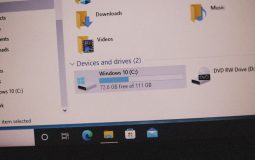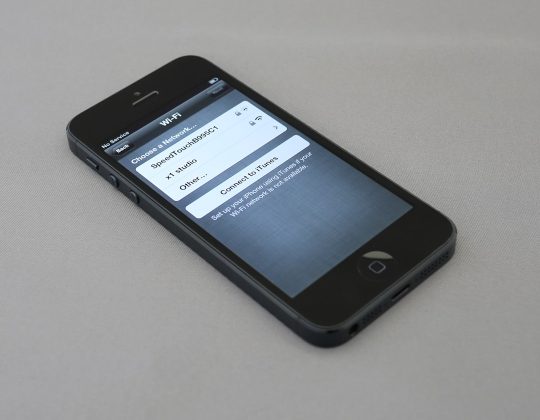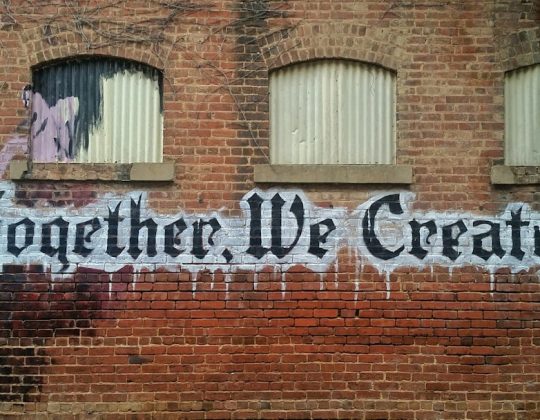When it comes to capturing screenshots in your browser, Chrome offers a vast array of extension tools designed to make the process seamless and efficient. Whether you’re a web designer, digital marketer, product manager, or someone who frequently shares visual content, having the right browser screenshot tool can make a world of difference. In this article, we’ll compare five of the top Chrome extension screenshot tools, evaluating their features, user-friendliness, and unique selling points to help you choose the best one for your needs.
1. GoFullPage – Full Page Screen Capture
GoFullPage has carved a niche for itself as one of the most popular Chrome screenshot extensions. It allows users to capture an entire webpage—top to bottom—with a single click. No need for scrolling or piecing together separate shots.
- Pros: Simple one-click capture, supports PDF and image export.
- Cons: Limited editing features; no annotation tools.
This extension is ideal for those who just need quick, clean images of full web pages.

2. Awesome Screenshot & Screen Recorder
This tool combines the functionalities of a screenshot tool and a screen recorder, making it particularly versatile for professionals and educators.
- Pros: Annotation tools, blurring sensitive information, screen recording with audio.
- Cons: Requires sign-in for some features; can be slightly slower on heavier sites.
It’s perfect for users looking to create tutorials or collaborate visually with teammates on shared content.
3. Nimbus Screenshot & Screen Video Recorder
Nimbus is well-known in productivity circles not just for screenshots but its range of integration and editing tools. It allows you to capture the whole page, a fragment of it, or your desktop.
- Pros: Video recording capabilities, easy annotation, integration with platforms like Google Drive and Slack.
- Cons: Premium features require subscription; may be overkill for basic users.
If you’re someone who frequently documents online processes or needs to create professional visuals, Nimbus is a strong contender.

4. Lightshot
Lightshot focuses on simplicity and quick sharing. When you activate it, you can immediately drag to select an area, annotate, and upload the screenshot—all within seconds.
- Pros: Fast and lightweight, easy sharing with unique URL, simple editing tools.
- Cons: Doesn’t support full-page screenshots; lacks video recording.
Its minimalist design and quick performance make it especially suitable for casual users or those who deal with frequent small captures.
5. FireShot
FireShot has been around for a long time and has steadily improved. It supports full-page captures, editing, and saving in multiple formats including PDF with links retained.
- Pros: Offline capabilities, batch capture, detailed editing features.
- Cons: Many features available only in the Pro version; interface feels a bit outdated.
It’s highly recommended for professionals who need comprehensive documentation tools, especially those working without constant internet access.
Final Verdict
Choosing the right Chrome extension screenshot tool really depends on your specific needs. Here’s a quick summary to help guide your decision:
- For full-page screenshots with simplicity: Go with GoFullPage.
- For integrated screen recording and annotation: Choose Awesome Screenshot or Nimbus.
- For lightweight, fast area captures: Try Lightshot.
- For professional, feature-rich documentation: Opt for FireShot.

While all five tools bring solid functionality to the table, your workflow will determine the best fit. Whether you’re capturing and annotating for business reports or taking quick snippets to share on socials, the Chrome Web Store has you covered. Whichever extension you choose, you’ll be boosting not just convenience but also clarity in communication.