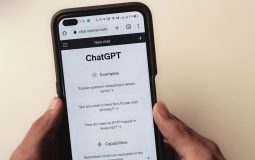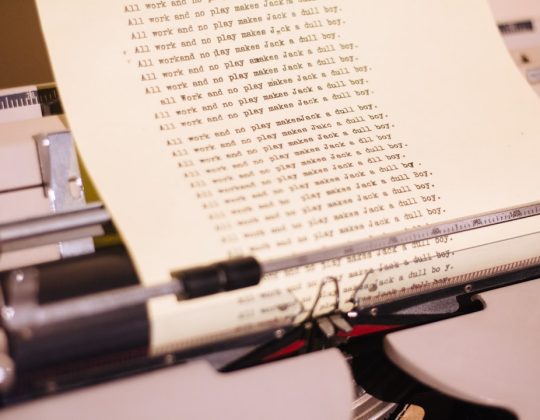Trying to install Windows 11 on a virtual machine and hitting a wall? You’re not alone! Many folks get stuck with weird errors or mysterious hardware requirements. But don’t worry. We’ve got your back. Let’s break it down step by step—and yes, we’ll keep things fun and simple.
Why Windows 11 Is a Bit Picky
First things first. Windows 11 is kind of like a bouncer at a fancy club. It checks ID, dress code, and whether you’ve got the latest gadgets. Here’s what it looks for:
- TPM 2.0 (Trusted Platform Module)
- UEFI Boot with Secure Boot
- At least 4GB RAM and 64GB storage
Now, most virtual machines—especially older ones—don’t have these by default. That’s the problem. You’re trying to sneak into the Windows 11 party without the right gear!
Step-by-Step Fixes
Don’t toss your laptop out the window just yet. Follow these fixes to get Windows 11 installed on your virtual machine in no time.
1. Use the Right Virtual Machine Software
First off, make sure you’re using a supported application. We recommend:
- VMware Workstation Pro
- VirtualBox (latest version)
- Hyper-V (for Windows users)
If you’re using something ancient or too lightweight, that could be the issue.
2. Enable TPM and Secure Boot
This is where most people get tripped up. Windows 11 wants TPM 2.0 and Secure Boot. Here’s how to make it happen:
- VMware: Go to VM settings > Options > Access Control > Enable TPM.
- VirtualBox: Add the “TPM” device in your virtual machine’s settings (virtual modules).
- Hyper-V: Use PowerShell to enable TPM with Set-VMKeyProtector.
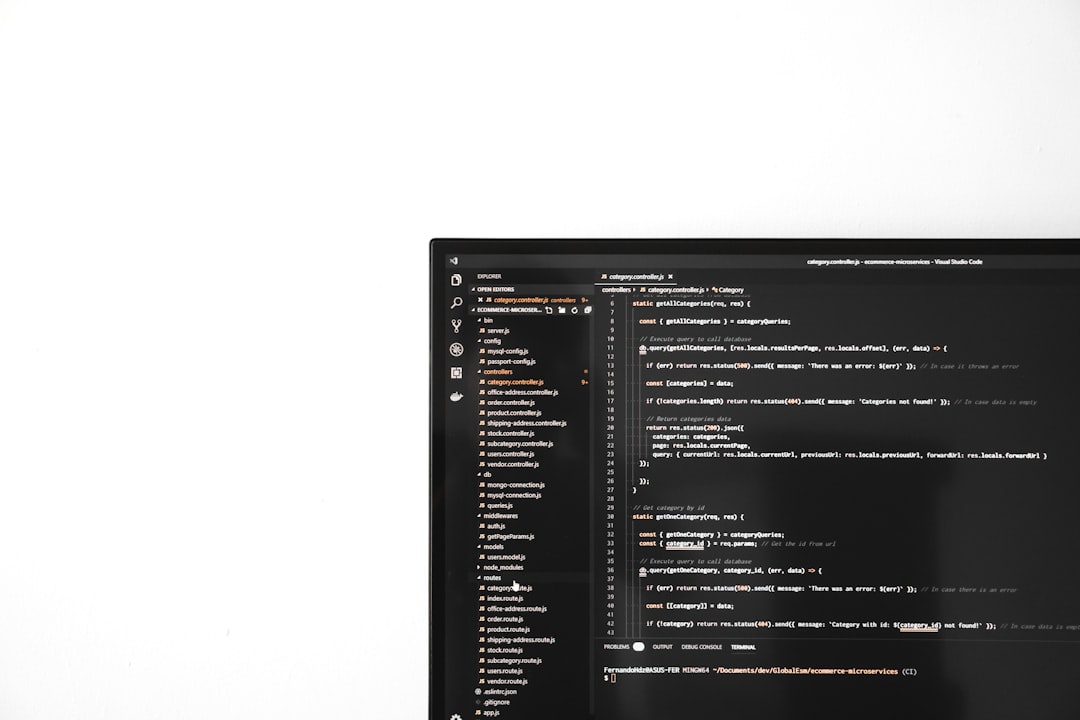
Sometimes, you also need to change the boot setup to UEFI instead of legacy BIOS. Dig through the virtual machine’s settings and toggle that.
3. Make Sure You Allocate Enough Resources
Windows 11 needs more than its older siblings. Here’s what you should assign:
- 4 GB RAM (minimum)
- 2 CPU cores
- 64GB or more of disk space
Give it some breathing room. If you give it 2GB RAM and 20GB of space, expect a sad face emoji.
4. Use a Modified ISO (If All Else Fails)
This one’s a little spicy, but it works. You can create a custom Windows 11 ISO that skips the system checks.
Use a tool like Rufus or NTLite to remove TPM and Secure Boot requirements before installation.
But be careful! This method bypasses security features. It’s best used for testing only—not for your main setup.
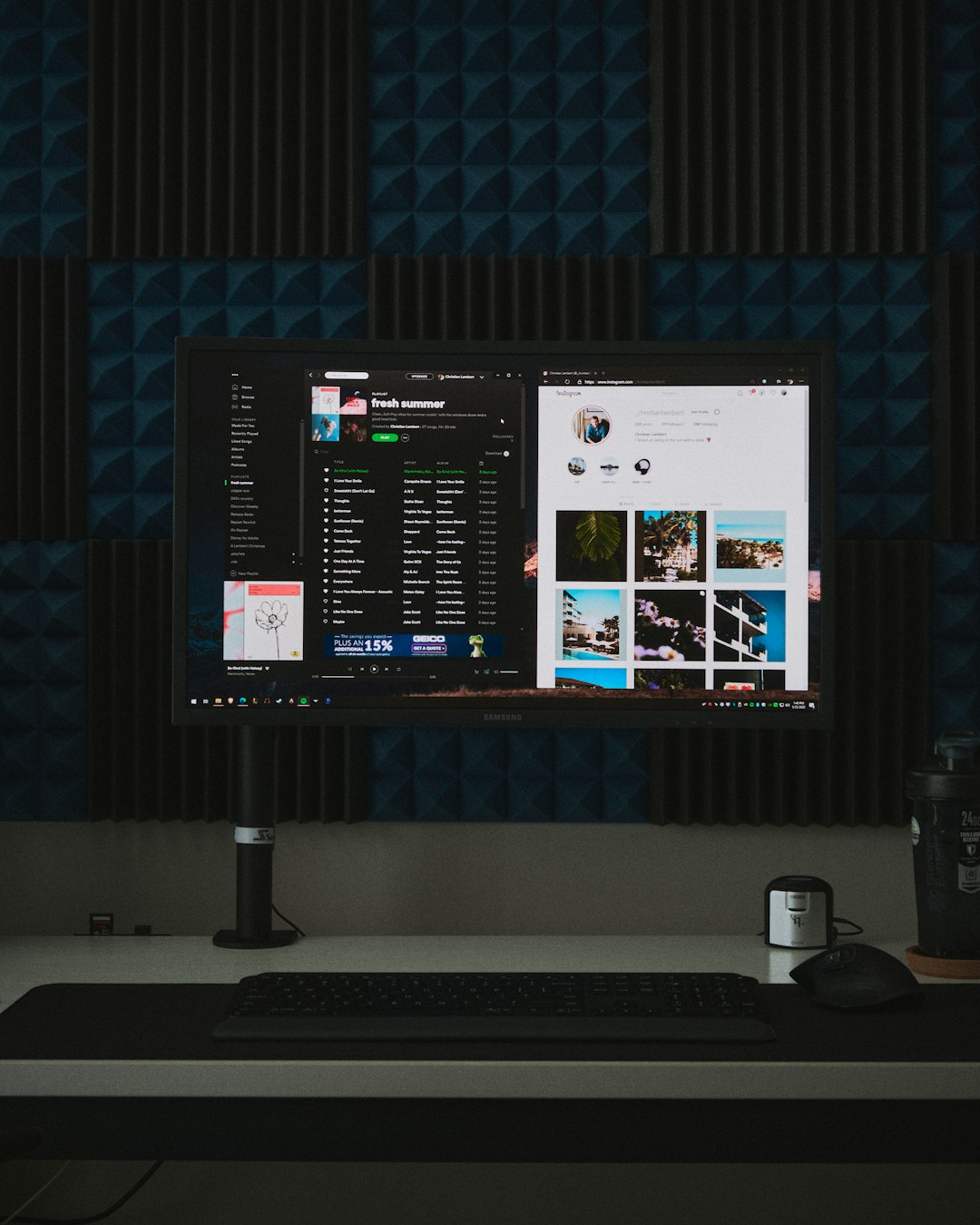
5. Don’t Skip Those Updates
Always use the latest version of your VM software. Windows 11 support didn’t exist in older versions.
Check for updates regularly. Even small updates can fix big headaches.
Bonus Tip: Install Windows 10 First, Then Upgrade
If all else fails, try this trick:
- Install Windows 10 on your VM.
- Connect it to the internet and run Windows Update.
- Use the Windows 11 Installation Assistant to upgrade.
It’s like sneaking into the club through the back door. Shhh, we won’t tell.
You’re In!
With the right tweaks, Windows 11 on a virtual machine is totally doable. No more weird errors. No more headaches.
Whether you’re testing apps, just curious, or building a dev playground, now you’re ready to rock.
Go forth and virtualize like a pro!