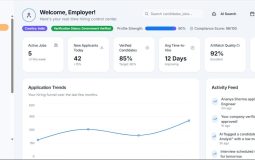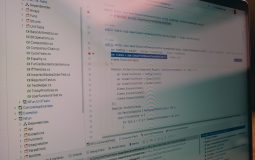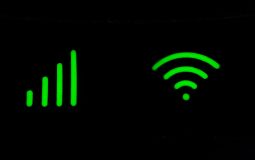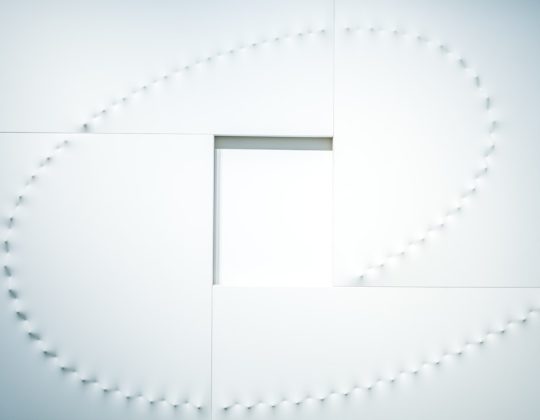ChromeOS, Google’s lightweight operating system, is designed for simplicity and speed. But under that clean interface lies a powerful command-line tool known as CROSH, short for Chrome Shell. This hidden tool offers a variety of commands that can significantly enhance your understanding and control of your Chromebook. Whether you’re a developer, network admin, or just a curious user, mastering a few CROSH commands can open up a deeper layer of ChromeOS functionality.
Accessing CROSH is easy—just press Ctrl + Alt + T on your Chromebook. This opens a terminal window where you can enter commands. Below, we dive into some of the best CROSH commands and explain exactly what they do and when you might want to use them.
1. ping – Test Network Connectivity
This is one of the most essential network tools. With the ping command, you can quickly check whether a remote server or website is reachable from your Chromebook. This is useful for diagnosing network issues, like when a webpage fails to load.
How to use: Simply type ping www.google.com and press Enter. You’ll see a series of responses if the connection is successful. To stop the ping, press Ctrl + C.
Tip: Use this to verify if your internet connection is the issue or if a specific website is down.
2. top – Monitor System Resources
If your Chromebook is feeling sluggish, the top command can help you figure out why. It displays real-time processing statistics, including CPU usage, memory usage, and which processes are consuming the most resources.
How to use: Just type top and explore the list of running processes. Use Ctrl + C to exit the view.
Use case: Useful for identifying problematic apps or tabs that are using too much memory or CPU power.
3. battery_test – Check Battery Health
Curious about your Chromebook’s battery performance? The battery_test command helps you measure your battery’s charge and discharge rates as well as its current state of health.
How to use: Enter battery_test 30 to run a 30-second test. It will report your battery percentage and how fast it’s draining or charging.
Bonus Insight: A good battery health report includes stable voltage and charge rate numbers. This is a great way to identify failing batteries early.
4. network_diag – Diagnose Network Problems
The network_diag command is like a built-in network doctor. It runs a complete diagnostic on your Chromebook’s network configuration and provides a detailed summary of any problems found.
To use: Type network_diag and press Enter. It will generate and even attempt to fix problems when possible.
Expert tip: Save the report by copying and pasting the output if you need to share it with tech support later.
5. ssh – Secure Remote Access
For developers or IT professionals, this is a must-have. The ssh (Secure Shell) command allows you to securely connect to remote servers directly from your Chromebook’s terminal.
Example: ssh username@hostname will connect you to a server. You’ll need the correct login credentials, of course.
Note: This may require enabling the Linux development environment or installing additional tools, such as Secure Shell extensions.
6. help – Discover More Commands
Feeling unsure where to begin? CROSH’s help command is an excellent starting point. It lists all the available command categories, from simple system checks to advanced developer tools.
Try this: Type help_advanced to dive deeper into developer-specific functions.
7. memory_test – Test Your RAM
This command tests your Chromebook’s memory for defects or failures. If you’re experiencing freezing or crashing, a RAM issue might be the culprit.
Usage: Type memory_test and wait for the result. It’ll perform a basic but useful check of memory integrity.
Best for: Troubleshooting mysterious OS crashes or erratic performance.
8. tpcontrol – Calibrate the Touchpad
Is your touchpad acting up? The tpcontrol command can help diagnose and sometimes fix sensitivity and response issues with your Chromebook’s touchpad.
How to use: Enter tpcontrol status to view the current config or tpcontrol calibrate to recalibrate the touchpad.

Pro tip: This command can also be used to adjust touchpad speed if you prefer more control over pointer movement.
9. set_time – Adjust System Clock
ChromeOS usually handles time updates automatically, but occasionally you may need to reset or tweak the system time—especially when debugging network issues.
Format: set_time YYYYMMDDhhmmss (For example, set_time 20240609153000 sets the system time to June 9, 2024, at 3:30 PM.)
When to use: If your device is in Developer Mode and auto-time sync isn’t working correctly.
10. update_over_cellular – Enable OS Updates via Mobile Data
Normally, ChromeOS restricts system updates to Wi-Fi connections to conserve mobile data. But if you’re remote or traveling, this command enables OS updates over a cellular network.
Command: update_over_cellular enable or disable it later with update_over_cellular disable.
Important: Use it cautiously—system updates can be large and may consume significant data.
11. vmc start termina – Launch Linux on ChromeOS
If you’re running Linux apps on your Chromebook via Crostini, this command boots up the virtual machine environment. It’s key for downloading or starting terminal-based Linux apps and workflows.
Instruction: Enter vmc start termina to launch the Linux VM. If Linux is already installed, this will trigger the environment immediately.
Related tip: From there, you can enter vsh termina to access it directly.
Best Practices When Using CROSH
- Be cautious: While many commands are harmless, some (especially ones that alter system settings) should be used with care.
- Stay updated: ChromeOS updates occasionally change available commands. The
helpcommand will reflect the most current list. - Copy your logs: CROSH doesn’t retain output after a session is closed. Copy important data to a text editor if needed.
Final Thoughts
CROSH is one of ChromeOS’s best-kept secrets, offering a window into the inner workings of your Chromebook. From basic diagnostics to development-level tools, these commands empower users to take control, perform deep troubleshooting, and even customize ChromeOS beyond its sleek, user-friendly interface.

Whether you’re a student managing a tight system setup or a tech professional experimenting with Linux and SSH access, knowing how to use CROSH can turn your Chromebook into a surprisingly robust machine. So the next time your Internet drops or your battery seems off, don’t rush to reboot—open CROSH and let the shell do the talking.